Measurement
You can measure on the model you just scanned, or you can open a model file to do the measurement, the software supports .stl, .obj, .ply files.
Create features¶
To use 3-2-1 System Movement, you need to create features first. There are three kinds of features you can create: point, line and plane.
Point¶
| Creation Method | Requirement | Description |
|---|---|---|
| Selected Points | - | Click on the data to select a point. Click create to create a point. |
| Line-Plane Interface | Line and Plane should be created in advanced | Click on the created line, or select it on the drop-down. Click on the created plane, or select it on the drop-down. The point generated is the intersection between the non-parallel line and plane. Feature creation failed! Error code 9: The line is parallel to the plane. |
Line¶
| Creation Method | Requirement | Description |
|---|---|---|
| Point-Point | - | - Pick 2 points. - Click on the data to select a point or click on a feature point previously created. - In the Choice list select one of the points to redo it. - The line generated is define as point from to point to point. |
| Plane-Plane Intersection | 2 planes should be created in advanced | Click on the plane previously created, or select it on the dropdown, repeat for the second plane. The created line is the intersection between the 2 non-parallel planes. Feature creation failed! Error code 1: the planes are parallel. |
Plane¶
| Creation Method | Requirement | Description |
|---|---|---|
| 3 Points Fit | - | The plane is generated by 3 points not co-linear. Click on the data to select one point or click on a previous created feature point. In the Choice list select one of the points to reselect it. Feature creation failed! Error code 6= the points selected are co-linear. |
| Point-Line Fit | Line should be created in advanced | The plane generated includes the point and the line (The line should be created in advanced). Click on the line previously created or select it from the drop-down. Click on the data to select a point or click on a feature point previously created. In the Choice list select one of the elements to re-select it. Feature creation failed! Error code 6= the point selected belongs to the line |
| Best Fit | - | Press Shift+ LMB to select an area, press ctrl+ LMB to deselect. The plane generated is the position with the smallest deviation from the selected area. |
Movement¶
Use this mode to modify the alignment of the data to the global coordinate. This action is useful for post processing or reverse engineering.
The transformations do not affect the shape and size.
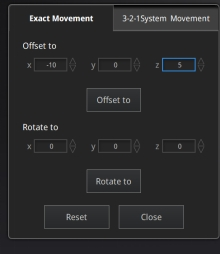
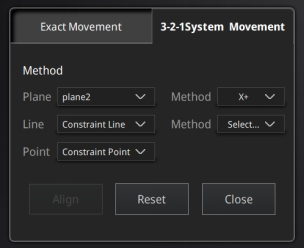
| Movement method | Description | Steps |
|---|---|---|
| Exact Movement | - Offset: adjust the object data center coordinates in X, Y, Z axis. - Rotation: adjust the rotation angle in X, Y, and Z axis. |
1. Enter the setting value then click Offset or Rotate. 2. Repeat step 1 until it meets your needs. 3. Click Close to save the results and exit. 4. Click Reset to cancel all movement. |
| 3-2-1 System Movement | 3-2-1 system movement aligns model by selecting the point, line and plane. Before movement, create feature points, lines and planes. The feature lines created are not perpendicular to the plane. The coordinate system on the interface represents the global coordinate system. Red=X+, Green=Y+, Blue=Z+. |
1. Make a one-to-one correspondence between the created feature points, lines and planes with the origin and axis of the coordinate system to be aligned. That is, the normal of the selected plane corresponds to the coordinate axis; the selected feature point corresponds to the origin. - Select a feature plane in the plane drop-down menu, and select an axis in the corresponding constraint drop-down menu of the plane. The arrow on the plane corner indicates the positive direction of the plane, and the selected axis direction will be consistent with the plane direction. - Select a feature line in the drop-down menu of the line, and select an axis in the drop-down menu of the line. The arrow of the line indicates the positive direction of the line, and the direction of the selected axis will be consistent with the direction of the projection of the line on the selected plane. -Click the drop-down menu to select a point, the position of this point is the origin of the coordinates (0, 0, 0). |
Measure¶
Three kind of measurements can be done in the software: Distance, Surface area and Volume.
| Measurement | Description | Steps |
|---|---|---|
| Distance | Calculates the distance between two points on the surface of the model. | Click on the surface of the model to pick two points, the calculation will be done automatically. |
| Surface area | Calculate the surface area value. | - Press Shift + LMB to select an area, press Ctrl + LMB to unselect. - Ctrl + A to select all. - Click Calculate to display the Area value of the selected data in mm². |
| Volume | Calculate the volume contains in a watertight mesh. | It returns the volume in mm³ and the coordinates of the bounding box. |