Device Activation¶
Before using the device, please activate it first, and you can choose online activation or offline activation.
Note
- If you cannot do registration, please visit support.einstar.com and submit a ticket.
- After activation, you can also use the account to login to passport.shining3d.com for accessing Einstar learning material and the latest software.
Online Activation¶
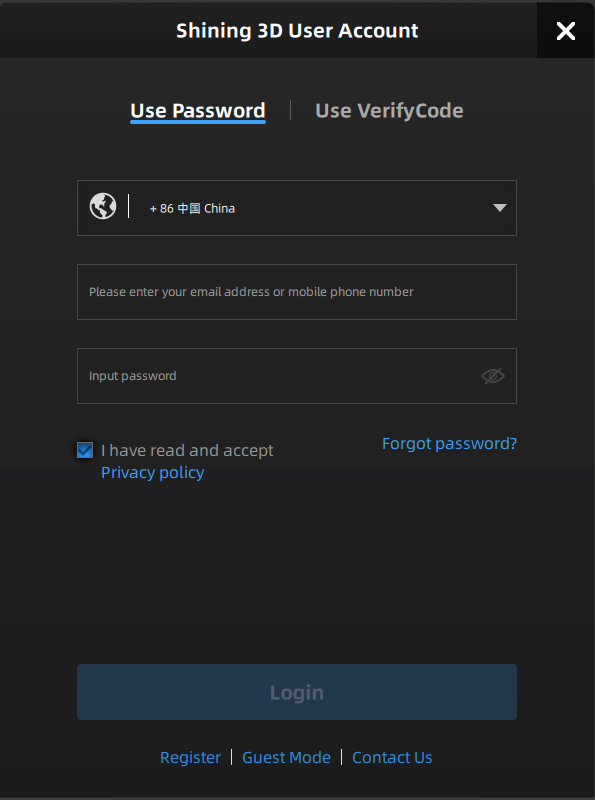
Launch the software, then register a SHINING 3D user account. Login with your new account, and the device will be activated automatically.
Note
- Please read and then check Privacy Policy and Terms of use.
- If the computer is not connected to the Internet, you can choose Offline Activation.
Offline Activation¶
If your computer is unable to connect to the internet, please select the offline activation method.
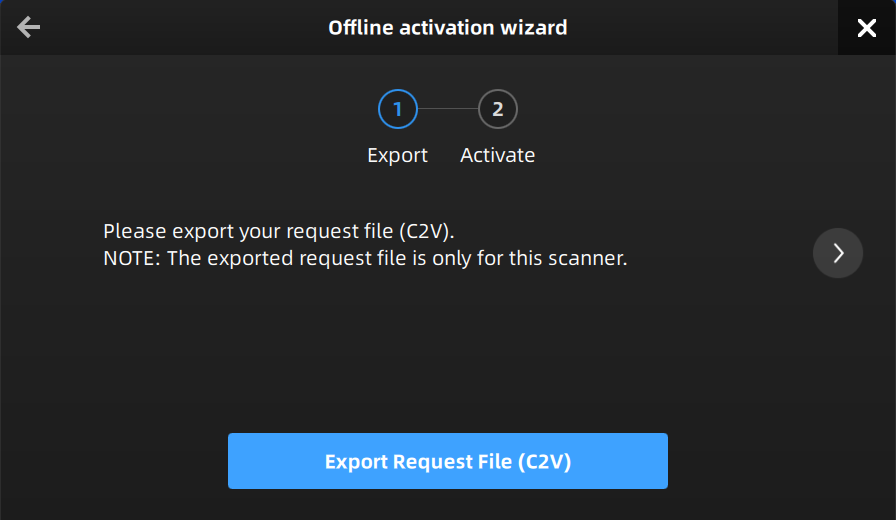
1.Connect scanner to the computer without network and export C2V file.
2.Copy the C2V file to the other computer connected to Internet.
3.Log in SHINING 3D Passport official website, upload your C2V file in offline activation page and complete the information of activation, you can then download the V2C file.
Note
If you are a new user, please register a SHINING 3D Passport account first.
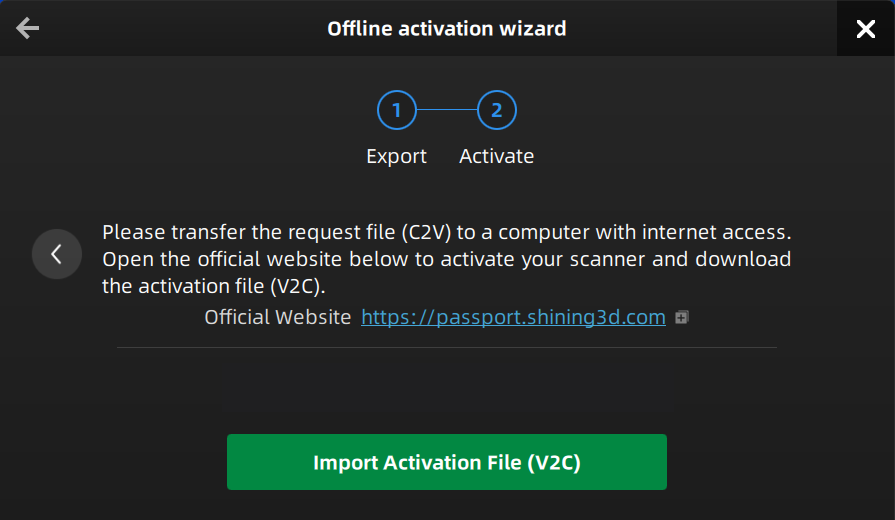
4.Copy the V2C file to the computer without network and import the file into the software.
Note
If you fail to activate the device in neither way, please contact your supplier or our support team.