Device Introduction¶
Einstar is a cost-effective, professional-grade handheld 3D scanner developed independently by SHINING 3D based on years of accumulated 3D visual technology and market demand.
It offers a fast and smooth 3D scanning experience, excellent data quality, simple and efficient operation, and strong adaptability to various scenarios, allowing users to break free from the high professional threshold of 3D modeling and truly achieve digitalization of all things.

| Serial Number | Description |
|---|---|
| ① | Working distance indicator |
| ② | Scanner status indicator |
| ③ | Zoom in / Brighter (press button on the back of the device twice to switch the function) |
| ④ | Preview / Scan / Pause |
| ⑤ | Zoom out / Darker (press button on the back of the device twice to switch the function) |
Note
During the scanning process, you can long press button on the back of the device to bring up a shortcut window, where you can ![]() delete data,
delete data, ![]() calibrate,
calibrate, ![]() fit view,
fit view, ![]() start full-screen display.
start full-screen display.
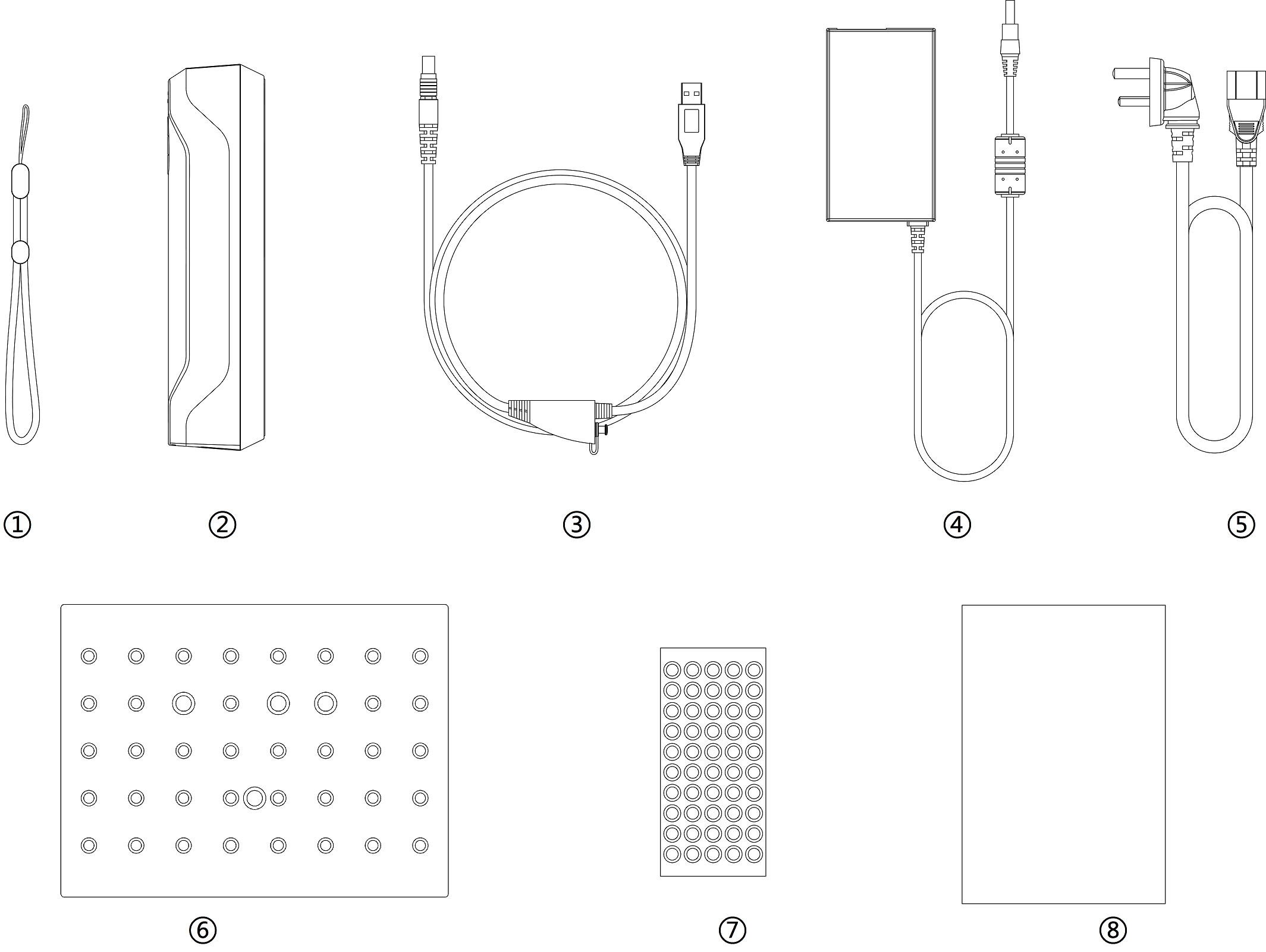
| Serial Number | Description |
|---|---|
| ① | Wrist strap |
| ② | Scanner body1 |
| ③ | USB cable |
| ④ | Power adapter (12V / 5A) |
| ⑤ | Power cable |
| ⑥ | Calibration board |
| ⑦ | Markers |
| ⑧ | Quick start guide |
Caution
- Make sure you are using the correct power adapter (12V / 5A).
- Please install the software before using the device.
Warning

How to hold the device:
Please put on and tighten the ① wrist strap, and hold the scanner securely as shown in the picture.
Overview:

Steps:
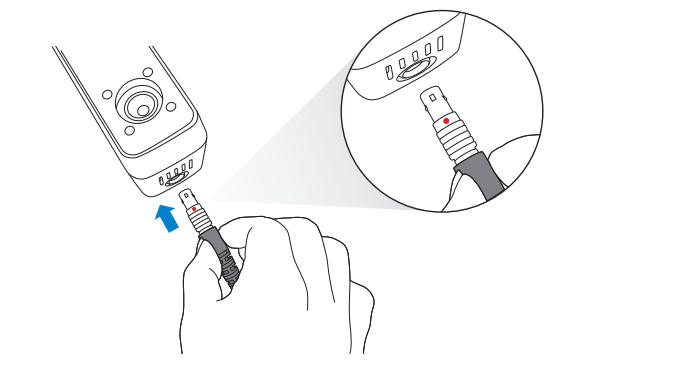
1. Plug USB cable into the bottom of Scanner (as shown in overview ①).Caution
Please note that the red dot should be consistent with the front side of the scanner.
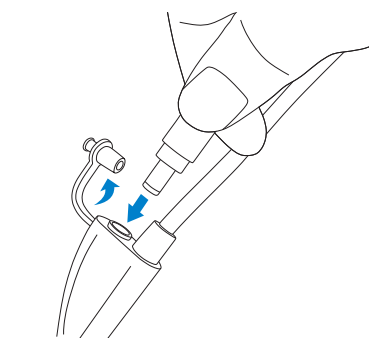
2. Plug the power cable into the USB cable (as shown in overview ②).
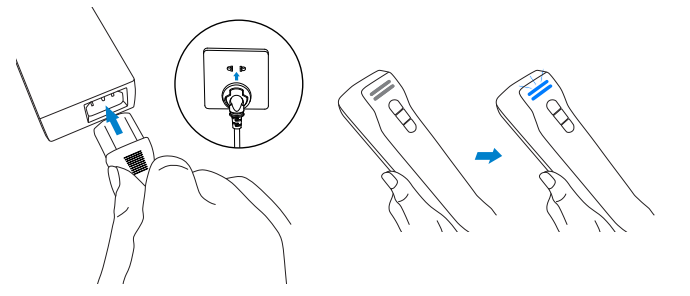
3. Power on (as shown in overview ③); if the ② LED indicator shows blue, it indicates the power-on status.
4. Plug the other side of USB cable into the USB port of computer (as shown in overview ④).
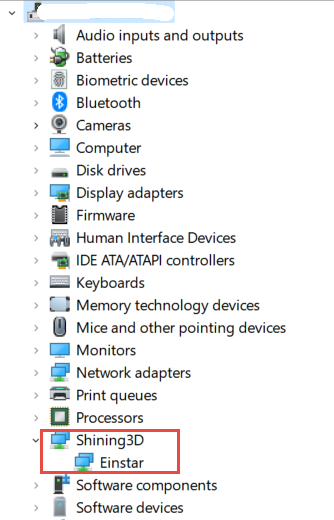
5. Now you can see our device in your Device Manager.
-
The scanner comes with a protective cover when it leaves the factory. It is recommended not to remove it when using the scanner. ↩