Mesh Model¶
After generating the point cloud, you can use Mesh Model tool to convert the point cloud into triangular mesh data, which can be subsequently used for rendering, measurement or 3D printing.
Click in the right-side function bar of the Scan step interface to enter Post-Processing.
Mesh Parameter¶
| Icon | Function | Description |
|---|---|---|
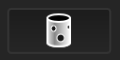 |
Unwatertight | Unclosed model stays the way it is scanned. Processing time is quicker than Watertight. |
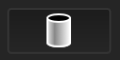 |
Semi-watertight | Some of the holes will be filled automatically. Holes with a diameter less than or equal to the resolution*5 will be filled. |
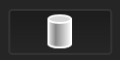 |
Watertight | All holes will be filled automatically. The data can directly be 3D printed. Only watertight mesh can set model quality: High, Med(default), Low. |
Mesh Generation¶
| Filter | Optimize the data and improve the clarity of the data. The higher the level, the less the small details.
|
Setting the filter level high will lose some small details. |
| Smooth | Smooth the possible noise on the surface of the scan data. Three optimization options are available: Standard (default), Med, High. |
|
| Remove small floating parts | Remove small floating parts isolated from the main data. Set the isolated data ratio by dragging the slider or clicking the up/down arrow. Default value is 1, with a range of 0 to 100. The value 0 indicates not removing isolated data. For a specific illustration of the effect, refer to the following images: 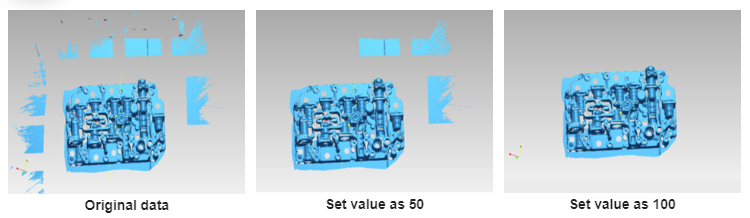 |
|
| Simplification | Set the triangle number.
|
When the simplification is greater than the maximum triangles, prioritize the simplification. |
| Max triangles | Set max plate number to get mesh model’s triangle plate number is within configured plate number (enabled by default). | Please input the value reasonably, avoiding entering too small values, as excessive simplification may result in lower data quality. If the number of triangles after simplification is still greater than the maximum number of triangles, the number of triangles will be forced to simplify to the maximum number of triangles; if the number of triangles after simplification is less than the maximum number of triangles, the model will be simplified with the set parameters. |
| Fill small hole | Auto fill the small hole when mesh (enabled by default). The default value is 10 with a range of 0 to 100. |
This function is unavailable for watertight models. |
| Remove spike | Remove spike-like data on the image edge. | |
| Marker hole filling | Fill in the surface of the object that is not scanned to the pasting marker. | For the align mode of Markers, this functions is enabled by default for unwatertight and semi-watertight models; for other align modes, this function is unavailable. |
Note
When turning on Recommended Parameters, it will automatically use the recommended parameters for meshing.
Mesh Generation¶
-
Click Preview to preview the mesh effect.
Note
If the memory is insufficient during meshing, please follow the prompts to choose whether to simplify the data.
-
After the mesh generates, click Confirm to confirm the mesh result.
Note
Click
to restore the mesh.