Calibration¶
With calibration, the scanner parameters are recalculated, which not only ensures the accuracy of the scanner, but also improves the quality of scanning. Thus, it is recommended that you calibrate the device before each use.
During the calibration process, please follow the software guide to hold the device in five different angles and capture five images.
Specific calibration steps are shown as follows:
1.Place the calibration board with the front side (white background with black dots) facing up, flat on the table.
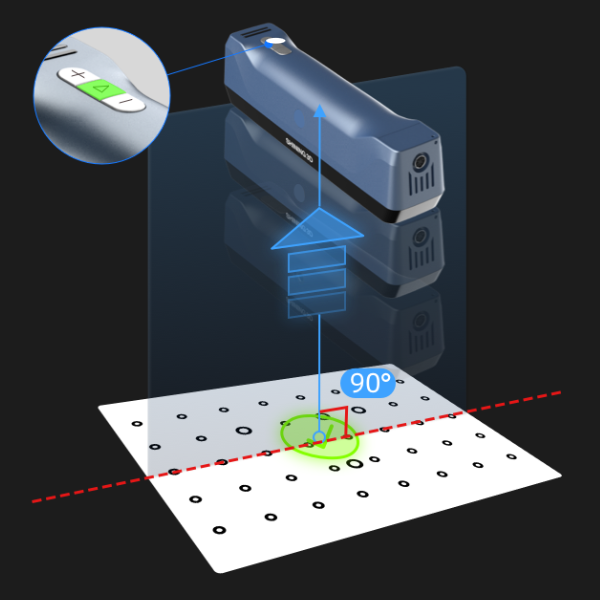
2.After picking up the scanner, move it above the calibration board. The scanner should be positioned vertically, facing directly towards the table, in the same direction as shown in the figure. Ensure that the blue circle (indicating the scanner's focus) is positioned within the grey circle (indicating the center of the calibration board) and turns green in the software.
3.Press on the back side of the scanner to start collecting images.
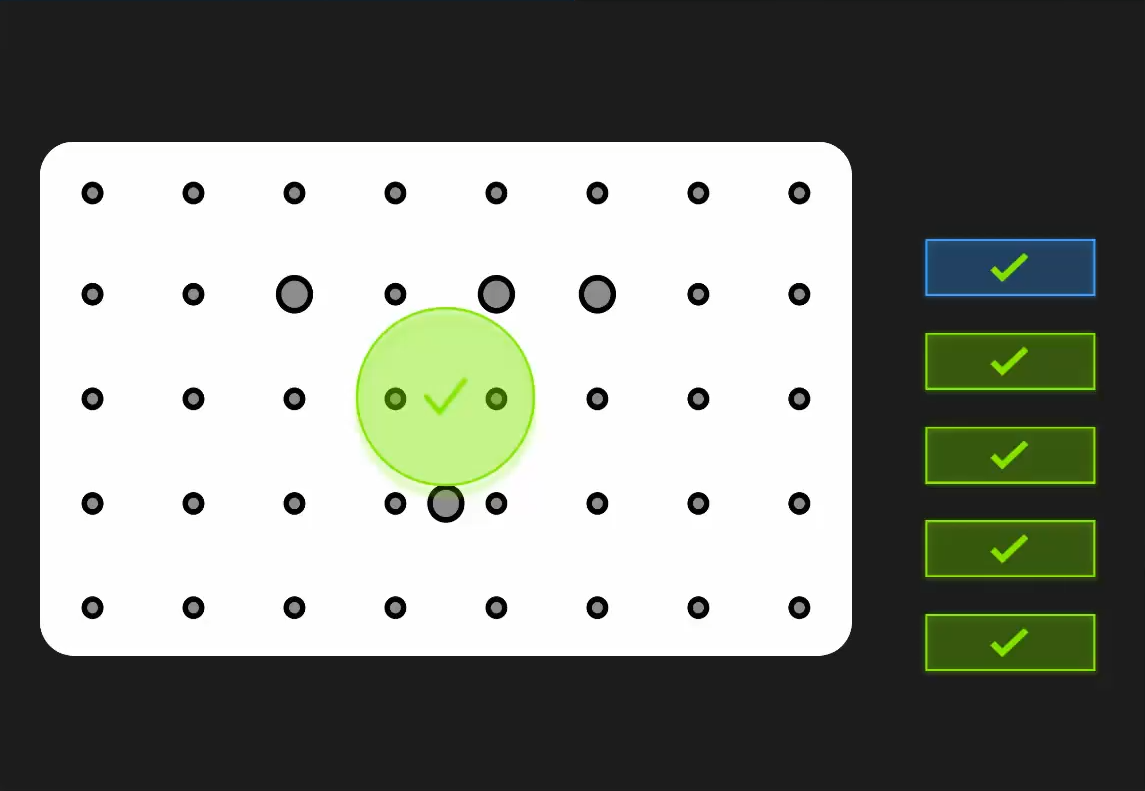
4.During the data collection process, you need to move the scanner up and down (ensuring that the projected circle remains green) until the distance indicator on the software interface shows all green. Once the data collection is complete, the software will automatically exit the data collection mode, proceed to the next stage.
Note
During the collection process, if the interface prompts "Please ensure the target circle green," you need to adjust the angle of the handheld device; if the interface prompts "Too close," you need to pull the scanner away; if the interface prompts "Too far," you need to push the scanner closer.
5.Please continue to follow the instructions provided by the software to complete the subsequent steps.
Warning
You need to press button on the back side of the device again to start collecting the image for the new position.
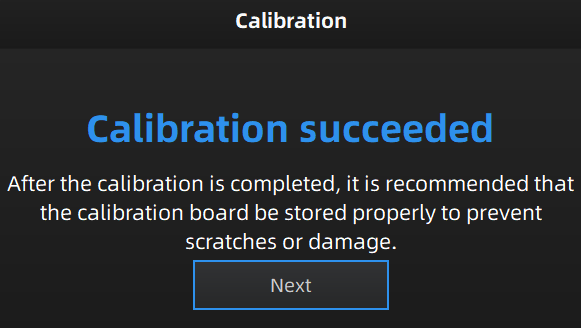
6.Check the calibration result, click Next to enter the White Balance step.
Note
- If the calibration fails, please click Redo calibration.
- If you cannot get the pass result anyway, please contact your supplier or our support team.