Activation
Registration¶
Register an account to log in or directly through a verification code when accessing the software for the first time.
Click Register and fill in the account information in the registration pop-up.
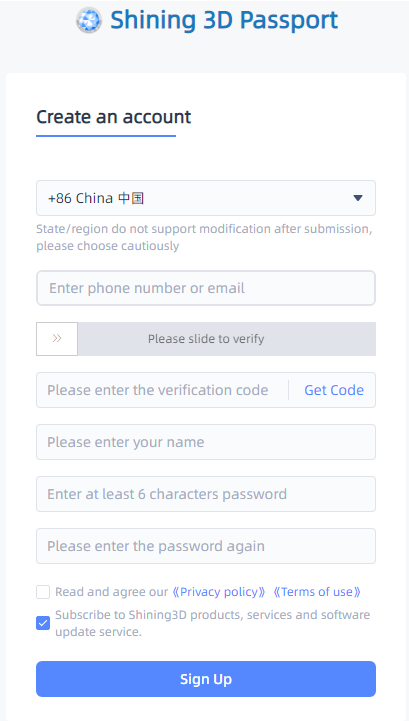
Note
●Enter valid email or phone number to get verify code for registration.
●Fill in correct user information for better service.
Login¶
Log in with your account or verification code.
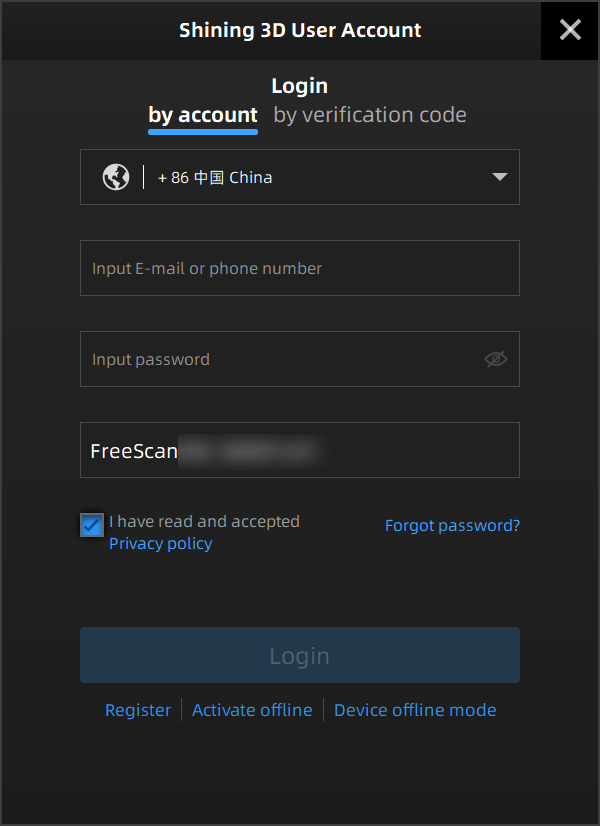 |
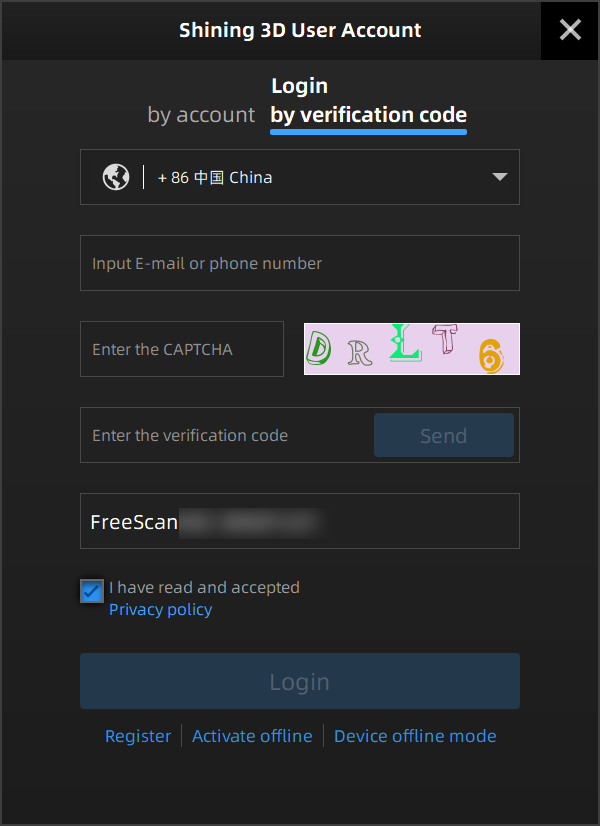 |
|---|---|
Activation¶
Online Activation¶
The activation will be completed automatically after logging in successfully on the networked computer.
Offline Activation¶
If the PC cannot be networked, activate the scanner offline.
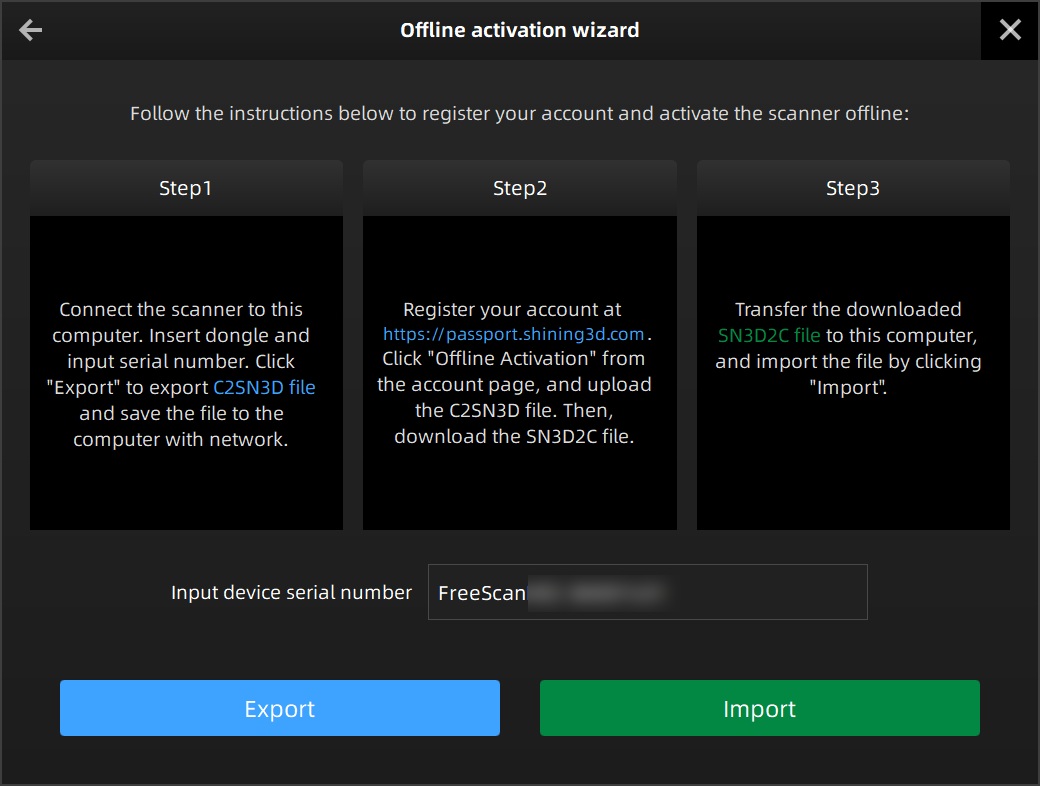
- Export C2SN3D file.
⑴Prepare a USB flash drive or portable hard disk.
⑵)Insert the dongle to your PC.
⑶Enter the device serial number.
⑷Click Export. And save the C2SN3D file to a USB flash drive. - Upload C2SN3D file.
⑴Enter https://passport.shining3d.com/login on the networked computer. Then log in or register a new account.
⑵Click OFFLINE ACTIVATION.
⑶Upload the C2SN3D file. -
Export the SN3D2C file corresponding to your scanner account to your USB flash drive.
-
Import the SN3D2C file to your Shining Pass (in your PC with the software). Then insert the dongle to the PC to enter the software main interface.