Scanning
Preview / Start Scan / Pause Scan¶
You can switch in these 3 status with the trigger on the scanner, or click the button in the software. The normal order is: Preview -- Scan -- Pause
| Function | Icon | Instruction |
|---|---|---|
| Preview |  |
Preview and adjust the scan parameters for better scannning effects. |
| Start Scan |  |
Click  to scan. During scanning, keep the scanner perpendicular to the surface, keep a proper distance from the object, and adjust the brightness depending on the ambient light or texture of the object. to scan. During scanning, keep the scanner perpendicular to the surface, keep a proper distance from the object, and adjust the brightness depending on the ambient light or texture of the object. |
| Pause Scan |  |
edit the scan data or change the view angle after pausing. |
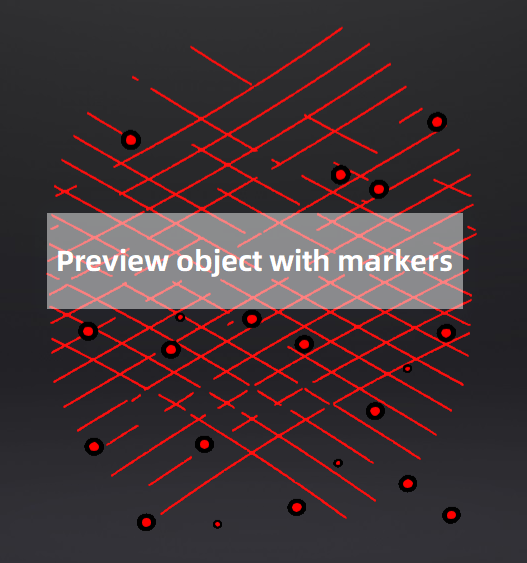
Generate point cloud¶
When finishing the scan, point at  to choose Generate Point Cloud1 or Optimize and Generate Point Cloud2, and then to edit the data later.
to choose Generate Point Cloud1 or Optimize and Generate Point Cloud2, and then to edit the data later.
Note
The time it takes to generate point cloud depends on the data size of your project and the hardware configuration of your PC.