Connection¶
Please connect all parts as the following steps.
Introduction to the Parts¶
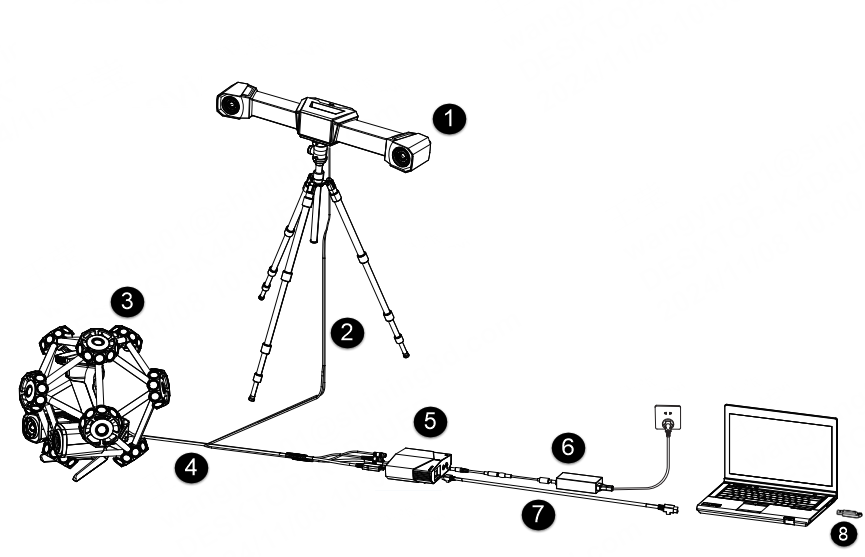
| No. | Name | |
|---|---|---|
| 1 | Optical Tracker | An optical tracker, which can be installed on a tripod. |
| 2 | Tracker Cable | |
| 3 | Laser Scanner | Device for contactless detection of surfaces. |
| 4 | Scanner Cable | |
| 5 | Hub | To connect the tracker, the scanner and the computer. |
| 6 | Hub Power Cable | To connect the hub to the power supply. |
| 7 | Networking Cable | To connect the hub with the computer. |
| 8 | Dongle | To authorize the use of the software. |
Introduction to the Hub¶
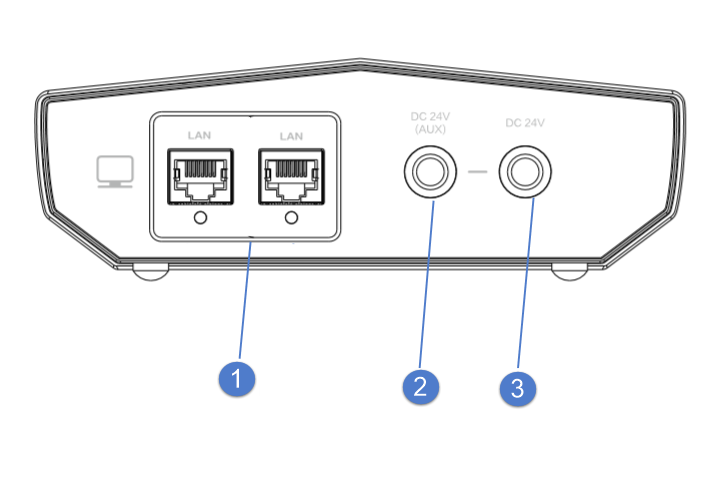
| No. | Name | |
|---|---|---|
| 1 | Networking Port | To connect the tracker, the scanner and the computer to transmit data. |
| 2 | Auxillary Power Input | To connect the power adapter. It is only available when an extended tracker is used. |
| 3 | System Power Input | To connect the power adapter. It is a main power input of the system. |
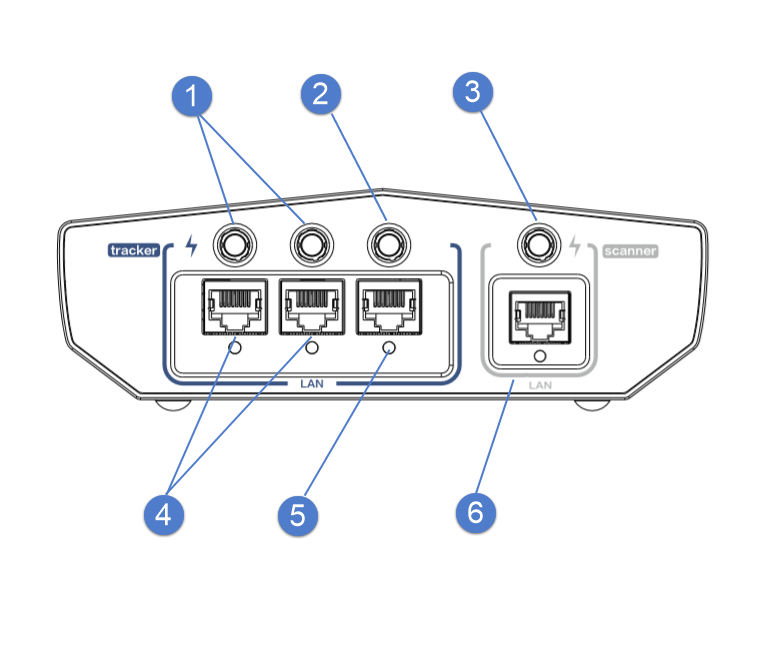
| No. | Name | |
|---|---|---|
| 1 | Power Output | To power on the extended tracker. |
| 2 | Power Output | To power on the tracker. |
| 3 | Power Output | To power on the scanner. |
| 4 | Networking Port | To transmit data of the extended tracker . |
| 5 | Networking Port | To transmit data of the tracker. |
| 6 | Networking Port | To transmit data of the scanner. |
Wired Connection¶
-
Install the tracker on the tripod and tighten the bolts.

-
Insert the power plug and data cable plug into the bottom socket of the tracker.
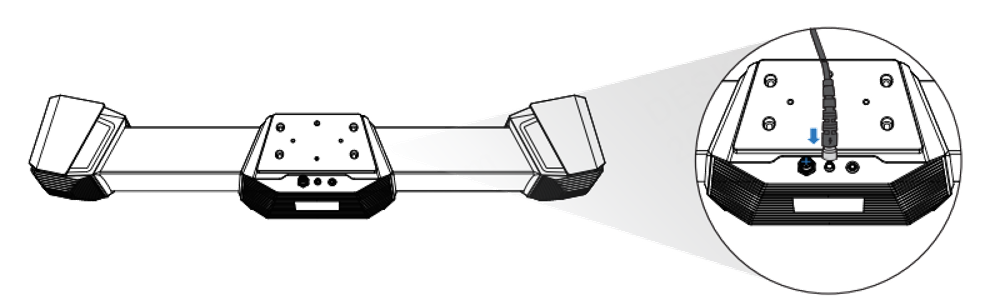
-
Insert the power plug and data cable plug into the bottom socket of the scanner.

-
Insert the power plug and data cable plug of the tracker into the hub.
- Insert the power plug and data cable plug of the scanner into the hub.
-
Connect one end of the networking cable to the hub and the other end to the computer's networking port.

-
Power on the device.
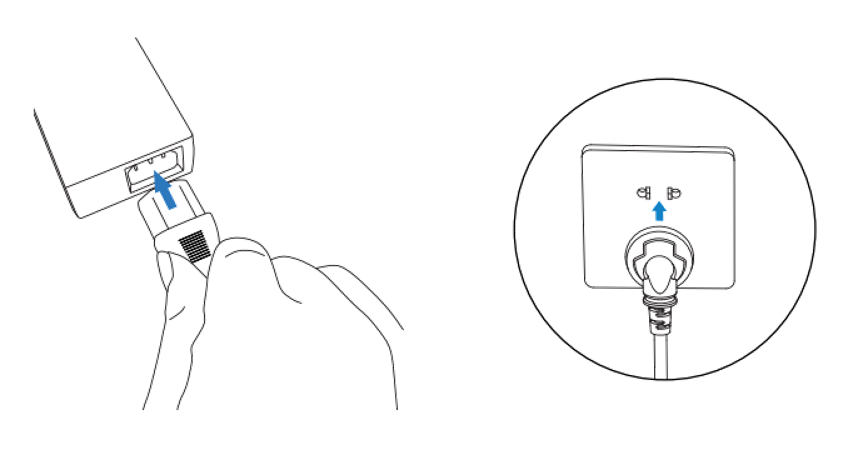
Wireless Connection¶
Col
- Connect your computer and router by a networking cable.
- Power on the router, scanner, and tracker respectively.
- After launching the software, check the device connection status.
Col
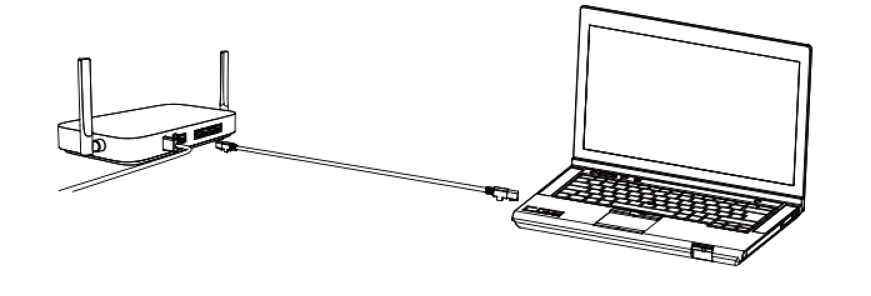
Note
For more information on wireless connections and related illustrations, please refer to Device Pairing.