Activation¶
Col
If you are using the device for the first time, please start the software after installation and log in with your SHINING 3D user account to activate the device.
Col
Note
- Please insert the dongle before running the software.
- Please run the software after the device indicator light is on.
Register¶
Col
For a new user, create an user account first.
- Sign up via the software
Click Register and fill in the account information in the registration pop-up.
- Sign up via the website
Click Register a new account in the website: passport.shining3d.com/login
Col
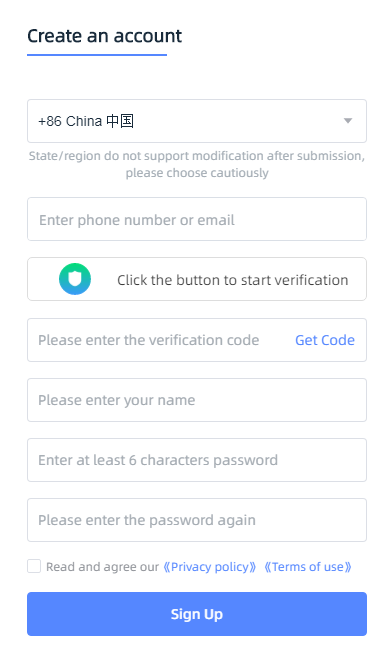
Log-in¶
Device Activation¶
Online Activation¶
The activation will be completed automatically after logging in successfully on the networked computer.
Offline Activation¶
If the PC cannot be networked, activate the device offline.
Steps
-
Connect the device to the computer with no Internet, then export C2SN3D file.
-
Log in to passport.shining3d.com on the computer with Internet connection, upload the C2SN3D file and fill in the relevant information on the Offline Activation page. Wait a moment to download the spawned SN3D2C file.
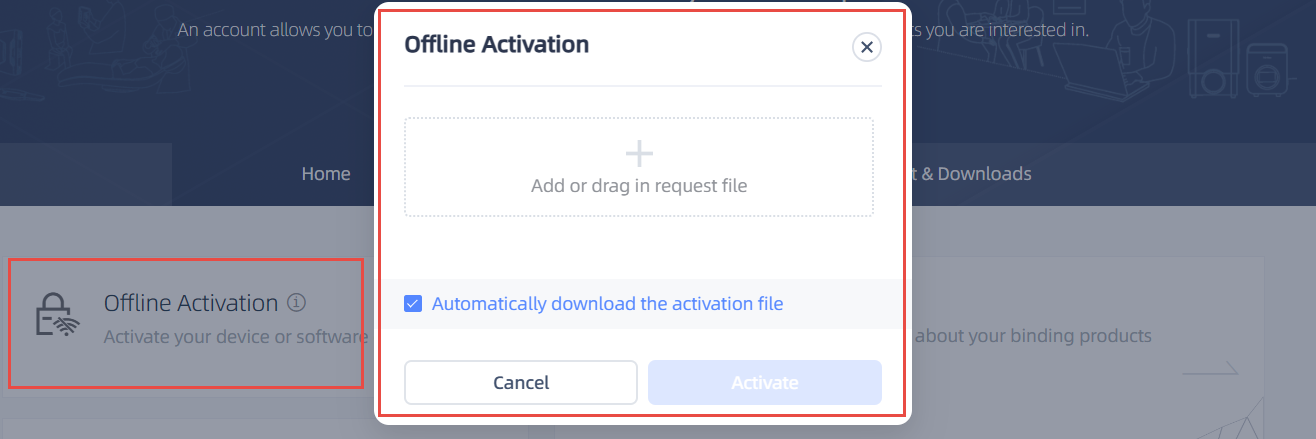
-
Copy the SN3D2C file to the computer without Internet connection, then import the file into the software for offline activation.
-
Start to use the device after the successful activation.
Note
If you fail to activate the device in neither way, please contact your supplier or our technical support.