Project Settings¶
After successful calibration, please create a new project group or import a project group before scanning.
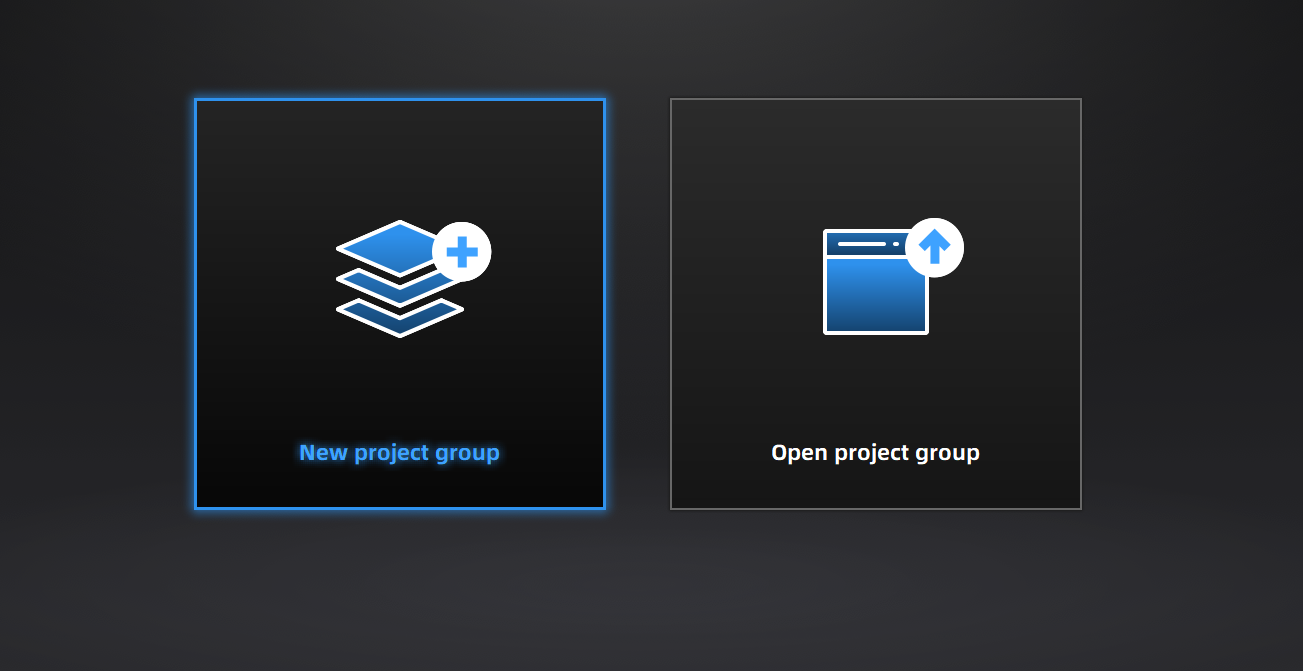
Create a Project Group¶
To create a project group, please refer to two ways as follows:
-
After selecting the scan mode, the project group interface will automatically appear. At this point, select New project group. In the file dialog that appears, enter the name and path for the project group, then click New. All data related to this project group will be saved to the specified path.
-
In the scan interface, click
in the right sidebar. In the pop-up window, click New project group and then follow the same steps as described above.
Open a Project Group¶
To open a project group, please refer to two ways as follows:
-
After selecting the scan mode, the project group interface will automatically appear. At this point, select Open project group. In the file dialog that appears, choose the specified project group or search for it, then click Open.
-
In the scan interface, click
in the right sidebar. In the pop-up window, click Open project group. The following steps are the same as mentioned above.
Note
- The current project group (if there is) will be saved automatically when you choose to open anther project group.
- If you need to perform additional scans on imported project, please use the same device that scanned the data of the imported project.
Project Management¶
Col
In the scan interface, click Project List at the top left to open the menu where you can create, import, remove and/or delete a project within a project group.
Col

| Icon | Function | |
|---|---|---|
| New Project | Click to create a new project. | |
| Open Project | Click to import a project. You can right-click one in the list to rename it. | |
| Remove Project | Click to remove the project from the list, which still exists in the folder and you can add it in the list by opening it. | |
| Delete Project | Click to delete the project, which can not be recovered. | |
| Visible / Invisible | Click to show / hide the data or markers. |