Scan Hole¶
This mode is suitable for scanning circles, grooves and rectangles of sheet metal stamping parts. After scanning, you can save models with these features and import them into the third-party software for further measurement.
Note
This mode is only supported in Trak Mode.
Steps
-
After completing Scan Mesh, switch the scan mode to Scan Hole.
-
Hold the scanner within the field of view of the tracker and press the device's scan button or click
 to start scanning the corresponding holes; at this time, the recognized features will automatically appear on the scanned data in the 3D scene, and the corresponding features will also appear in the project list on the left side of the interface.
to start scanning the corresponding holes; at this time, the recognized features will automatically appear on the scanned data in the 3D scene, and the corresponding features will also appear in the project list on the left side of the interface.Note
Col
If the scanned features are yellow, it means that the quality of the scanned data is not ideal. Please continue scanning until the features turns green.
Col
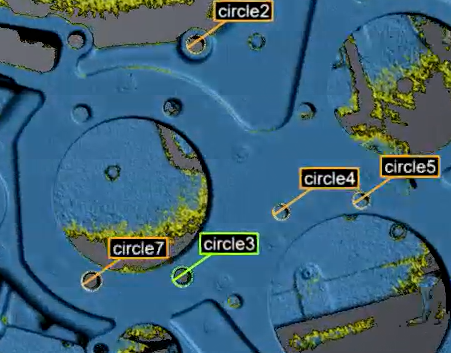
-
Press the pause button on the scanner or click
 to pause the scan.
to pause the scan. - Check the scanned features in the 3D scene.
- (Optional) Delete the extra features in the project list.
- Click
Save Your Scan in the function bar on the right. You can then import this type of project file into the third-party software for measurement. If you want to save a separate feature file, select the corresponding feature in the project list, right-click, and select Save to save a single feature file.
Note
It is supported to save feature files in .stp, .csv, .txt, .igs, and .asc formats.