Connection¶
Please follow the instructions below to select wireless or wired method to connect the device.
Wired Connection¶
Introduction to the Hub¶
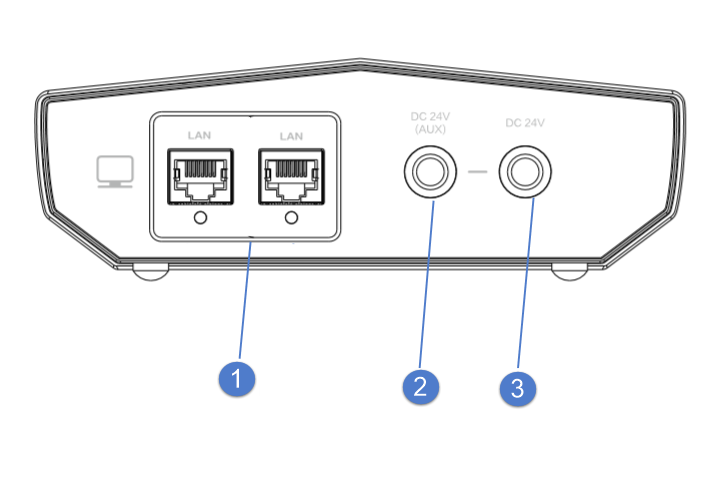
| No. | Name | |
|---|---|---|
| ① | Network Port | To connect the tracker, the scanner and the computer to transmit data. |
| ② | Auxillary Power Input | To connect the power adapter. It is only available when an extended tracker is used. |
| ③ | System Power Input | To connect the power adapter. It is a main power input of the system. |
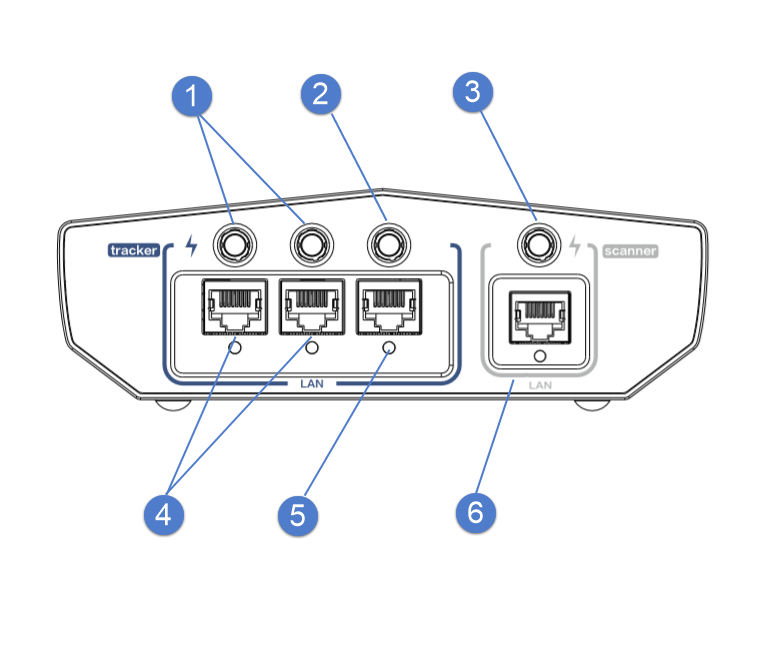
| No. | Name | |
|---|---|---|
| ① | Power Output | To power on the extended tracker. |
| ② | Power Output | To power on the tracker. |
| ③ | Power Output | To power on the scanner. |
| ④ | Network Port | To transmit data of the extended tracker. |
| ⑤ | Network Port | To transmit data of the tracker. |
| ⑥ | Network Port | To transmit data of the scanner. |
Connection Steps¶
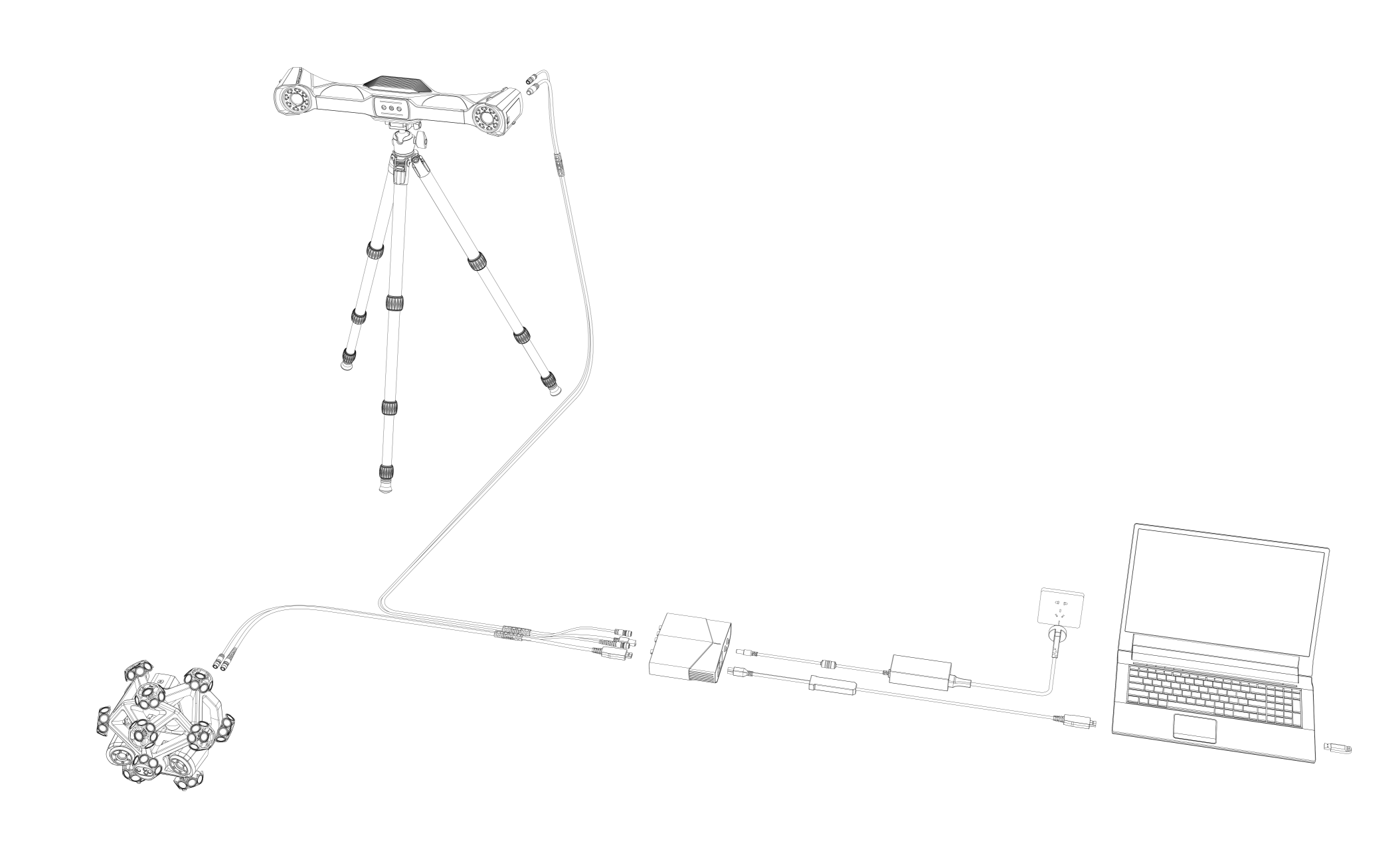
- Install the tracker on the tripod and tighten the bolts.
- Insert the power plug and data cable plug into the bottom socket of the tracker.
- Insert the power plug and data cable plug into the bottom socket of the scanner.
- Insert the power plug and data cable plug of the tracker into the hub.
- Insert the power plug and data cable plug of the scanner into the hub.
- Connect one end of the network cable to the hub and the other end to the computer's network port.
- Connect the power cable to the power adapter to power on the device; the device will automatically boot up after being powered on.
- Insert the dongle into the computer.
- After launching the software, check the device connection status.
Wireless Connection¶
-
Connect your computer and router using a network cable.
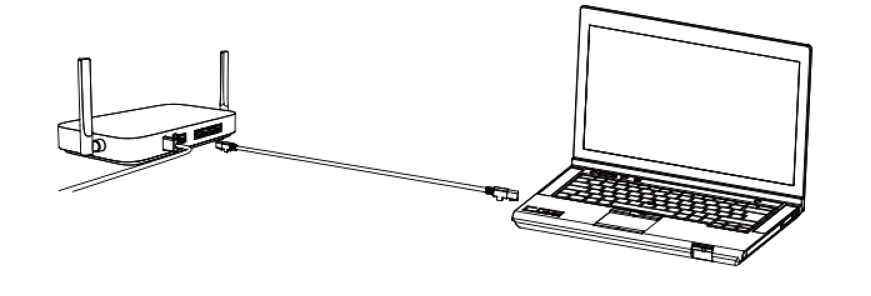
-
Power on the router.
- Install the corresponding batteries into the scanner and the tracker.
- Press the power button.
- Insert the dongle into the computer.
- After launching the software, check the device connection status.
Note
For more information on wireless connections and related illustrations, please refer to Device Pairing.