Scan Markers¶
Scan Markers (supported in Laser Mode) refers to the collection of the markers. By collecting such markers, the markers data of an object can be quickly obtained.
Steps
-
Select Laser Mode > Scan Markers.
-
(Optional) Click
 or press the scan button on the scanner to preview scanning.
or press the scan button on the scanner to preview scanning.Note
- The data scanned at this time is not automatically saved and is only used for viewing the scanning effect.
- Preview can be disabled by clicking
 in the top-right corner of the interface. Once disabled, you can skip the preview step.
in the top-right corner of the interface. Once disabled, you can skip the preview step.
-
Click
 or press the scan button to start scanning.
or press the scan button to start scanning. -
After scanning, click
 or press the scan button to stop.
or press the scan button to stop.Note
In Laser Mode, after scanning the global markers, you may notice additional colors outside the global markers.
Col
- If there is an orange circle outside the markers, it indicates that the quality of the scanned markers is low.
- If there are no additional colors outside the markers, it indicates that the quality of the scanned markers is normal.
- Markers with an orange circle may disappear or be displayed abnormally after data processing.
- Once the markers are optimized, the color indication will disappear.
- There is no color outside the newly added global markers in Scan Mesh.
Col
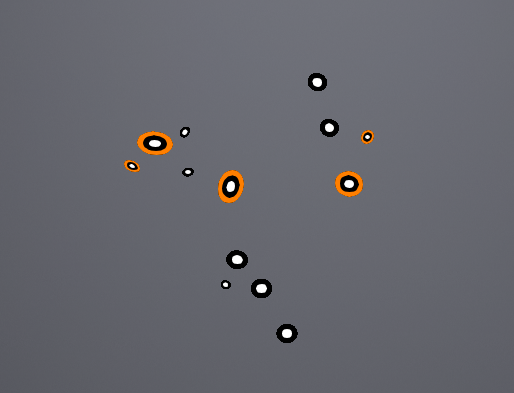
-
Click
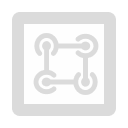 to optimize the markers.
to optimize the markers. -
Click
 to save data, or choose Scan Mesh to continue.
to save data, or choose Scan Mesh to continue.