Interface¶
Function Preview¶
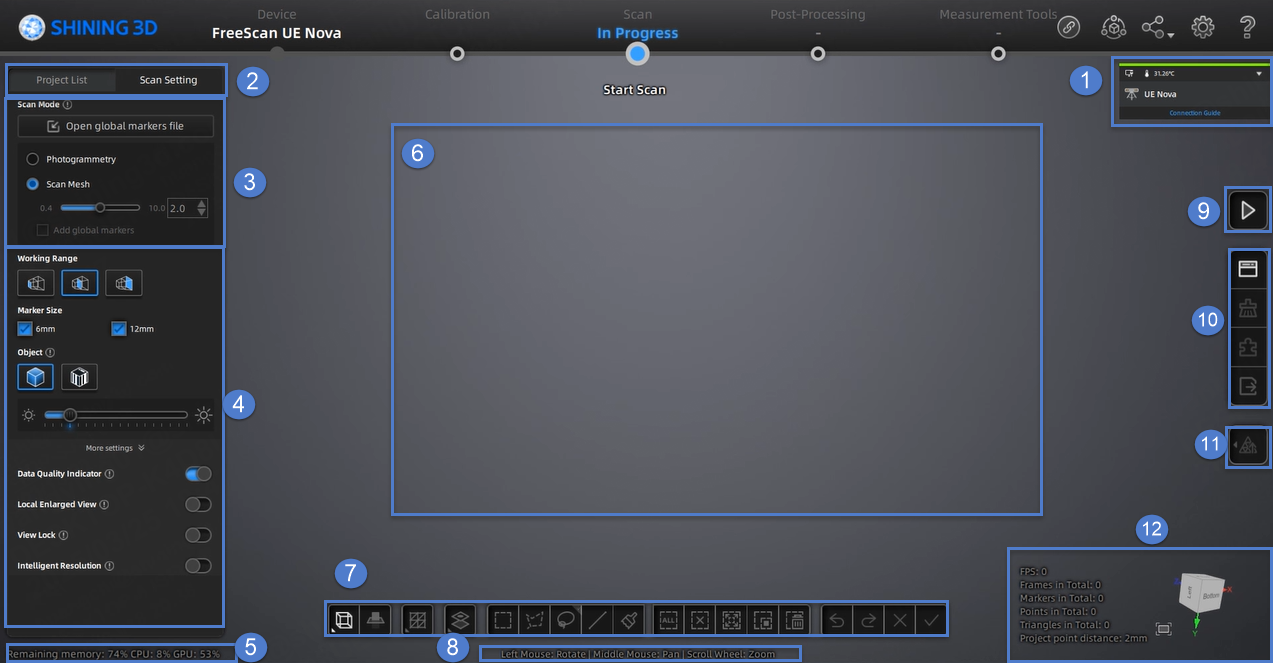
Note
The screenshot shown above is for illustrative purposes only. Always refer to the actual software interface.
① Connection Information¶
When the device is connected successfully, click ![]() to view the relevant information about the device connection.
to view the relevant information about the device connection.
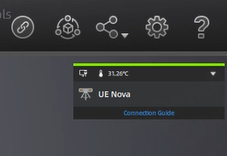
② Project Group and Scan Setting¶
To manage your project group and set scanning parameters.
③ Scan Mode¶
FreeScan UE Nova supports two scan modes: Scan Mesh and Photogrammetry. You can choose the corresponding scan mode based on your actual needs.
④ Parameter Settings¶
See more details in Parameter Settings.
⑤ Remaining Memory, CPU Usage and GPU Usage¶
- Remaining Memory: To display the percentage of remaining memory.
- CPU Usage: To display the CPU Usage of the computer in real time. You may need to close other unrelated software if it is too high.
- GPU Usage: To display the GPU Usage of the computer in real time.
⑥ Preview / Scanning Window¶
To preview the model and check the scanned model.
⑦ Data Editing¶
To edit data after scanning. See more details in Data Editing.
⑧ Keyboard Shortcuts¶
To change the perspectives and move the model by the composition of keys.
⑨ Buttons¶
Click ![]() to preview the scanning; click
to preview the scanning; click ![]() to start scanning; click
to start scanning; click ![]() to pause scanning.
to pause scanning.
⑩ Function¶
To import the project file and to align, delete and save the model data.
⑪ Mesh¶
To mesh the data; see more details in Mesh Processing.
⑫ Others¶
Display FPS, frame amount, point amount of the project and other information.
| Function | |
|---|---|
Fit View |
Click |
View controller |