Appearance¶
This product consists of TE Nova (a laser 3D scanner) and UE Nova (an optical tracker).
With UE Nova, you can scan large and complex objects.


Indicator Color |
① Status Indicator |
Photogrammetry / Scan Mesh |
Scan Mesh / Partial Resolution |
③ Battery Indicator |
|---|---|---|---|---|
| Blue | The device is not connected to the software. | The device is too far from the scanned object. | The scanner is too far from the UE Nova and is out of the UE Nova's field of view. | / |
| Cyan | The device is power on. | The device is far from the scanned object. | / | |
| Green | The device is connected to the network and the software. | The distance between the device and the scanned object is proper. | The scanner is within the UE Nova's field of view. | Battery remaining charge ≥ 60% |
| Yellow | The device is close to the scanned object. | / | ||
| Orange | The scanner fails to identify sufficient global markers. | 25% ≤ Battery remaining charge < 60% | ||
| Red | The device is unconnected to the network. | The device is too close to the scanned object. | The scanner is too close to the UE Nova and is out of the UE Nova's field of view. | Battery remaining charge < 25% |

| Button | Press Twice | ||
|---|---|---|---|
| Power Button | (Wireless) Power on UE Nova |
/ | |
| Middle Button | Bring up the menu | Perform Mesh Optimization, Mesh Processing or Global Markers Optimization | |
| Up Button | Zoom in scanned data | / | Turn on or turn off Local Enlarged View |
| Down Button | Zoom out scanned data | / | Turn on or turn off View Lock |
| Left Button | / | Cycle through different scan modes | |
| Right Button | Darken (brightness) | / | Cycle through Normal and Reflective |
The scanner is easy to use with high scanning efficiency.

| Indicator Color | ① Battery Indicator | ||
|---|---|---|---|
| Blue | / | The device is too far from the scanned object. | The device is not connected to the software. |
| Cyan | / | The device is far from the scanned object. | The device is power on. |
| Green | Battery remaining charge ≥ 60% | The distance between the scanner and the scanned object is proper. | The device is connected to the network and the software. |
| Orange | 25% ≤ Battery remaining charge < 60% | ||
| Yellow | / | The device is close to the scanned object. | |
| Red | Battery remaining charge < 25% | The device is too close to the scanned object. | The device is unconnected to the network. |
Col

Col

| Button | |||
|---|---|---|---|
| ① Power Button | (Wireless) Power on TE Nova |
||
| ② Middle Button | Switch different Light Source Modes or perform Global Markers Optimization | ||
| ③ Up Button | Zoom in scanned data | Switch to Partial Resolution mode | Turn on or turn off Local Enlarged View |
| ④ Down Button | Zoom out scanned data | Turn on or turn off View Lock | |
| ⑤ Left Button | |||
| ⑥ Right Button | Darken (brightness) | Cycle through Normal and Reflective | |
| ⑦ Scan Button | Cycle through Preview, Scan and Pause |
note
When wired, the device will automatically turn on without pressing the power button.
The probe can obtain the 3D coordinates of points by touching the surface of an object to achieve different detection targets.
Col
 FreeProbe 2
FreeProbe 2
Col
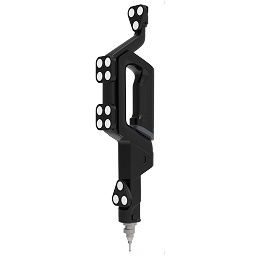 FreeProbe 2 Pro
FreeProbe 2 Pro
Button
| Button | Function |
|---|---|
| M | Point marking |
| Confirm (generate feature) | |
| Undo (step back) | |
| Move the cursor up | |
| Move the cursor down | |
| lower-left key | Point marking |
| lower-right key | Point marking |
Note
Press and hold and on the device body to pair the device with the software. Once paired successfully, fill in the probe diameter and probe length to use the device for calibration and point marking.
Wired Connection
| Device Status | Light Indicator | Tone |
|---|---|---|
| Power on and connecting | Cyan | One short beep |
| Connected | Green | One long beep |
| Marking successful | Green flashes once | One short beep |
| Marking failed | Red flashes twice | Two short beeps |
| Connected successfully with third-party software | / | One short beep |
| Disconnected or failed to connect with third-party software | / | Two short beeps |
| Power Status | Description |
|---|---|
| Power on | Automatically power on after connecting to computer |
| Power off | No shutdown status |
Wireless Connection
| Device Status | Light Indicator | Tone |
|---|---|---|
| Power on and connecting | Cyan or blue | One short beep |
| Connected (wireless pairing has been completed) | Green flashing | One short beep |
| Connection failed (wireless pairing has been completed) | / | One long beep |
| Connection interrupted | Blue (flashing) or green (flashing) | Two short beeps |
| Wireless pairing | Blue (flashing) | One short beep |
| Wireless pairing successful | Green (flashing) | One short beep |
| Wireless pairing failed | Cyan | Two short beeps |
| Wireless pairing | Blue (flashing) | / |
| Marking successful | Green flashes once | One short beep |
| Marking failed | Red flashes twice | Two short beeps |
| Battery too low | Red | / |
| Power off | / | One long beep |
| Connected successfully with third-party software | / | One short beep |
| Disconnection with third-party software or connection failure | / | Two short beeps |
| Power on and off | |
|---|---|
| Power on | Press any button on the device to power on. |
| Power off | The device shuts down automatically after being idle for 10 minutes by default. Modify the maximum idle time through the upper right corner |
-
An optional device. ↩