Installation¶
Please install the software before using the device.
Steps
- Insert the dongle.
- Copy the installation file to the PC and double-click to run it.
- Install the software by following the guidance.
Environmental Requirements¶
| Recommendation | |
|---|---|
| Operating System | Windows 11 Professional 22H2 (64-bit) |
| Processor | 13th Gen Intel® Core™ i7-13700H or above |
| Graphics Card | NVIDIA GeForce RTX 4060 Laptop GPU or above |
| VRAM | 8 GB or above |
| RAM | 64 GB or above, DDR5 dual-channel |
| Interface | USB 3.0 |
GPU¶
Please use a NVIDIA discrete graphics card for better scanning performance.
Use a discrete graphics card on desktop
Connect your monitor to the port of discrete graphics card on the back of your computer. OS will use the discrete graphics card automatically.
Use a discrete graphics card on laptop
-
Launch NVIDIA Control Panel on your laptop.
-
In 3D Settings > Manage 3D Settings > Global Settings, select High-performance NVIDIA processor and Apply.
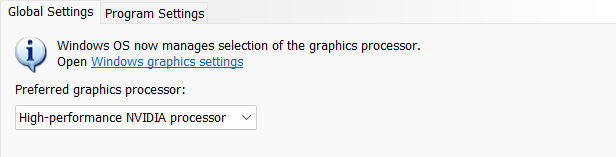
Caution
- Administrator privileges are required for software installation.
- The initial installation process may take some time, please be patient.
- If driver abnormalities occurs, please open Device Manager, uninstall the current driver, and reinstall it. If reinstalling the driver does not resolve the issue, please contact technical support promptly.
- During the software installation, TeamViewer is selected by default for bundled installation. After installation, launch the software and click
 > Support > Remote Assistance > TeamViewer to initiate. If remote assistance is not needed, uncheck the TeamViewer option during installation, and it will not be automatically installed with the software. You can later download TeamViewer independently via the TeamViewer official website.
> Support > Remote Assistance > TeamViewer to initiate. If remote assistance is not needed, uncheck the TeamViewer option during installation, and it will not be automatically installed with the software. You can later download TeamViewer independently via the TeamViewer official website.