Scan Mesh¶
The software automatically generates mesh from the scan.
Caution
- No need to place markers on the objects in Trak Mode.
- The data will be deleted if you switch to Scan Markers or import a file of global markers.
Steps
- After completing the pre-scanning, click
 or press the scan button on the scanner to scan.
or press the scan button on the scanner to scan. -
Click
 or press the scan button to pause scanning; click
or press the scan button to pause scanning; click  again or press the scan button again to resume scanning.
again or press the scan button again to resume scanning. -
Click
 to save the data.
to save the data.
Add New Global Markers¶
When the markers are not fully scanned in Scan Global Markers, you can choose Add New Global Markers to scan new global markers.
Caution
- Preview scanning is not available when scanning new global markers.
- Add New Global Markers is only available during mesh scanning in Trak Mode (real-time scanning) and Laser Mode.
- Add New Global Markers is only available when there is global markers data for the current project within the scanning process.
Steps
- Click Add new global markers to scan new global markers.
- Click
 or press the scan button to pause scanning; click
or press the scan button to pause scanning; click  again or press the scan button again to resume scanning.
again or press the scan button again to resume scanning. - After scanning, click
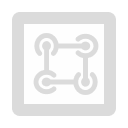 to optimize global markers.
to optimize global markers.
Note
After completing the scan for adding new global markers, you can either click ![]() on the right side or press the scan button on the scanner to scan mesh.
on the right side or press the scan button on the scanner to scan mesh.