Photogrammetry¶
By using Photogrammetry, you can scan large objects while ensuring accuracy. After scanning in Photogrammetry, you can save the data or switch to Scan Mesh to continue scanning.
Note
Col
- If there is an orange circle outside the markers, it indicates that the quality of the scanned markers is low.
- If there is no additional color outside the markers, it indicates that the quality of the scanned markers is normal.
- Markers with an orange circle may disappear or be displayed abnormally after data processing.
- Once the markers are optimized, the color indication will disappear.
- There is no color outside the newly added global markers when selecting Add New Global Markers in Scan Mesh.
Col
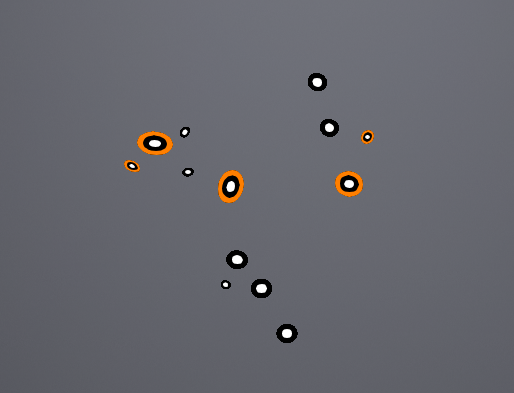
Steps
Caution
The newly added global markers in Scan Mesh cannot be optimized in Photogrammetry.
-
Place the calibration rod near the object to be scanned.
Note
This step is optional; however, to maintain a higher scanning accuracy, it is recommended that you use the rod to scan.
-
Select Photogrammetry as your scan mode.
-
(Optional) Click
 or press the middle button on the tracker to preview scanning. You can check the scanning performance and adjust parameters.
or press the middle button on the tracker to preview scanning. You can check the scanning performance and adjust parameters.Note
- The data scanned at this time is not automatically saved and is only used for viewing the scanning effect.
- Preview can be disabled by clicking
 in the top-right corner of the interface. Once disabled, you can skip the preview step.
in the top-right corner of the interface. Once disabled, you can skip the preview step.
-
Click
 or press the middle button to scan the markers. At this time, the left side of the interface will display the number of markers that can be aligned and the total number of recognized markers.
or press the middle button to scan the markers. At this time, the left side of the interface will display the number of markers that can be aligned and the total number of recognized markers.Note
- Please scan the markers on the front side of the rod only when placing the calibration rod.
- Do not move the calibration rod during scanning, as this may cause recognition issues.
- After pausing the scan, you can place the calibration rod in a new position for new collection; you can collect the markers of the rod up to 10 times in one project.
-
Click
 or press the middle button to stop.
or press the middle button to stop. -
Click
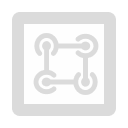 to optimize the markers.
to optimize the markers.Note
After optimization, recognized markers on one side of the rod will disappear.
-
After optimization, click
 to save data, or choose Scan Mesh to continue.
to save data, or choose Scan Mesh to continue.Note
- After completing the scan, please remove the calibration rod before switching to Scan Mesh to continue.
- After scanning and optimization, you can click
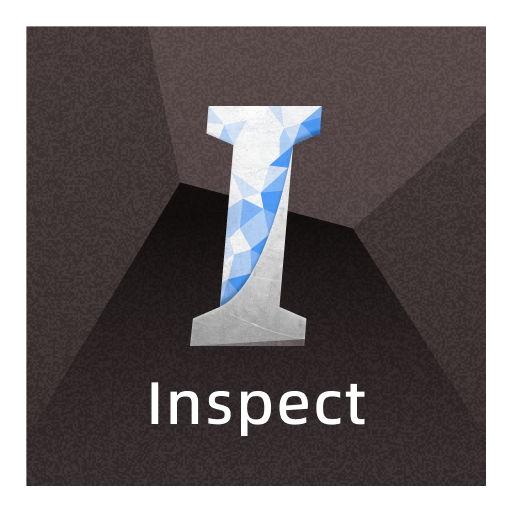 ,
, or
 on the right function bar to import the data into Polyworks or Control X for measurement.
on the right function bar to import the data into Polyworks or Control X for measurement.