Camera calibration
Click to enter the calibration interface.
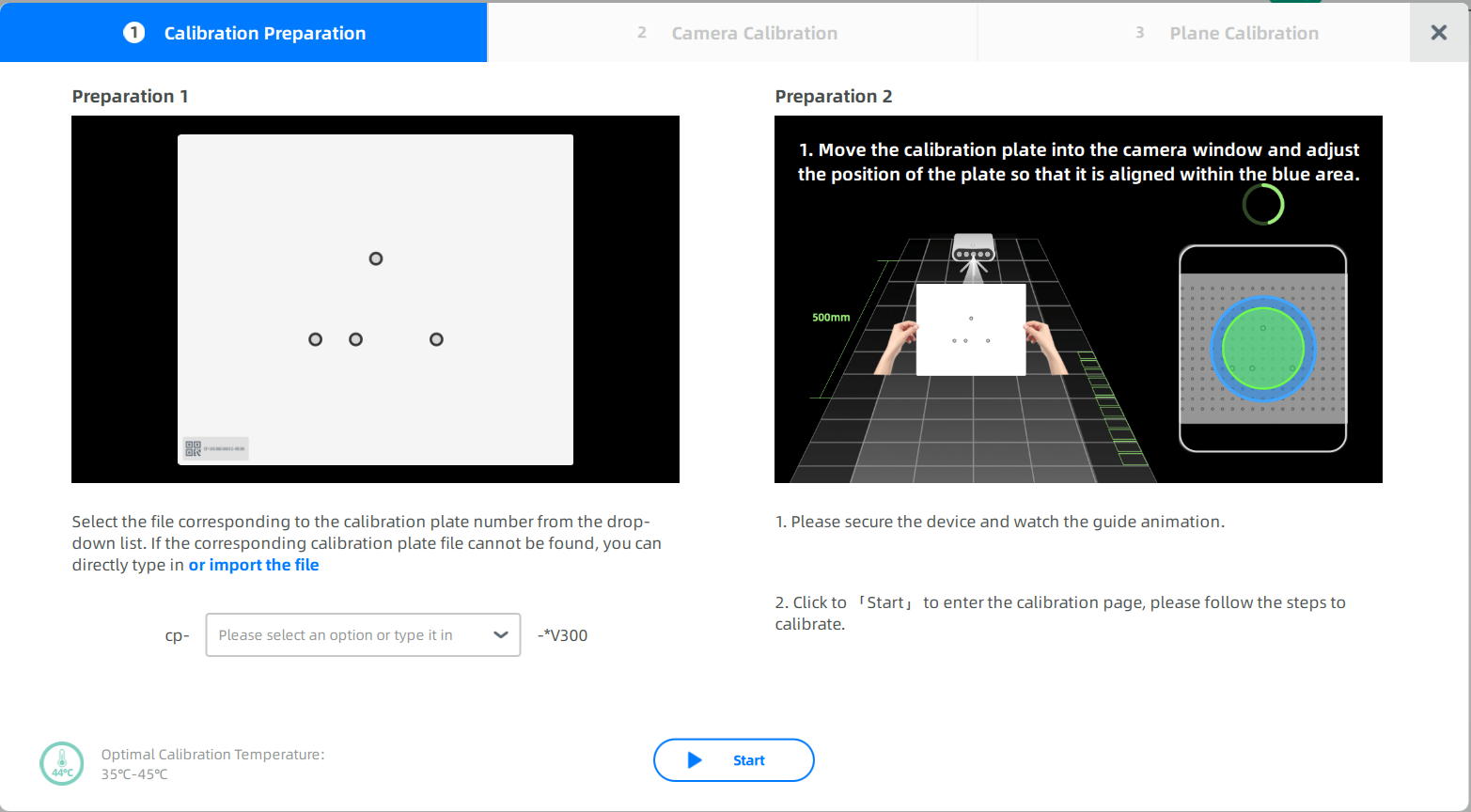
1.Select a calibration file.
The software will automatically match the calibration file, of which the name is the same as the number on the calibration plate.
Note
If there is no matched calibration file, input the number on the calibration plate,click Start and the file will be downloaded automatically; or click import to import the calibration file.
2.Put the scanner on a flat surface and secure it. See more details in Connection.
3.Place the calibration plate according to the guidance.
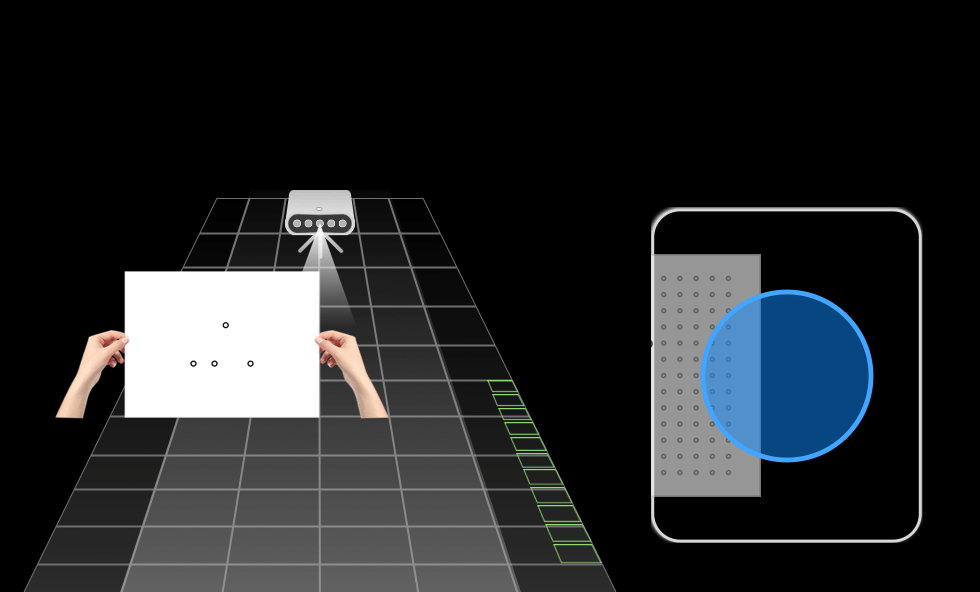
Click Start to calibrate the camera.

1.Keep the calibration plate about 500mm away from the scanner and make sure the center of the calibration plate is within the blue circle and turns green.
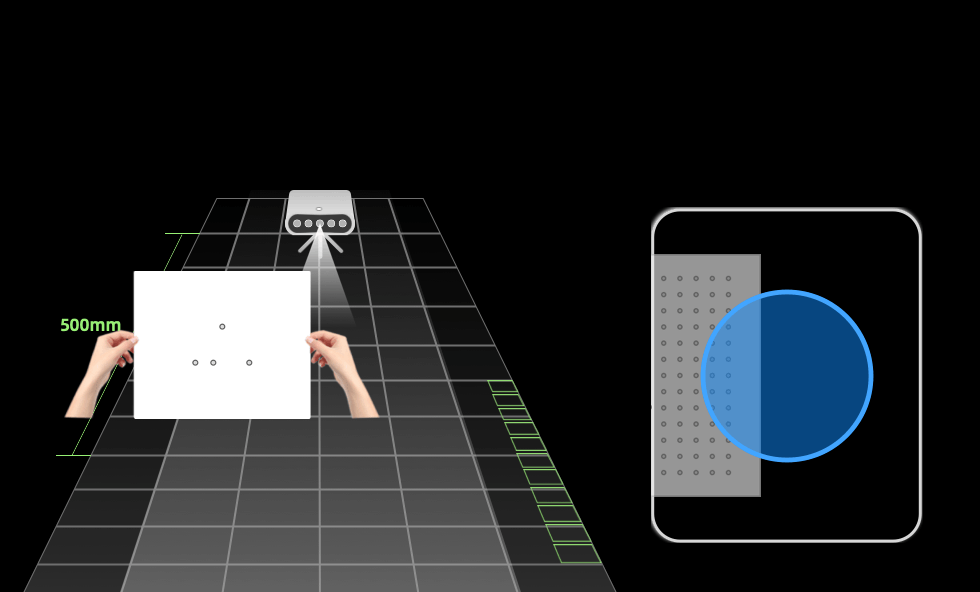
2.Keep the height of the calibration plate unchanged, and tilt it forward at 15°. Move the calibration plate back and forward at a constant speed until all indicator boxes on the right turns green.
Note
On the bottom bar, the slider needs to move into the grey area, which then turns to green, to make sure that the calibration plate is at the right place.
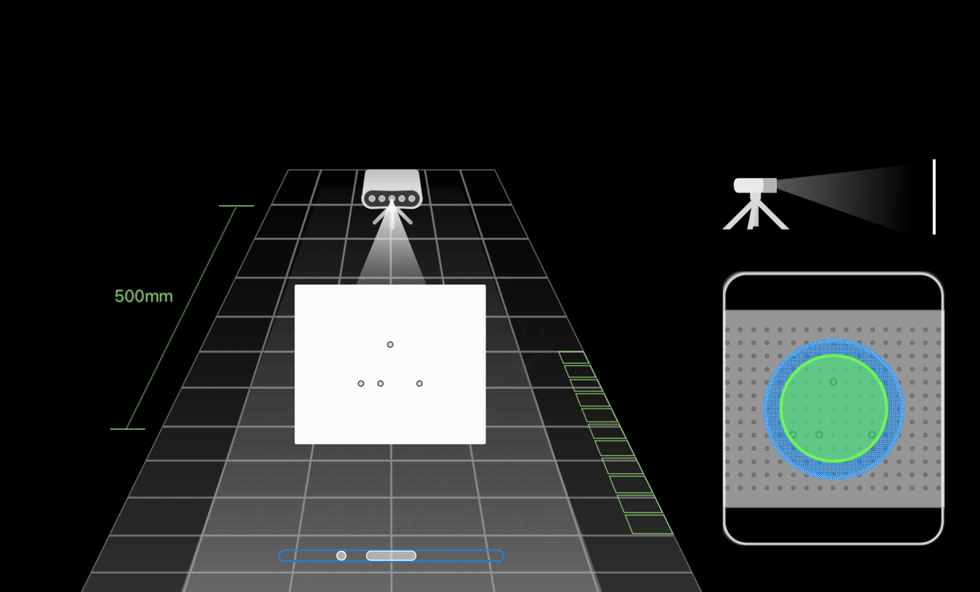
3.Rotate the calibration plate around the center point 90° clockwise, and tilt the right side at 15° forward to make sure that the center of the calibration plate is within the blue circle and turns green. Move the calibration plate back and forward at a constant speed until all indicator boxes on the right turns green.
4.Repeat the rotation and tilt for another 2 times to finish the calibration.
| First | Second | Third |
|---|---|---|
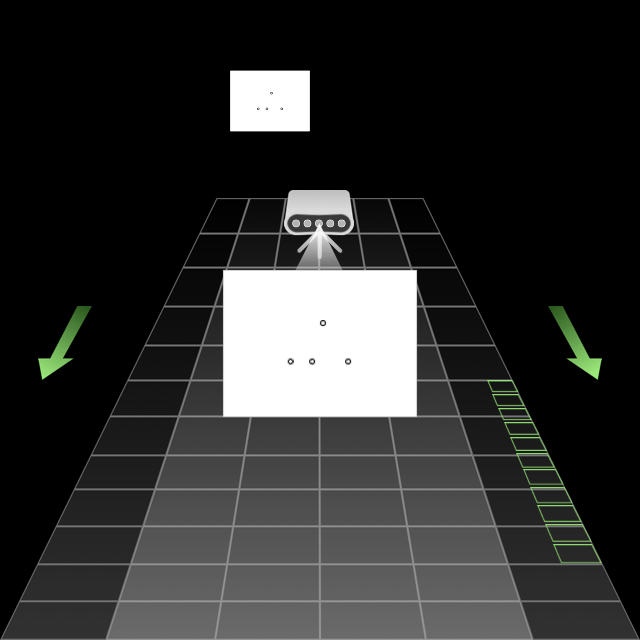 |
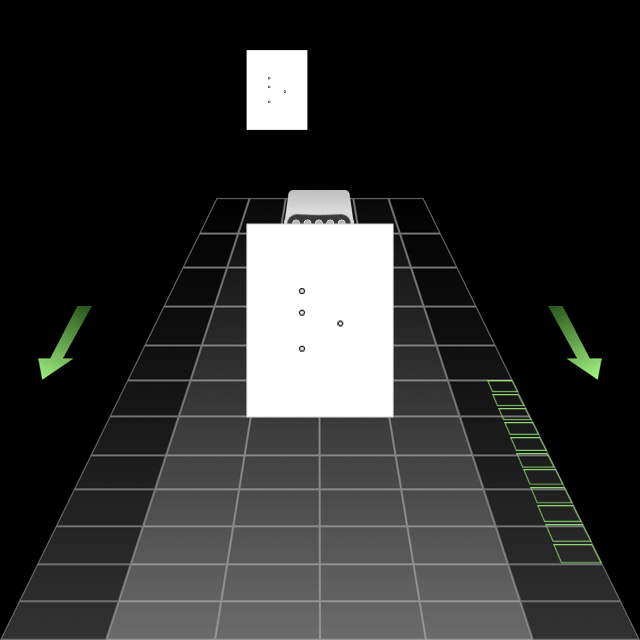 |
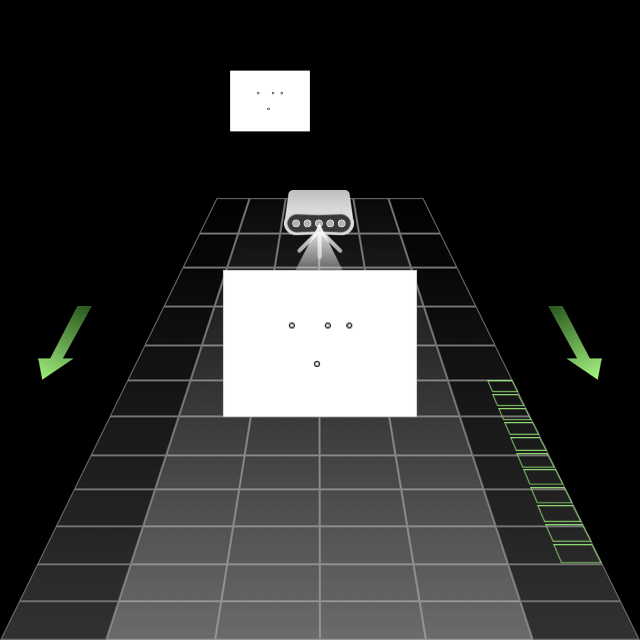 |
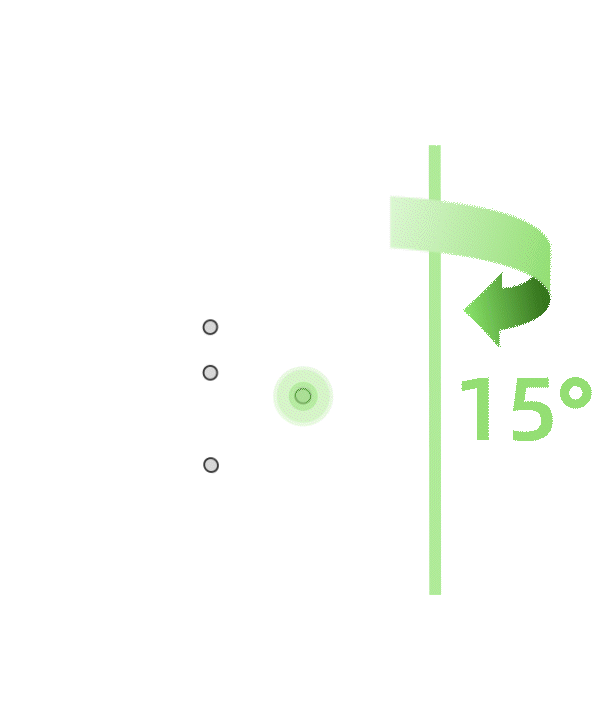 |
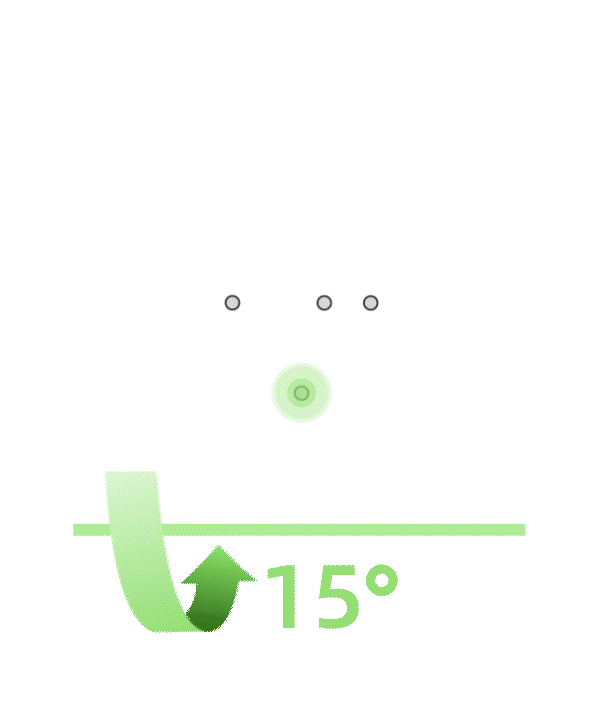 |
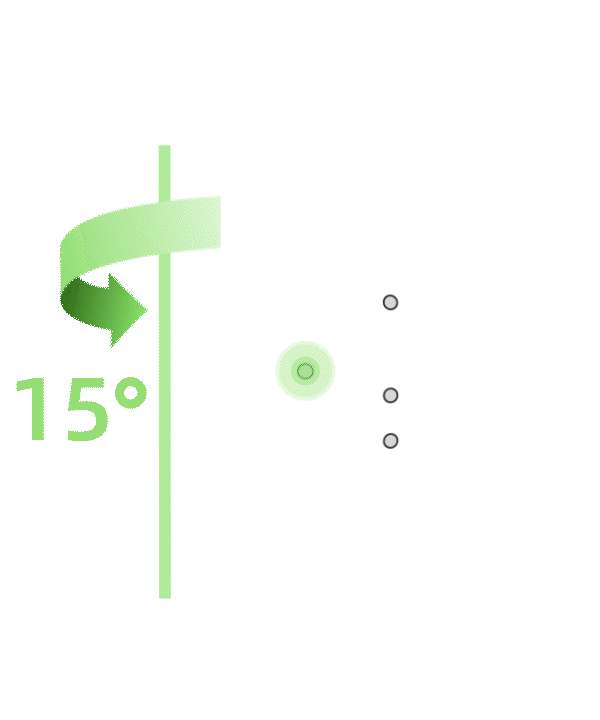 |