Lip line extraction
Lip line extraction is convenient for the follow-up smile design and orthodontic simulation. FScan can simulate the smile after an orthodontic treatment by lip line extraction to better display the effect and enhance patient-dentist communication efficiency. You can view the alignment effect of intraoral data with face data after extracting the lip line and see an overall effect after the orthodontic treatment or smile design.
Note
Lip line extraction is enabled when you create a new order and choose Face Scan.
Steps
1.Click in Pre-design.
2.Extract the lip line automatically or manually.
1) Click to draw the lip line automatically.
2) Click the green points on the line and move the points to adjust the line to a suitable position.
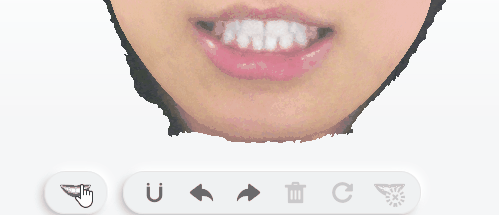
1) Click and draw the lip line manually.
2) Click on the edge of the mouth to generate a green point and move it along the inner lip line. Click once and generate a point. Double-click near the first control point to finish the drawing.
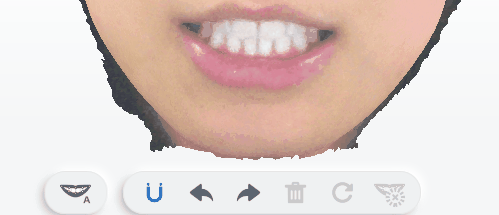
3.Click to delete intraoral data or click
and re-extract the lip line.
| Icon | Name | Description | Icon | Name | Description | |
|---|---|---|---|---|---|---|
| Auto | To draw the lip line automatically. | Slicing | To apply the lip line. | |||
| Undo | To undo the last operation. | Redo | To redo the last operation. | |||
| Delete | To delete the lip line. | Reset | To undo the applied lip line. | |||
| Magnet Switcher | To automatically attract the line between two green points to where near the lip when enabled. A straight line will be drawn between two points if you turn the function off. | |||||