Model preview and editing
You can preview the scanned model in different views and edit the model to optimize it.
Model preview
| Icon |
Description |
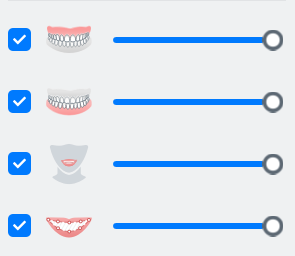 |
You can view the upper jaw, the lower jaw, the lip line and intraoral data by checking corresponding box. Drag the silder to adjust transparency. |
 |
To observe the model in different views. |
Model editing
On the right panel
| Icon |
Name |
Description |
 |
Edit |
To edit the model. |
 |
Remove Isolated Data |
To delete small and isolated data. |
 |
Texture |
To show a colorful model.(Enabled by default) |
 |
Smooth |
To de-noise the data and improve the quality.(Enabled by default) |
 |
Perspective |
To make the model appear larger when closer and smaller when farther away. (Enabled by default) |
 |
Fit View |
Click to restore the model's size when it is zoomed in or out. |
On the bottom panel
Click  and the bottom panel will show up.
and the bottom panel will show up.
| Icon |
Name |
Description |
 |
Brush |
To use a brush. You can hold down the left mouse button and brush areas with a blue solid circle, which will then be deleted once you release your hand. Long press Shift and scroll the mouse wheel to adjust the circle size. |
 |
Free Selection |
To select an area at will and delete it. |
 |
Undo |
To undo the last operation. You can repeat the action. |
 |
Redo |
To Redo the last operation. You can repeat the action. |
 |
Cancel |
To quit the editing without saving the data. |
 |
Confirm |
To quit the editing and save the data. |
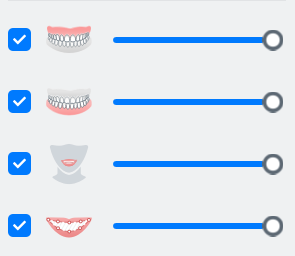



and the bottom panel will show up.