Registration and login
Run the software and enter the login interface.
Click No account, click to register if you do not have a Shining 3D account.
Steps
1 Fill in the account information in the registration pop-up.
2 Read Privacy Policy and check the box.
3 Click Register.
4 After the registration, you can establish a new institution or choose to join existing institutions, so as to manage data effectively.
5 Click Back to return to the login interface. Enter the account and password to log in.
Note
● You can join in the temporary institution directly for 3 days without approval.
● If you found an institution or are approved to join in a institution in 3 days, then you will be moved out from the temporary institution.
● One user can only join in the temporary institution once.
● After registration, messages about dental cloud will be sent to the phone or email you have registered.
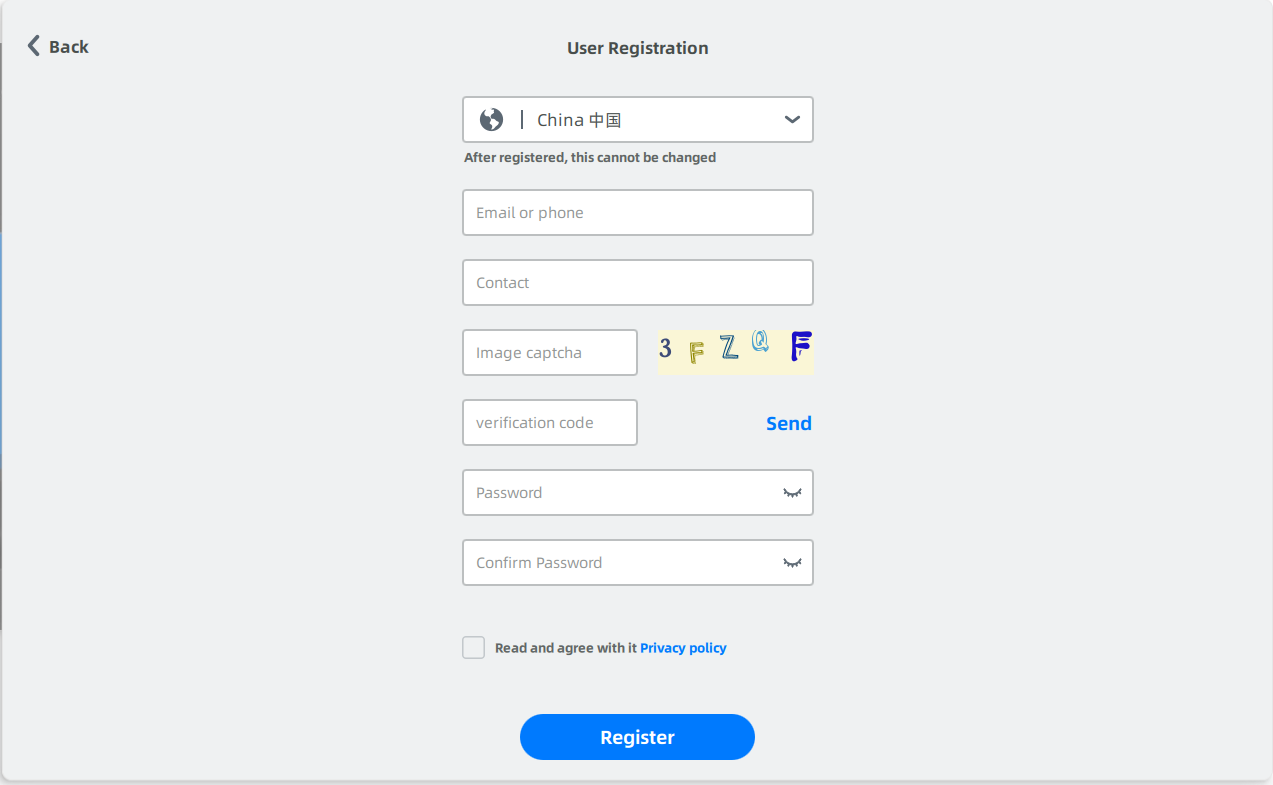
You can log in with password or with verification code. After logging in, you can check your registration information and connection.
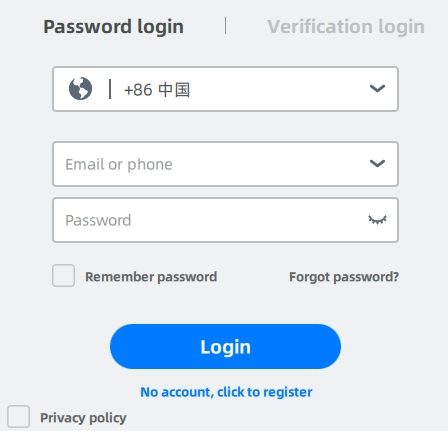 |
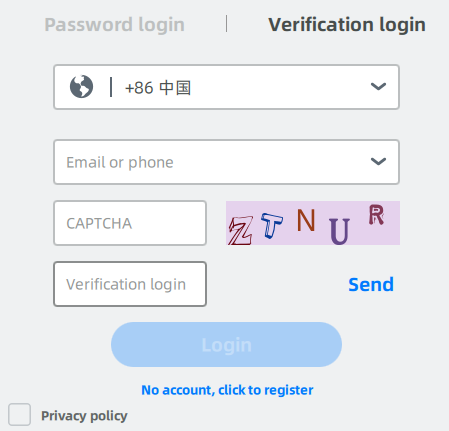 |