Closed mouth face scanning¶
When the type of order is orthodontics, the closed-mouth face scanning is included in the procedure.
Note
When you enter the interface, it will prompt you to take off the glasses, tie up hair and keep a toothy (6-8 teeth) smile.
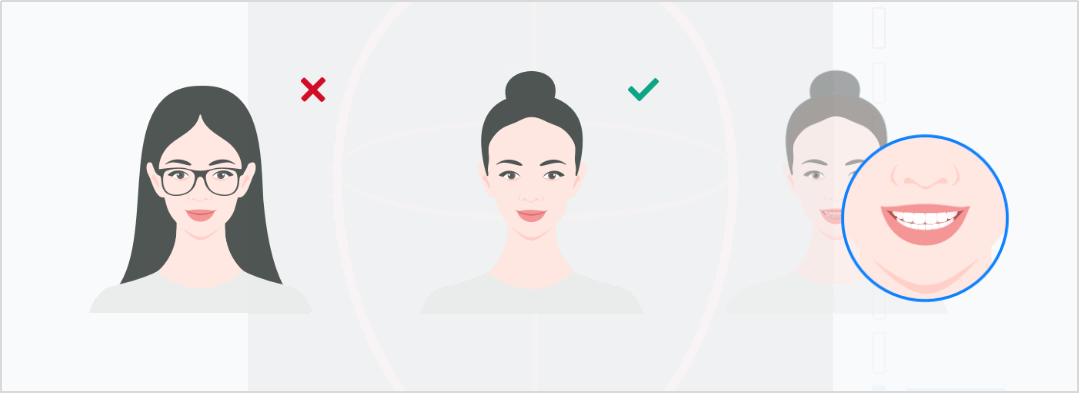
Steps
-
Adjust the distance between the face and the camera.
- Facial recognition: center the face in the camera until the face detection box turns green.
- Appropriate distance: adjust the distance between the face and camera until the vertical indicator shows Suitable.
Note
When you launch the software and start the first scanning, adjust the face to a proper position and the software will modify the parameters automatically.
Correct Wrong 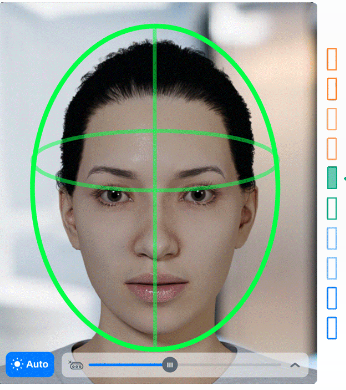
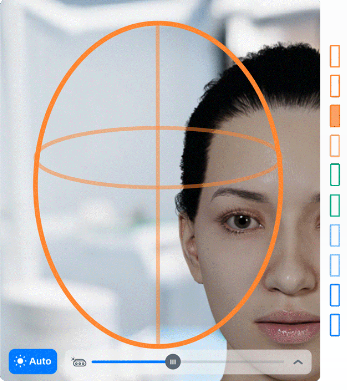
-
Maintain a stable facial position and prepare to start scanning:
- Handheld mode: Press Space or click
to start scanning.
- Fixed mode: Scanning starts automatically after a 3-second countdown or can be started manually, similar to the handheld mode.
Note
The countdown guide for handheld mode is turned off by default and can be enabled in Scan Settings.
- Handheld mode: Press Space or click
-
In handheld mode, you need to move the scanner up, down, left, and right to scan the patient's head; in fixed mode, guide the patient to slowly and evenly rotate their head up, down, left, and right.
Col

Col
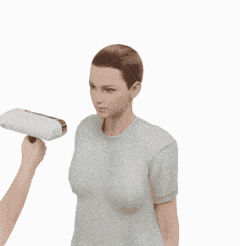
-
Press Space again or click
to end the scan. If the scan result is not ideal, click
to rescan.
Steps
-
Adjust the distance between the face and the camera.
- Facial recognition: Center the face in the camera until the face detection box turns green.
- Appropriate distance: Adjust the distance between the face and camera until the vertical indicator shows Suitable.
-
Maintain a stable facial position and prepare to start scanning:
- Handheld mode: Press Space or click
to start scanning.
- Fixed mode: Scanning starts automatically after a 3-second countdown or can be started manually, similar to the handheld mode.
Icon Description To start scanning. To delete the data and re-scan the face. - Handheld mode: Press Space or click
-
Click
to finish scanning and save the data.
Note
Click on the right panel to import the intraoral data if you do not import it when creating the order.
After closed mouth face scanning, you can choose to align the face data with the intraoral data automatically or manually. The face data and the intraoral data can be selected from the drop-down list.
Automatic alignment
Click to align the data automatically.
Manual alignment
-
Click
to align the data manually.
-
Click to add 3 ~ 12 corresponding markers on the teeth in both the left and right sections.
-
Click
to align the data.
Icon Name Description Delete To delete all markers. Manual Align To quit manual alignment.
Automatic alignment
Click to align the data automatically.
Manual alignment
-
Click
and align the data manually.
-
Click to add 3 ~ 12 corresponding markers on the face scans in both the left and right sections.
Icon Name Description Delete To delete all markers. Manual Align To quit manual alignment.
After the alignment is complete, you can view the effect through the heat map, or reset the alignment.
| Icon | Name | Description |
|---|---|---|
| Heat Map |
|
|
| Reset Align | To delete the aligned model and align the data manually. |
After scanning, click Go to Pre-design to edit the scanned data.
You can also send the order to Dental Cloud. For more details, please see Data Processing.