Order creation¶
Create different kinds of orders according to the scanning cases (Aesthetics, Maxillofacial or Orthodontics). Please create a new order to better communicate with the patient.
Click  and enter the interface of creating orders.
and enter the interface of creating orders.
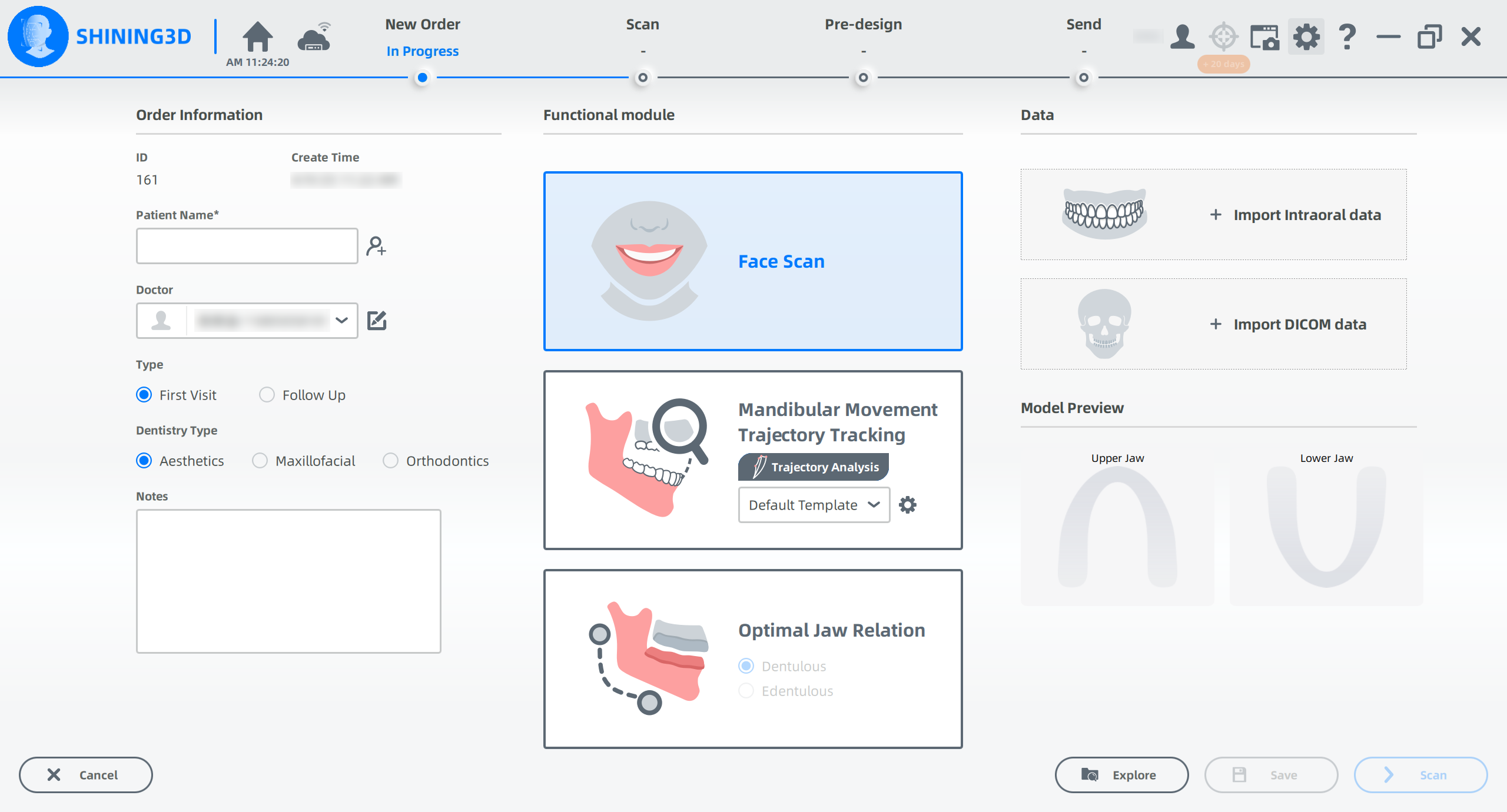
Steps
-
Input related information.
- Click
and fill in the patient information.
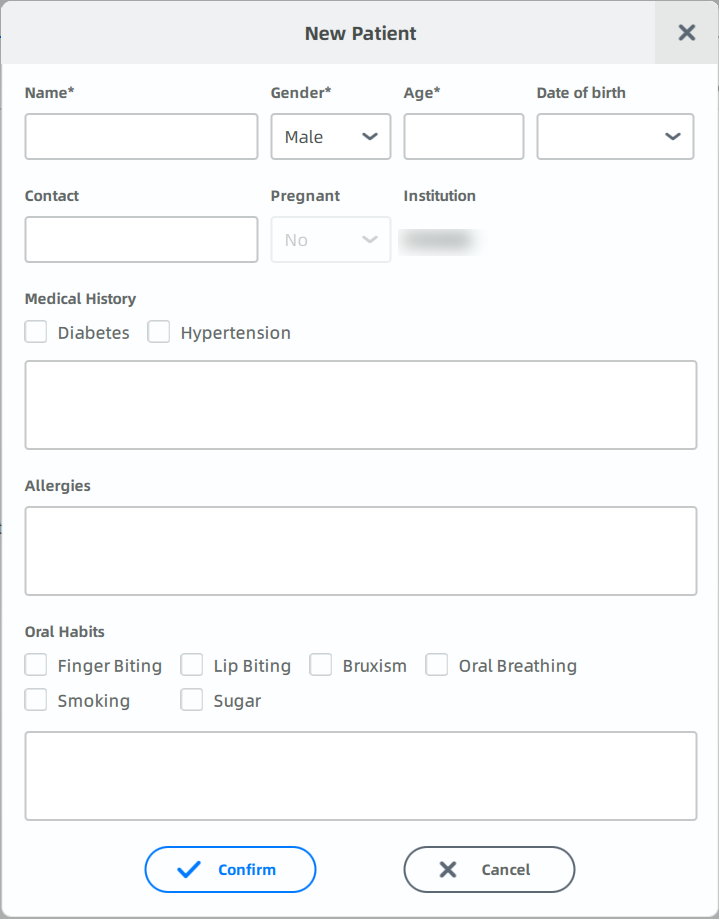
- Click
to enter the doctor's name, phone number or email address, then click
.
-
Choose the types of the visit: First Visit or Follow Up.
Note
If you have a follow up visit, fill in the patient's name directly.
-
Choose the dentistry type: Aesthetics, Maxillofacial or Orthodontics.
Dentistry Type Description Aesthetics Scan the patient's face and check aesthetic restoration points to improve the appearance of teeth, gingiva and/or occlusion by adding oral aesthetic design during dental restoration. Maxillofacial Scan the patient's face to better design follow-up treatment for maxillofacial surgery. Orthodontics Scan the patient's face and straighten the teeth.
- Click
-
Select Face Scan, Mandibular Movement Trajectory Tracking (optional) and Optimal Jaw Relation (optional).
Mandibular Movement Trajectory Tracking can apply template to determine the kind of customized face, movement trajectories and jaw position to be scanned.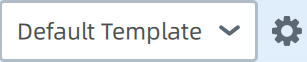
-
Clicking drop-down menu can select different templates. The default template includes Static Face, Resting Face, Opening-Closing Movement, Protrusive Movement, Left Lateral Movement and Right Lateral Movement. Each movement trajectory is recorded once by default.
-
Click
to manage and edit the templates. Based on the default template, customized template offers more customized faces, movements and jaw positions.
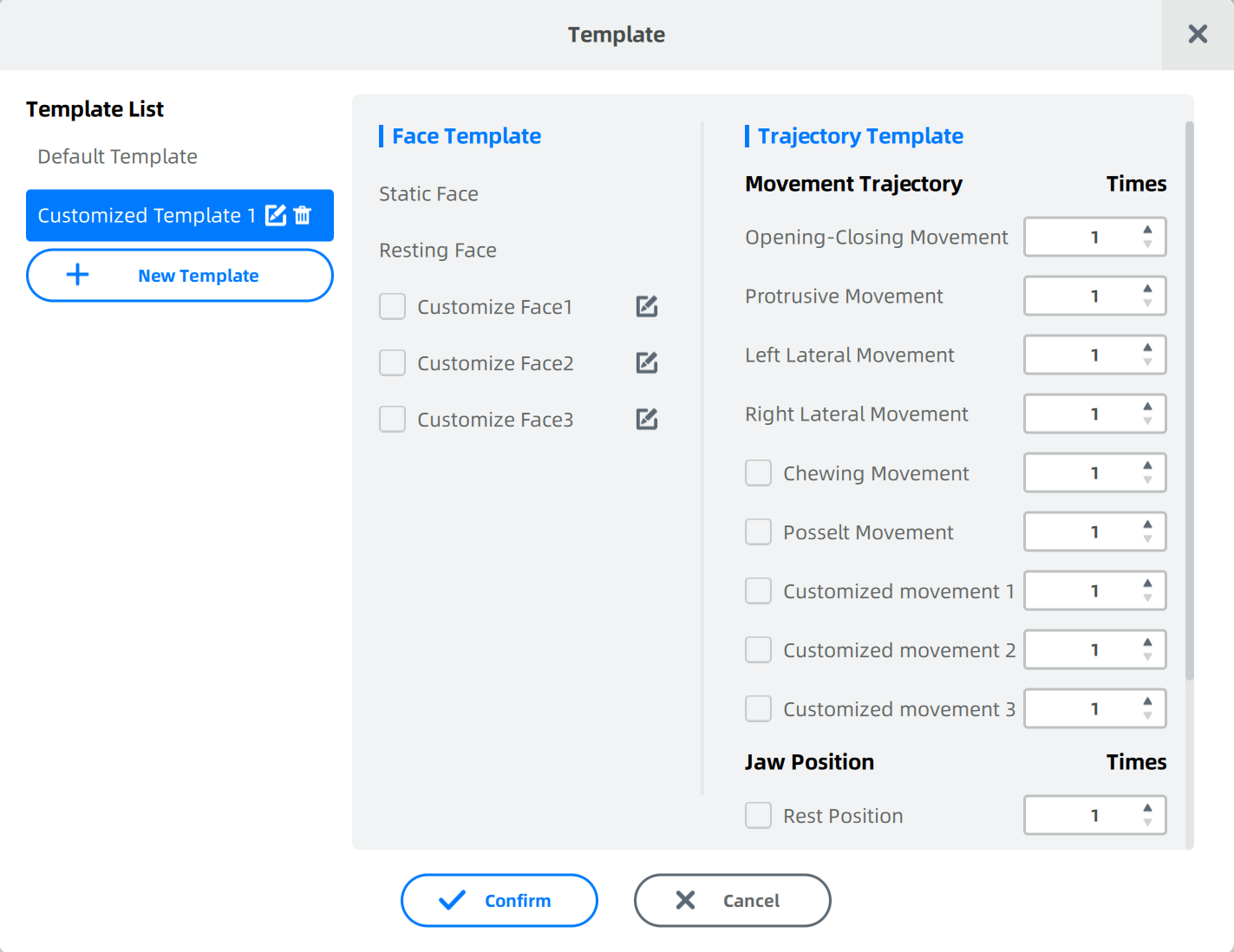
-
If the desired movement or jaw position is not selected, after entering the scanning process, click the
on the bottom progress navigation bar to add. For customized faces, click the
on the top bar.
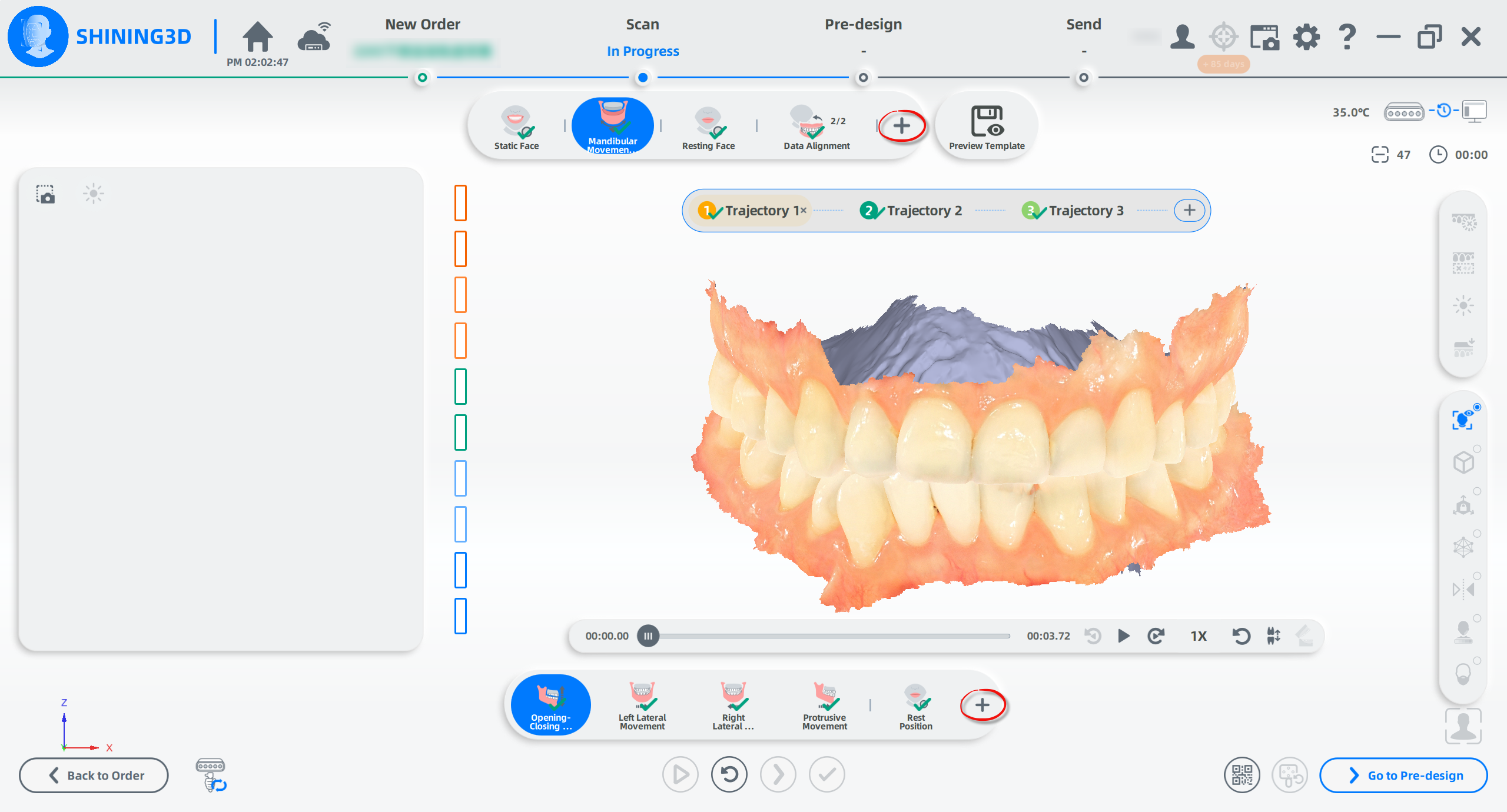
Caution
- A maximum of 10 templates can be saved.
- The trajectory and jaw position can be recorded between 1 and 5 times.
Note
In Optimal Jaw Relation, you need to select Dentulous or Edentulous according to the actual situation.
-
-
Import intraoral data of the patient's upper jaw and lower jaw.
Note
If intraoral data is not imported when the order is created, you can import it during scanning.
-
Click Importing Upper Jaw Data and Importing Lower Jaw Data (in BEB, OBJ, PLY, or STL format) or click Please import intraoral project files (in INPROJECT format) and choose corresponding files.
-
Click Open and import the data.
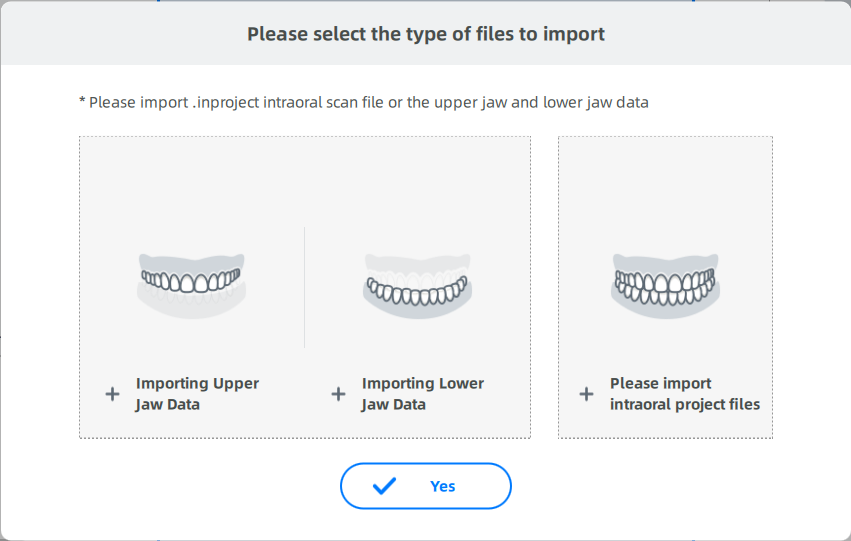
-
After importing, you can preview the model. It supports click-and-drag rotation, holding the left and right mouse buttons to pan, and scrolling the mouse wheel to zoom the model.
Clickto reset to the default view.
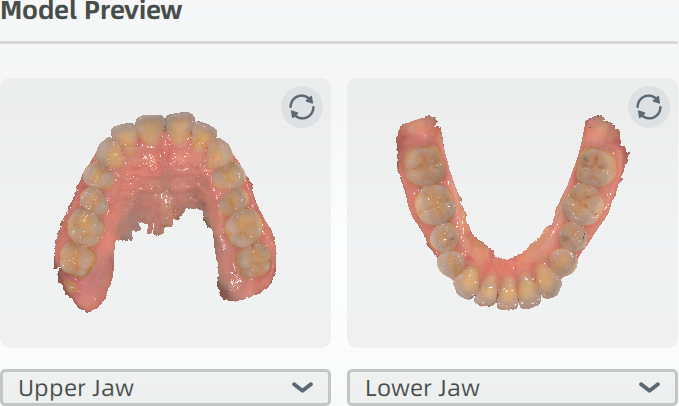
-
If there are multiple upper or lower jaw models, you can switch the displayed model using the dropdown list.
-
-
Import the DICOM data according to the patient's condition.
-
Subsequent operations.
Operation Description Scan Click to scan. Save Save the created order for subsequent scanning. Explore Open the folder where the order is located.