Scan settings¶
Click and choose Scan Settings to view or set parameters.
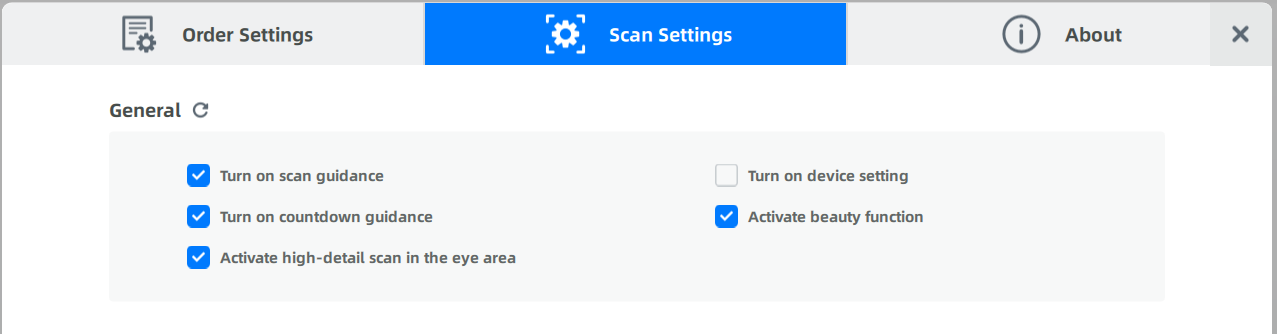
| General Function | Description |
|---|---|
| Turn on scan guidance | A guidance window will pop up when enabled. |
| Turn on countdown guidance | The scanning will start after a 3 seconds countdown when enabled. Otherwise, you need to click |
| Activate high-detail scan in the eye area | A high-detail scanning of eyes will start when enabled to complete the 3D model. |
| Turn on device setting | An icon |
| Activate beauty function | The model will be beautified when enabled. |
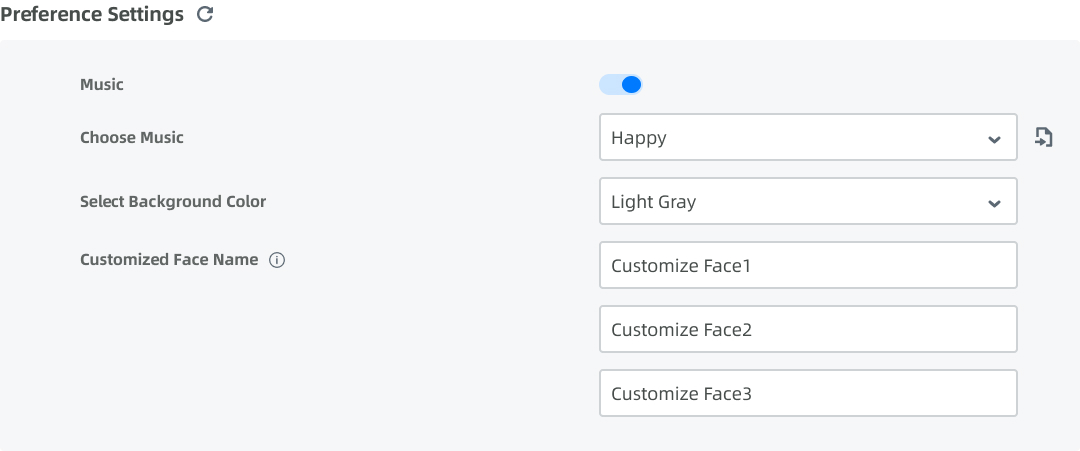
| Setting | Description |
|---|---|
| Music | Enabled by default. When enabled, music will play during the scanning process to create a comfortable atmosphere. |
| Choose Music | Three default music are available. Click the |
| Select Background Color | Default is light gray. When scanning teeth that are particularly white, it is recommended to select a dark gray color. |
| Customized Face Name | Default names are Customize Face 1, 2, and 3. This helps to better distinguish different custom faces when adding face scanning steps.
|