Shape adjustment¶
Visualization tools¶
Note
Bite Detection is supported when designing Splint.
Static Bite Detection,
Dynamic Bite Detection and
Realtime Bite Detection are supported. The occlusal areas of the model will be colored.
-
Static Bite Detection: It shows the occlusal areas between the splint and the opposite jaw in the static bite status or the occlusal areas when the jaws are open after the virtual articulator is added.
-
Dynamic Bite Detection: Only supported after the virtual articulator is added. It shows all occlusal areas between the splint and the opposite jaw during the bite movement.
-
Realtime Bite Detection: Only supported after the virtual articulator is added. It shows the changing occlusal areas between the splint and the opposite jaw in real time during the bite movement.
By moving the cursor to the colored areas, you can check the bite depth.

A color bar will be shown on the left bottom corner, on which you can click the arrow to adjust the range of bite depth.
Click Thickness Detection and the model will be colored.
By moving the cursor to the colored areas, you can check the thickness of the splint.
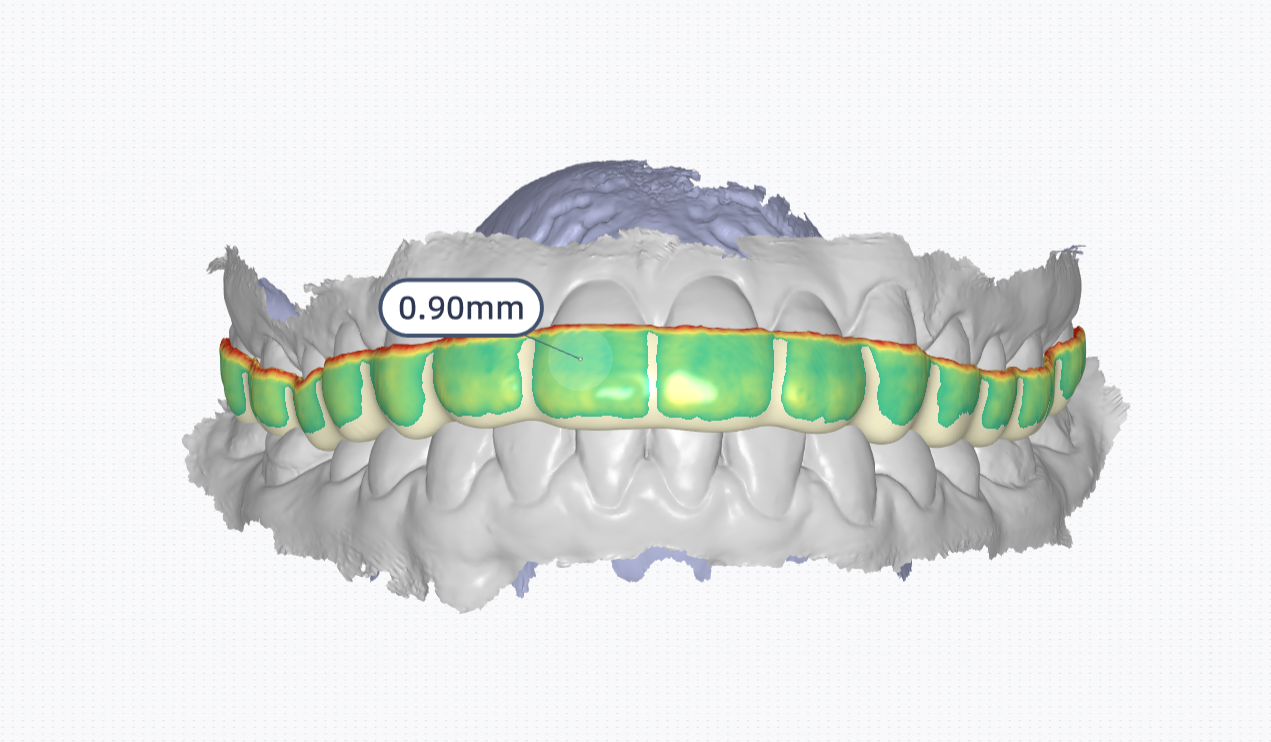
A color bar will be shown on the left bottom corner, on which you can click the arrow to adjust the range of thickness.
Note
Areas with thickness exceeding the maximum value of the color bar will not be colored.
Click Sectional View and a screenshot plane will be automatically created on the model.
More details can be found in Parameter Adjustment - Sectional View.
Virtual articulator¶
Caution
Virtual articulator is supported when designing Splint of a model with upper jaw and lower jaw.
Steps of configuring virtual articulator:
-
Click Configure Virtual Articulator and enter the interface.
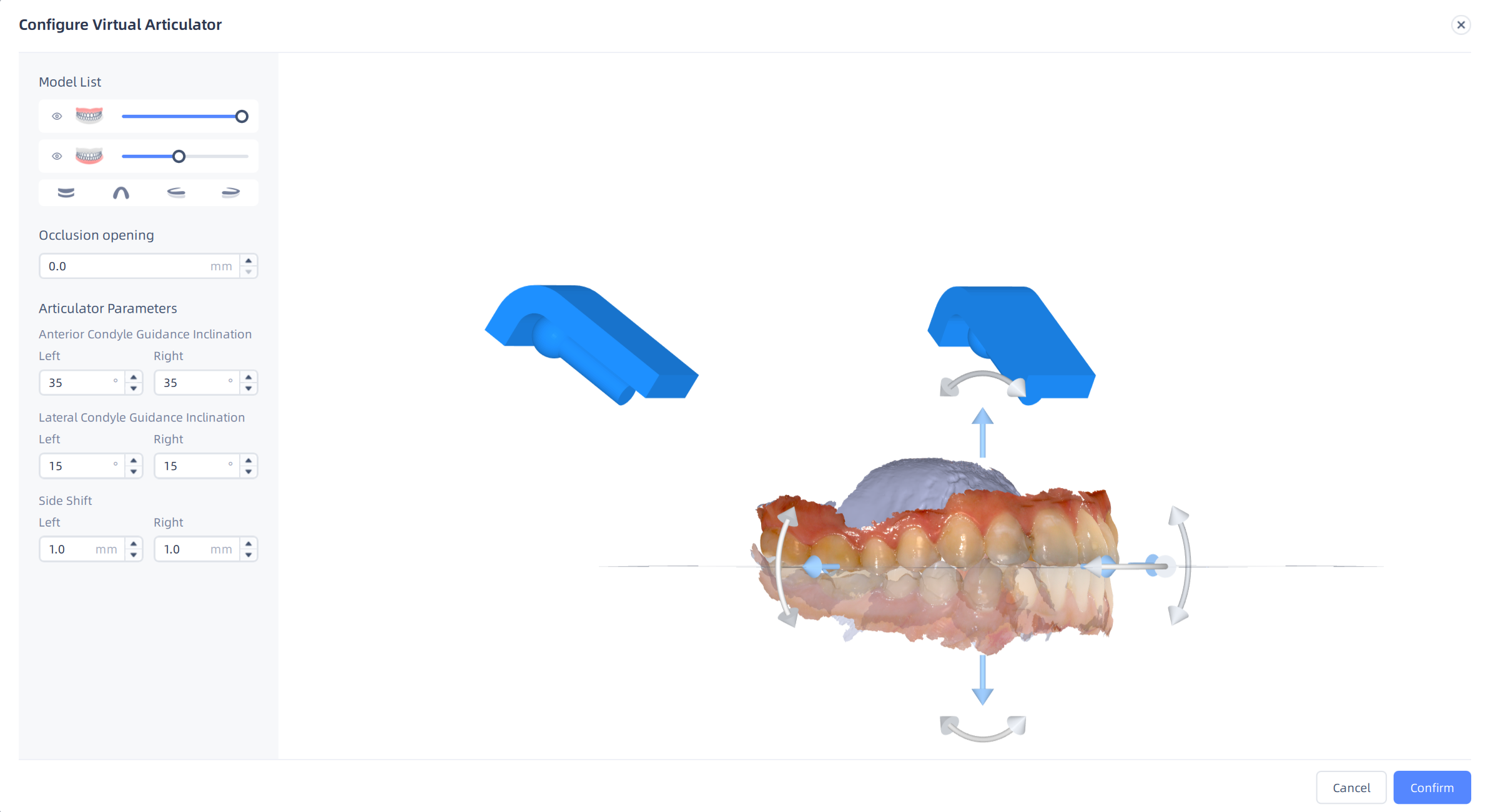
-
Adjust the occlusion opening (Range: -10.0 mm - 10.0 mm; the default is 0.0 mm).
-
Adjust the articulator parameters.
- Range of anterior condyle guidance inclination: 0-60° (the default is 35°).
- Range of lateral condyle guidance inclination: 0-30° (the default is 15°).
- Range of side shift: 0 - 2 mm (the default is 1 mm).
-
Adjust the position of the teeth model.
- Rotate the model: Press the white arrow and drag in the direction of the arrow.
- Move the model: Press the blue arrow and drag in the direction of the arrow.
-
Click Confirm to apply the virtual articulator.
After adding the virtual articulator, click to play the animation of virtual bite movement.
You can choose Protract movement (default), Left lateral movement or Right lateral movement on the pop-up window.
Cut out bite¶
- Cut off static contacts: Cut off the occlusal areas between the splint and the opposite jaw in the static bite status or the occlusal areas when the jaws are open after the virtual articulator is added;
- Cut out dynamic contact points: Only supported after the virtual articulator is added. Cut off all occlusal areas between the splint and the opposite jaw during the bite movement.
Carve¶
With the brush, you can decrease or increase the thickness of the splint, or make it more smoother.
Steps
- Click
Crave.
- Choose the brush type.
- Drag the slider to adjust the brush strength and size. Make sure that the brush can cover the areas to be adjusted.
- Press the left mouse button and move the cursor to adjust the model.
Next step¶
After adjusting the shape, click Next Step to enter Post Processing.