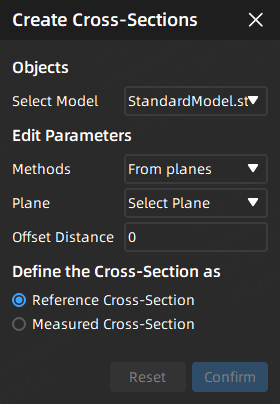Cross-Section¶
Click Cross-Section in the top navigation bar to enter the cross-section module, where you can use sectional tools to create cross-sections.
After the cross-section is created, you can extract measured cross-sections, or create features from the created cross-sections.
Note
- Before using the cross-section function, please import the reference model or the measured model.
- After entering the From Cross-Section function or hiding the model, you can view the cross-section.
The steps for creating cross-sections as well as extracting measured cross-sections are as follows:
Col
- In the Sectional Tools bar, click
Cross-Section to open the corresponding window.
- Select the model, edit parameters and define the cross-section as reference cross-section:
- From planes: Select a created plane and set the offset distance.
- Along specified direction: Click on the model in the 3D scene to create a point, and select a direction (X Axis / Y Axis / Z Axis / Customize).
- After completing relevant settings, you can preview the created cross-section in the 3D scene; then click Confirm to save the reference cross-section, and the
 reference cross-section object will be displayed in the
reference cross-section object will be displayed in the  feature module in the left-side tree view.
feature module in the left-side tree view. - Right-click on that
 cross-section group in the left-side tree view, select Extract Measured Cross-Section and determine the measured model on which the cross-section will be extracted.
cross-section group in the left-side tree view, select Extract Measured Cross-Section and determine the measured model on which the cross-section will be extracted. - In the Extract Cross-Section window, select an align object and set remove parameters, and click Confirm to create the corresponding measured cross-section.
- The
 measured cross-section object will be displayed in the corresponding cross-section group in the left-side tree view.
measured cross-section object will be displayed in the corresponding cross-section group in the left-side tree view.
Col