Cone¶
In the Create Features toolbar, click ![]() Cone to expand the drop-down list, where you can select
Cone to expand the drop-down list, where you can select Pick on CAD Model,
Anchor,
Fit and
From Features creation methods.
Extraction¶
If the created feature is a reference feature, the corresponding measured feature can be extracted automatically or manually.
Note
Except for the From Features method, other creation methods support directly specifying features as reference features or measured features. If you define a feature as a reference feature, after importing at least one measurement model, you can extract the measured feature to generate feature pairs.
- Automatic Extraction: Enable Auto Extraction of Measured Values via
 Settings in the upper right corner of the software interface or check
Settings in the upper right corner of the software interface or check  Extract Measured Feature in the creation window. The software will automatically extract the corresponding measured feature with default parameters after creating any reference feature.
Extract Measured Feature in the creation window. The software will automatically extract the corresponding measured feature with default parameters after creating any reference feature. - Manual Extraction: After creating a reference feature, right-click the feature group in the tree view on the left, select Extract Measured Feature and specify the measurement model to be extracted; you can specify Align Object in the extraction pop-up window.
Pick on CAD Model¶
Create cone features by directly clicking on the geometric features shaped as cones of the CAD model.
Note
- Before creating cone features using the CAD auto creation method, please import a reference model.
- This method supports specifying features as reference features or measured features.
- If you Define the Feature as Reference Feature, then you can extract the measured feature to generate feature pairs before importing at least one measured model.
- You can also use the
 CAD Auto Create method in the Assisted Feature Creation toolbar to automatically create features.
CAD Auto Create method in the Assisted Feature Creation toolbar to automatically create features.
The steps for creating cone features through picking on CAD model are as follows:
- Select
Pick on CAD Model in the drop-down list of
 Cone to open the corresponding window.
Cone to open the corresponding window. - Click on the highlighted cone feature of the model in the 3D scene to create, and define the feature as Reference Feature or Measured Feature in the window of Pick on CAD Model.
- Click Confirm to create the
 reference cone or
reference cone or  measured cone, which will be displayed in the
measured cone, which will be displayed in the  feature module of the left-side tree view.
feature module of the left-side tree view.
Anchor¶
Directly anchor points on the model to create cone features.
Note
Before creating plane features using the anchor method, please import a reference model or a measured model.
The steps for creating plane features through anchor are as follows:
- Select Anchor in the drop-down list of
 Cone to enable the anchor tool.
Cone to enable the anchor tool. -
Click to add 4 points on the model in the 3D scene and define the feature as the Reference Feature or Measured Feature; then click Confirm in the Anchor window to create the
 reference cone or
reference cone or  measured cone.
measured cone.Note
The fourth added point must not be coplanar with the first three added points.
Fit¶
Create cone features by fitting geometric features shaped as cones through selecting points on the mesh model.
Note
- Before creating cone features using the fit method, please import a reference model or a measured model (meshed).
- This method supports specifying features as reference features or measured features.
- If you Define the Feature as Reference Feature, then you can extract the measured feature to generate feature pairs before importing at least one measured model.
The steps for creating cone features through fit are as follows:
Col
- Select
Fit in the drop-down list of
 Cone to open the corresponding window.
Cone to open the corresponding window. - Edit parameters including eliminate noise, as well as define the feature as reference feature or measured feature.
- After completing relevant settings, you can select tools in the toolbar under the 3D scene, and select areas to be fitted on the model; then click Confirm to create the
 reference cone or
reference cone or  measured cone, which will be displayed in the
measured cone, which will be displayed in the  feature module of the left-side tree view.
feature module of the left-side tree view.
Col
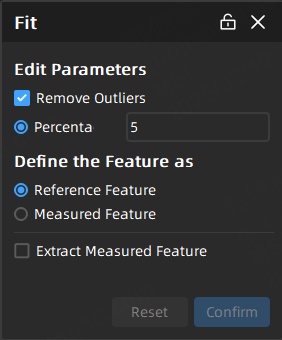
The introduction to toolbar as well as shortcuts is as follows:

| Icon | Name | Description |
|---|---|---|
| Sphere | Select mesh vertices on the surface of the mesh model to choose the fitting region. After enabling this function, other selection tools or the select through function can not be used. |
|
| Magic Wand | Automatically select adjacent regions on the surface of the mesh model based on curvature. After enabling this function, other selection tools or the select through function can not be used. |
|
| Select Through | Disabled by default, which means only visible surfaces can be selected; It can be enabled to select both the front and back regions of the model. | |
| Rectangle | Select / Deselect the data area in the form of |
|
| Polygon | Select / Deselect the data area in the form of |
|
| Lasso | Select / Deselect the data area in the form of |
|
| Brush | Use brush (support brush adjusting) to select / deselect the data area. |
| Function | Shortcut |
|---|---|
| Select | Shift+left-button |
| Deselect | Ctrl+left-button |
| Adjust the size brush | Shift+left-button |
Note
For more shortcuts, please refer to ![]() > Shortcut Instructions in the top right corner of the interface.
> Shortcut Instructions in the top right corner of the interface.
From Features¶
Create new cone features based on existing features.
Note
- Before creating cone features using this method, please import a reference model or a measured model, and ensure that there exists the corresponding features.
- This method does not support defining features: If the selected feature is a reference or measured feature, the created new feature can only be a reference or measured feature.
- If a reference feature is created, then you can extract the measured feature to generate feature pairs before importing at least one measured model.
The steps for creating cone features from features are as follows:
-
In the drop-down list of
 Cone >
Cone > From Features, select the corresponding creation method.
Creation Method Description Cone Average Creates a new cone feature by calculating the average value of the selected cone. Note
If the selected feature pair includes reference features but some do not have measured features, the created feature will only have reference values without measured values.From Circle Creates a new cone feature using the selected circle and the input slope and height values; its normal is consistent with the normal of the selected circle. Note
- The slope is the half apex angle, and the slope value supports up to 3 decimal places; the range is 1 ≤ x < 90.
- The height value supports positive numbers with up to 3 decimal places and a maximum of 13 digits before the decimal point.
From Line Creates a new cone feature using the selected line and the input slope; its normal is consistent with the normal of the selected line, and its axis is the selected line. Note
The slope value supports up to 3 decimal places; the range is 1 ≤ x < 90. -
Select the corresponding created features, and click Confirm to create the feature, which will be displayed with the
icon in the
 feature module of the left-side tree view.
feature module of the left-side tree view.