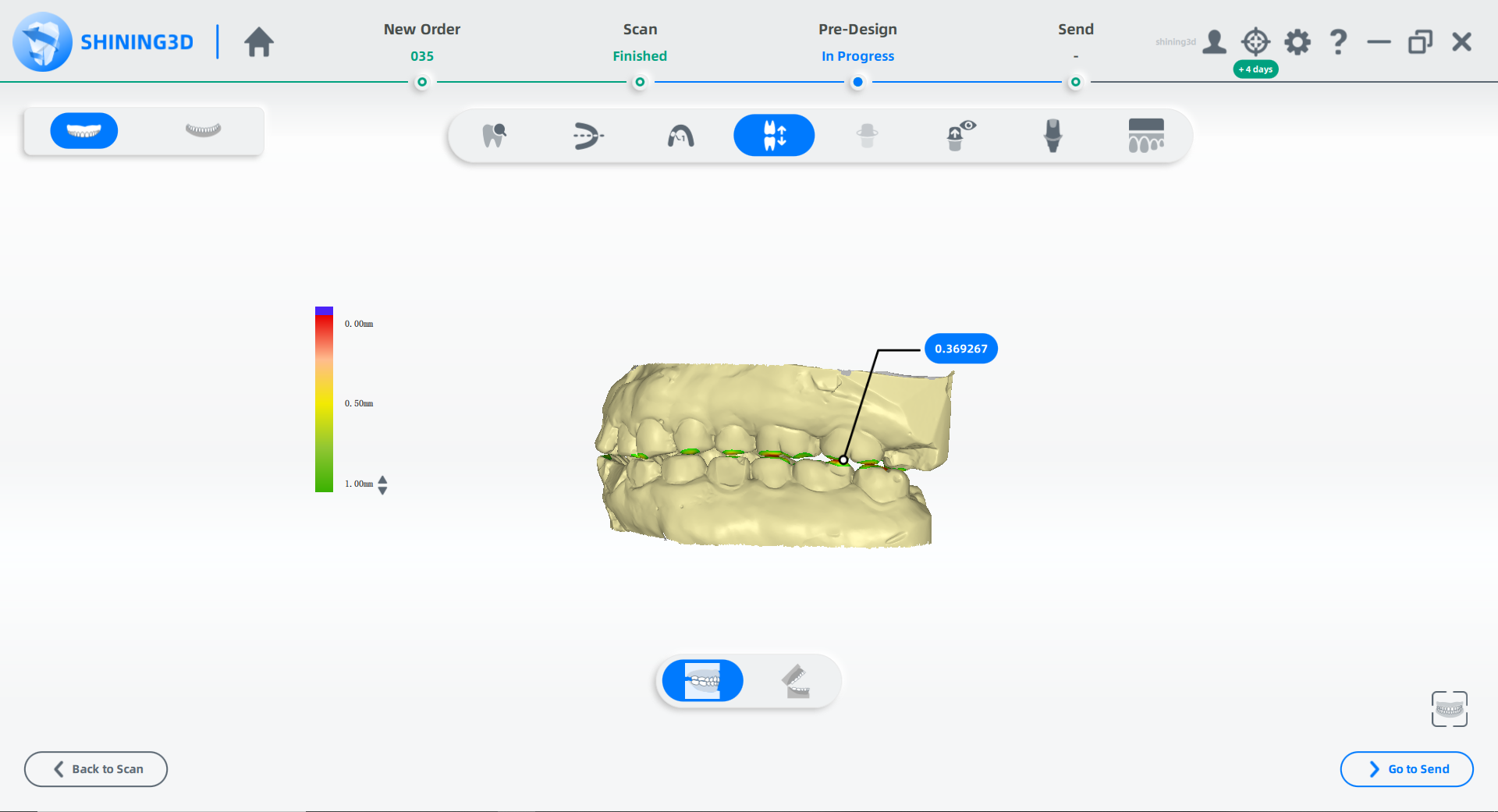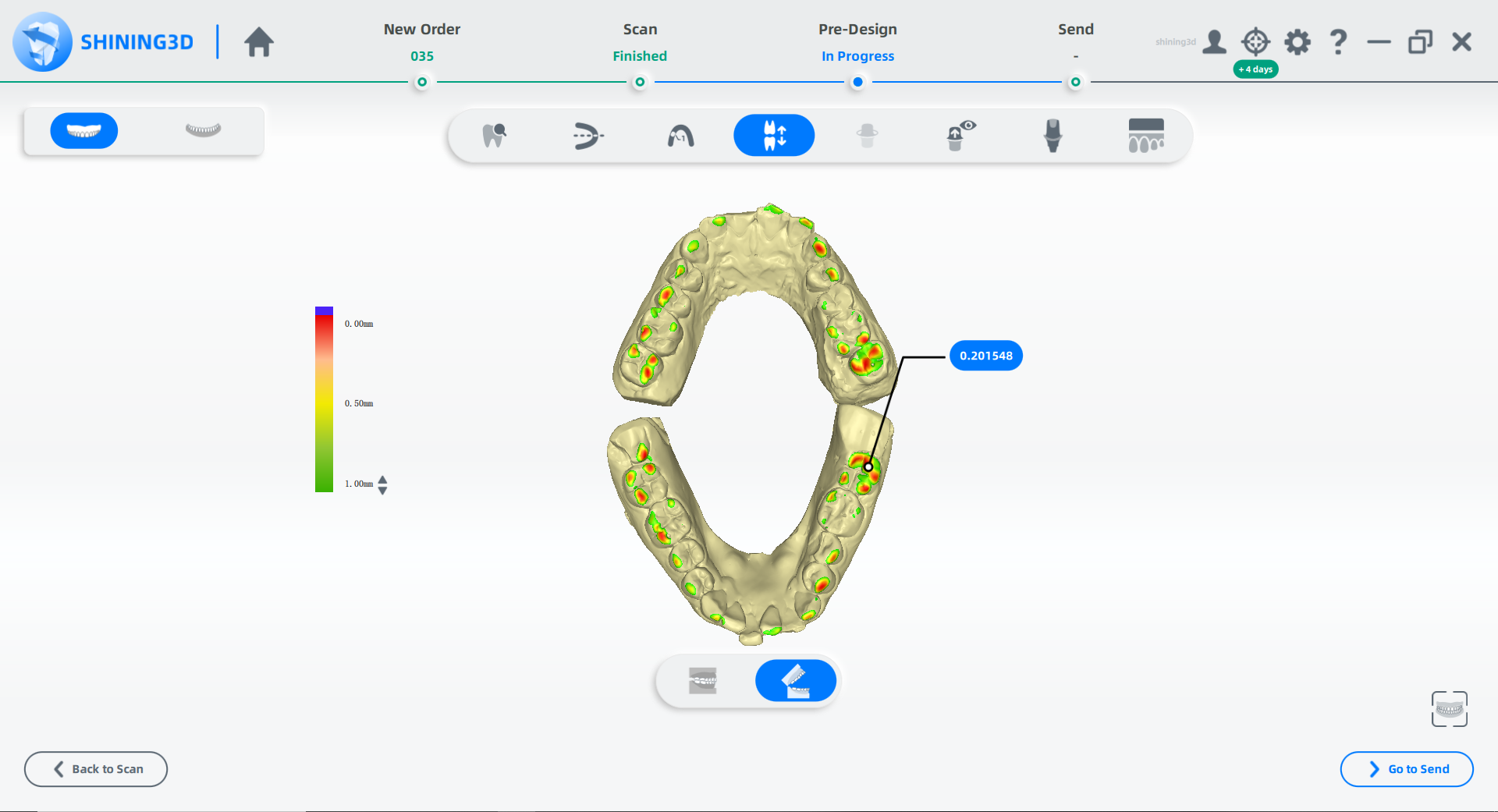Occlusion Check
Check if it is a normal occlusion and adjust it. Adjust and view the occlusal gap between the upper and lower jaws.
Click  under the "Pre-design" process to enter the occlusion detection interface.
under the "Pre-design" process to enter the occlusion detection interface.
- Click the button on the left to change occlusion parameters.
- Double click one touching point to detect the gap.
| Color |
|
| Green |
the gap. |
| Red |
the touching area |
| Blue |
the bite-through area |
| Description |
Operation |
Click  and and  |
Exchange the upper jaw and the lower jaw. |
Click  and and  |
Open or clamp jaws for imitating the biting action. |
| Action |
|
| Double Click |
Check the specific occlusion value. |
| Click Up / Down Buttons on the Left Bar |
Adjust the numerical range to occlusion. |
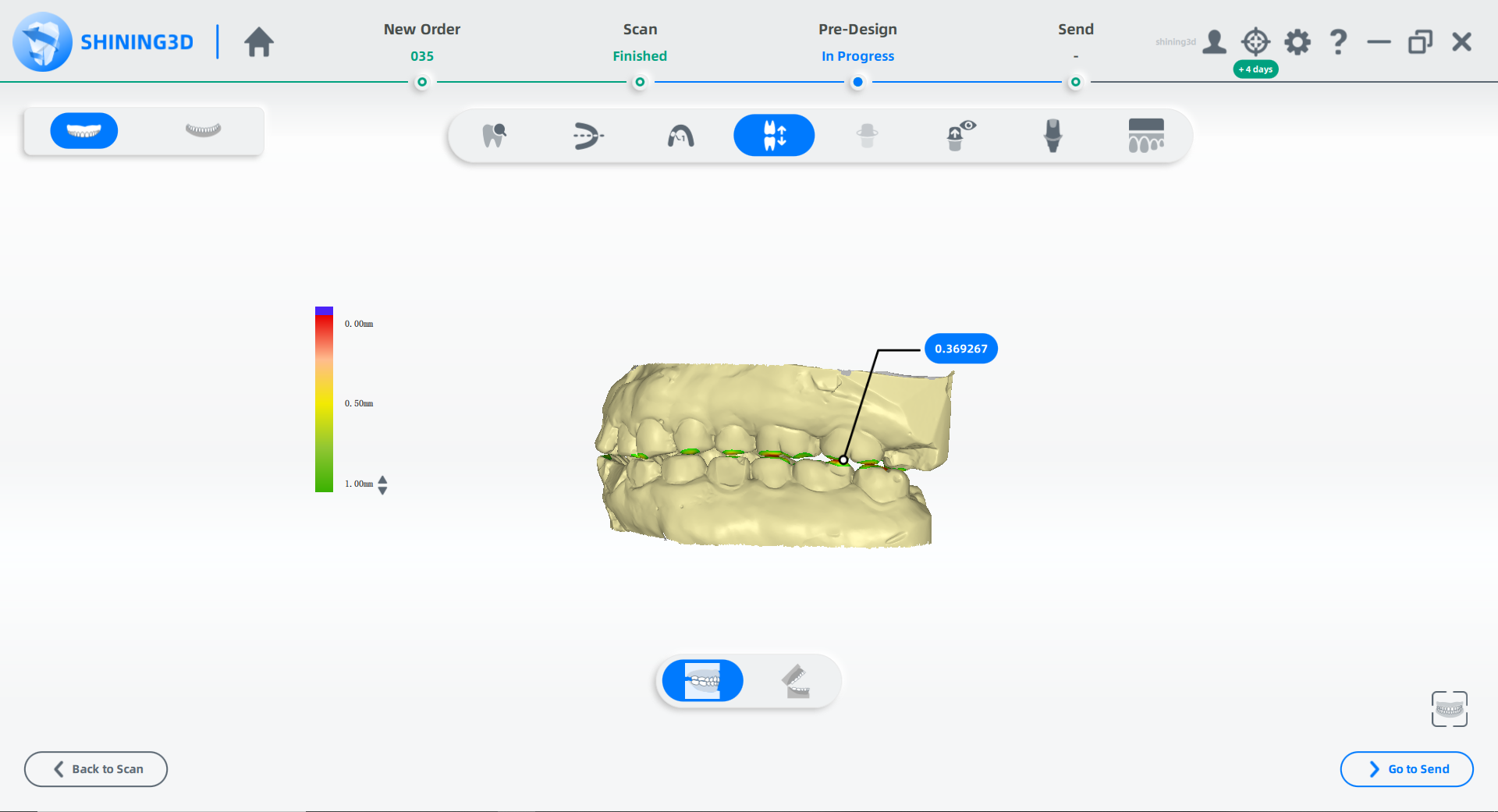 |
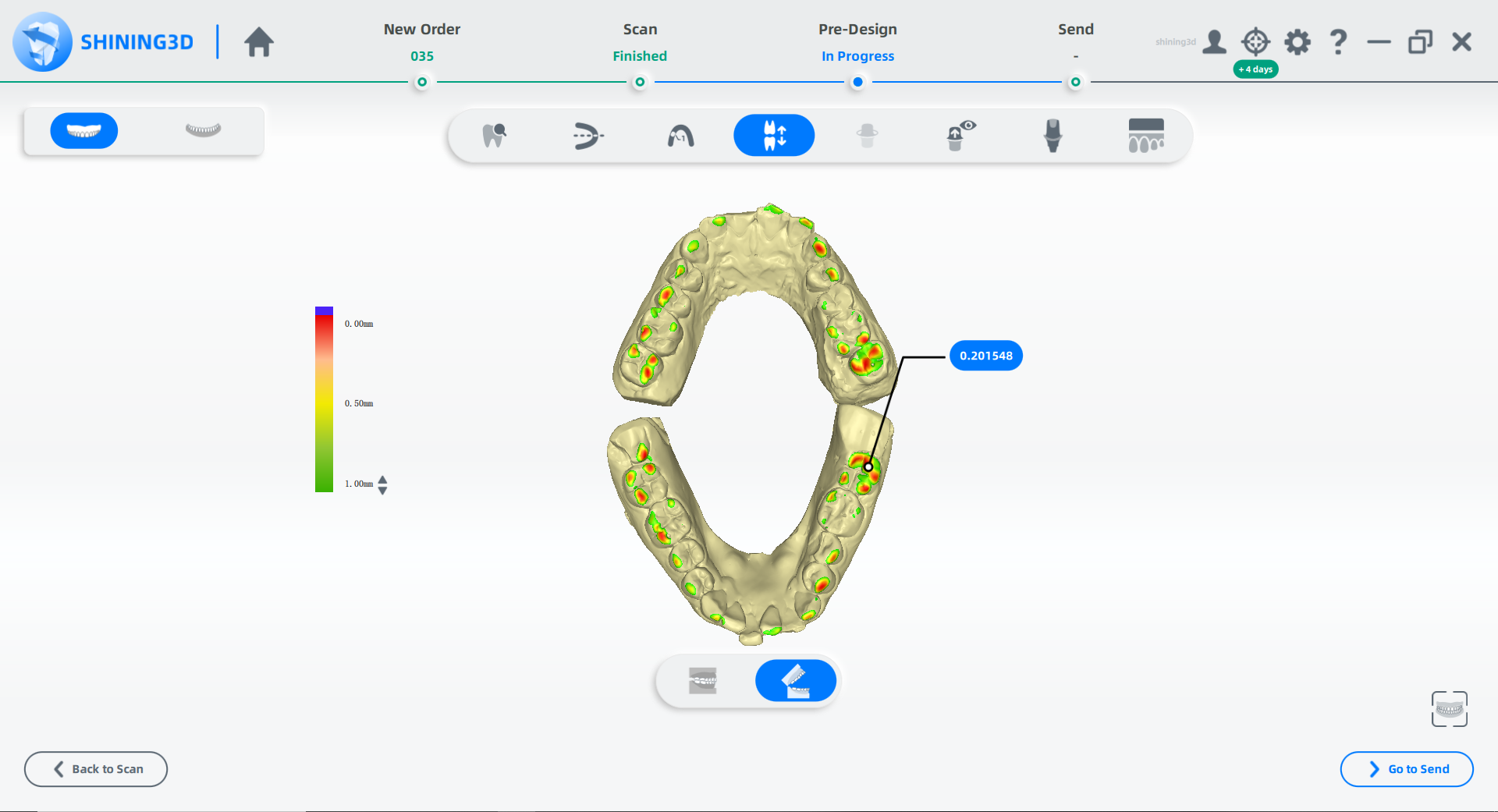 |
| Closed |
Open |
under the "Pre-design" process to enter the occlusion detection interface.