Interface
After logging in, you can check your orders.
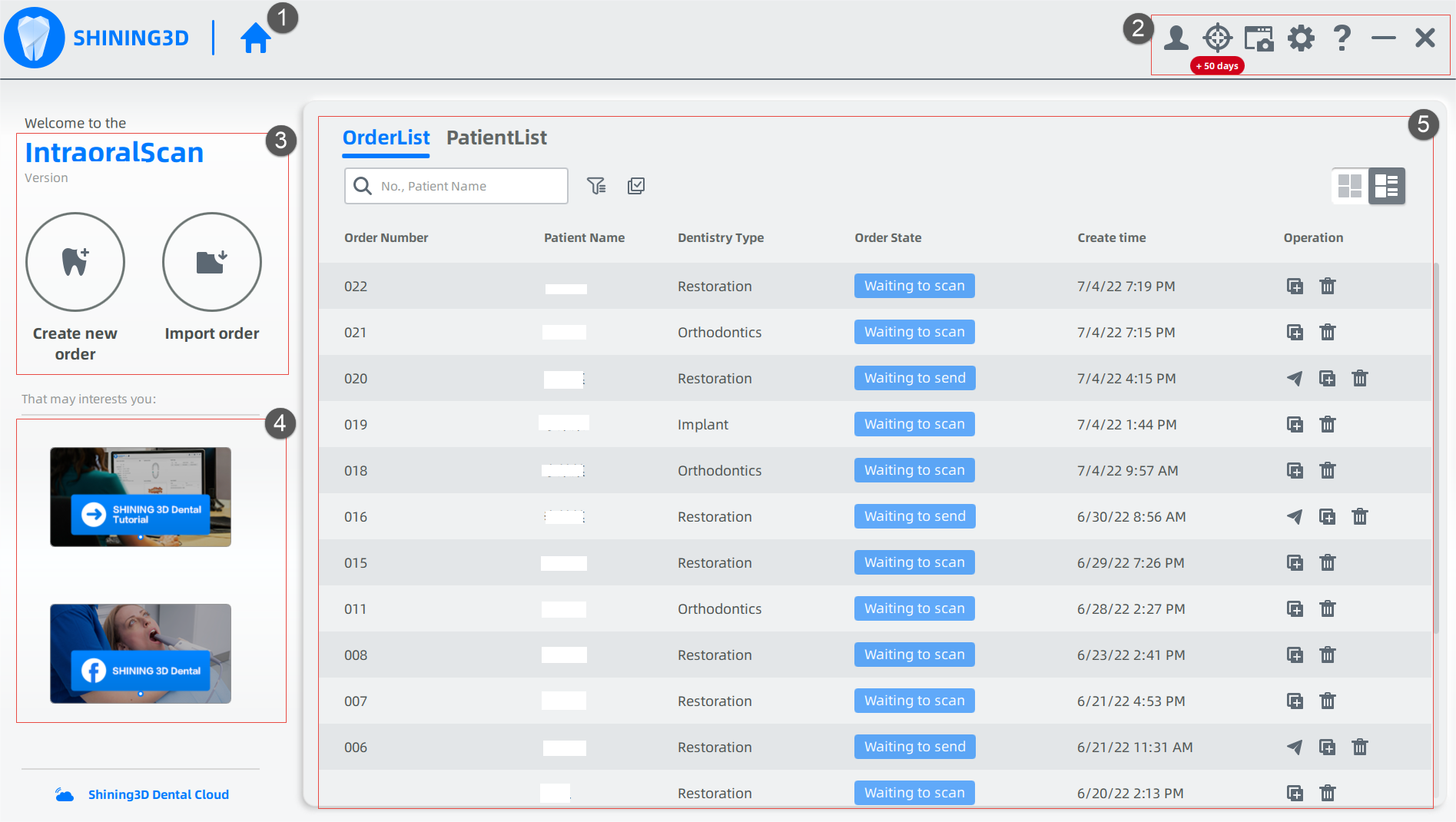
| No. |
Pages |
Description |
| 1 |
Home |
 :Click to return to the homepage. :Click to return to the homepage. |
| 2 |
Settings |
 :View users information and connection. :View users information and connection.
 :Process accuracy calibration and lightness. Details in Calibration. :Process accuracy calibration and lightness. Details in Calibration.
 : To record the screen, take a screenshot and check screenshots. : To record the screen, take a screenshot and check screenshots.
 :Parameters of orders, scanning process and pre-design. Details in Setting Order. :Parameters of orders, scanning process and pre-design. Details in Setting Order.
 :Click for remote assistance, online consultant, the manual and other instructions. :Click for remote assistance, online consultant, the manual and other instructions. |
| 3 |
Create/ Import Orders |
 :Click to create a new order, as well as a scanning order. Details in Create separating order. :Click to create a new order, as well as a scanning order. Details in Create separating order.
 :Click to import an order from ExoCAD and IntraoralScan. :Click to import an order from ExoCAD and IntraoralScan. |
| 4 |
Advertisement |
See information of other productions in Shining 3D.
Click Shining 3D Dental Cloud to enter cloud platform. |
| 5 |
Order |
 :Enter order number or patient's name for searching. :Enter order number or patient's name for searching.
 :Click to choose filtering conditions (e.g. order status, sources, time) to find the targeted order. If check Hide cloud order, the order stored in the cloud platform (No such order data locally) is hidden and not displayed.Click :Click to choose filtering conditions (e.g. order status, sources, time) to find the targeted order. If check Hide cloud order, the order stored in the cloud platform (No such order data locally) is hidden and not displayed.Click  again to close it. again to close it.
 :Multi-selection mode. Process the duplication or the deletion of multiple orders. Click the icon on the right top to exit. :Multi-selection mode. Process the duplication or the deletion of multiple orders. Click the icon on the right top to exit. 
 / / :Card Mode &Table Mode. Switch arraying methods between card & table. Check order information (e.g. patient's information, order status and creating time). Open a certain order by double-clicking it. :Card Mode &Table Mode. Switch arraying methods between card & table. Check order information (e.g. patient's information, order status and creating time). Open a certain order by double-clicking it.
 :Send. Send order information and scanning data to other labs. :Send. Send order information and scanning data to other labs.
 :Duplicate. Create a new order identical to the current one and re-scan. :Duplicate. Create a new order identical to the current one and re-scan.
 :Delete. Delete the selected order(s) from the list. Delete the file and scanning data permanently by checking Delete File and Scanning Data. :Delete. Delete the selected order(s) from the list. Delete the file and scanning data permanently by checking Delete File and Scanning Data. |
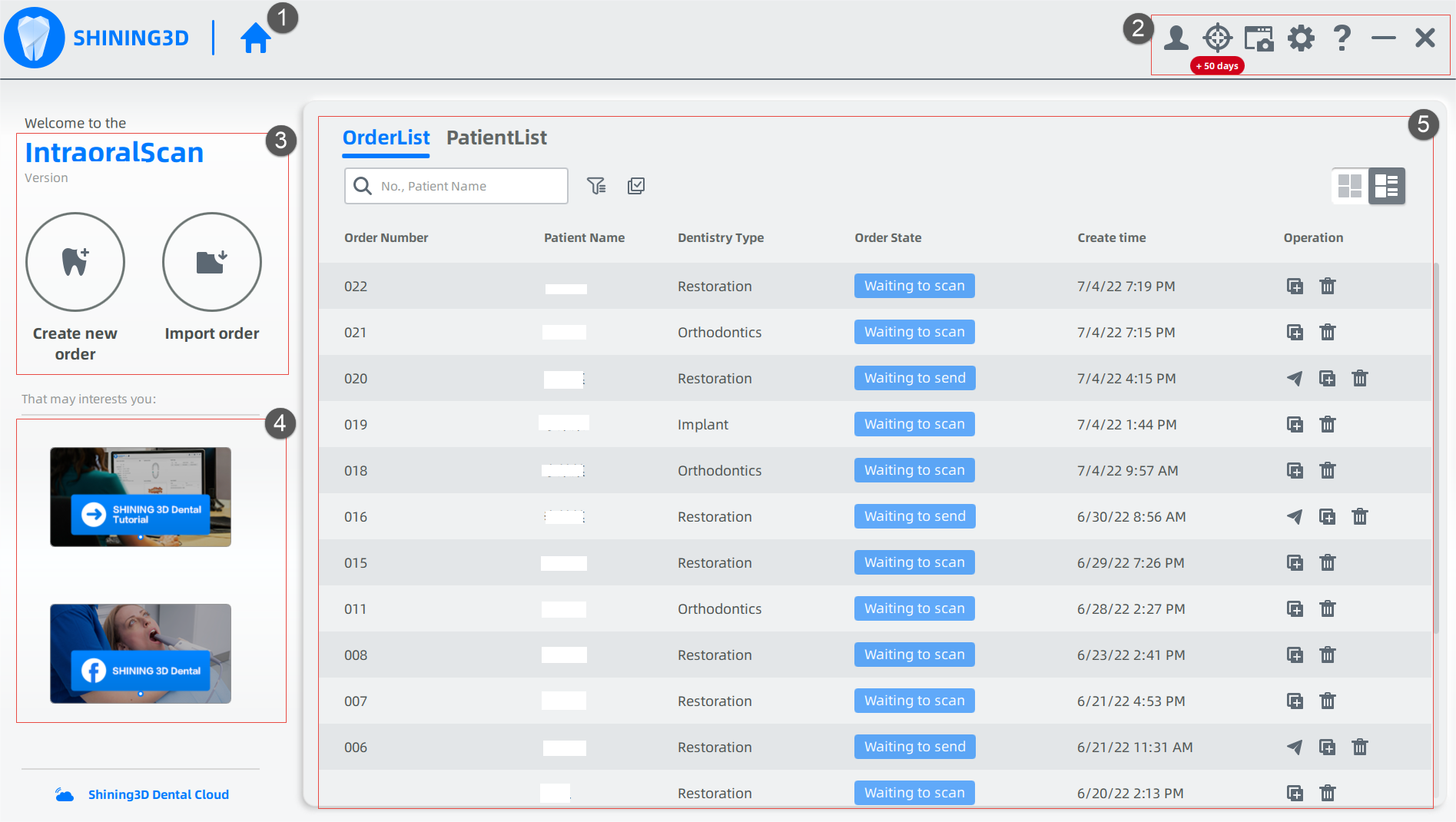
 :View users information and connection.
:View users information and connection. :Click to import an order from ExoCAD and IntraoralScan.
:Click to import an order from ExoCAD and IntraoralScan.