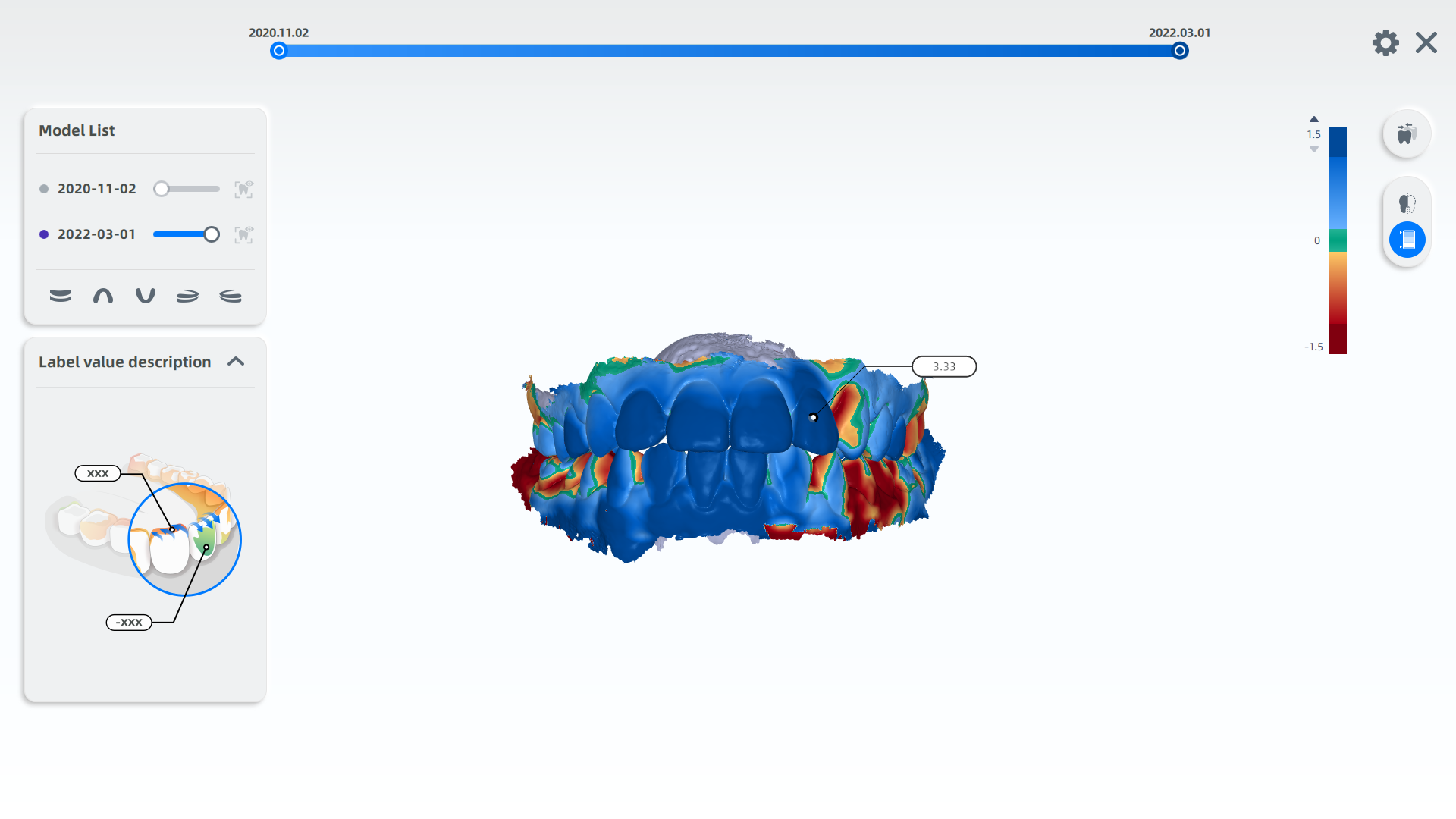Model Comparison¶
Model Comparison is a tool that can compare and analyze the difference of a patient's intraoral data at different times. It can monitor multiple sets of tooth position changes and intraoral tooth wear data for orthodontic treatment.
Caution
At least 2 sets of scanned intraoral data at different times is needed for one user.
Steps
1. Click ![]() in the Pre-Design interface or Patient List.
in the Pre-Design interface or Patient List.
2. Select at least 2 sets of local model data on the pop-up window.
3. Click Accept to enter MetronTrack for comparison.
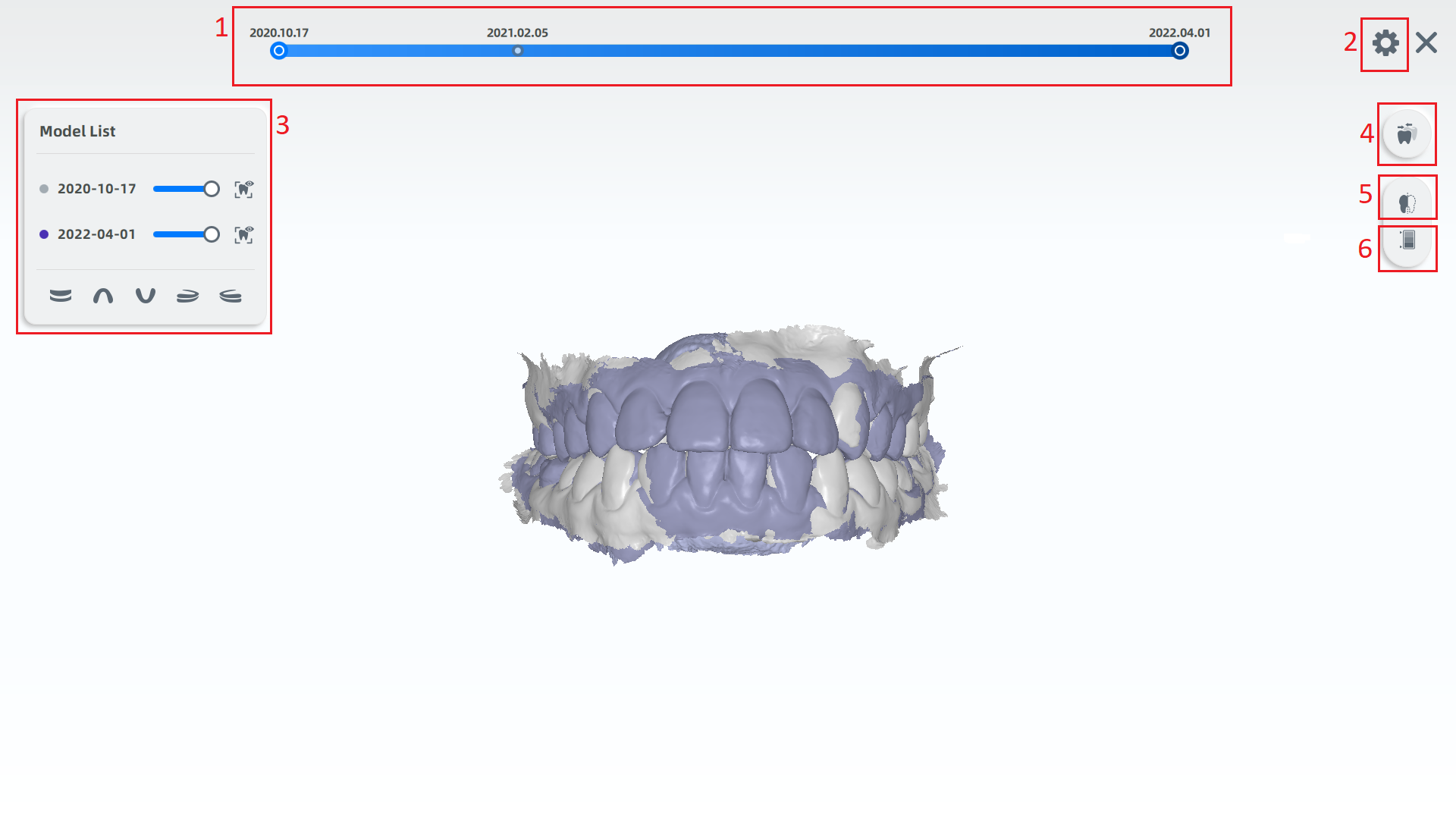
| No. | Name | Description |
|---|---|---|
| 1 | Timeline | Display the scanned intraoral data of different time in chronological order. |
| 2 | Set | Select different date formats. |
| 3 | Model List | List of intraoral data scanned at different times. Support for adjusting the transparency and texture of the model. |
| 4 | Teeth Comparison | Align and compare the teeth data of the new model with that of the old model. The results can't be modified. Detect the orthodontic effect by identifying the colors covering tooth, its adjacent teeth and opposite jaw. |
| 5 | Sectional View | View the sectional view of teeth bite and measure the distance between two points of the contour line. |
| 6 | Ribbon Chart | Visualize the data between selected teeth in different colors. |
It refers to the comparison of teeth data between new and old scanned teeth models after alignment.
1 Click ![]() for the sectional view of teeth model.
for the sectional view of teeth model.
2 Move and rotate the section to the proper position and angle you want.
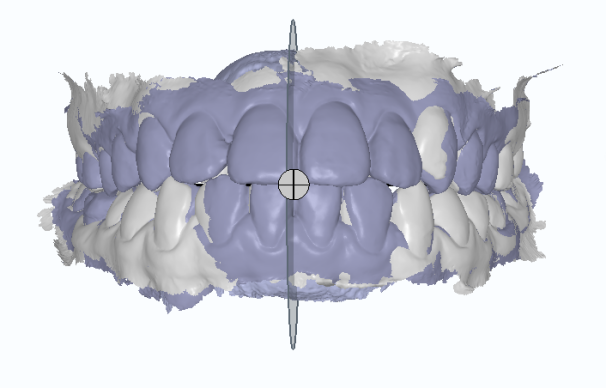
3 Comparison between new and old scanned data is shown in the bottom-right corner. You can click two different points to measure the distance.
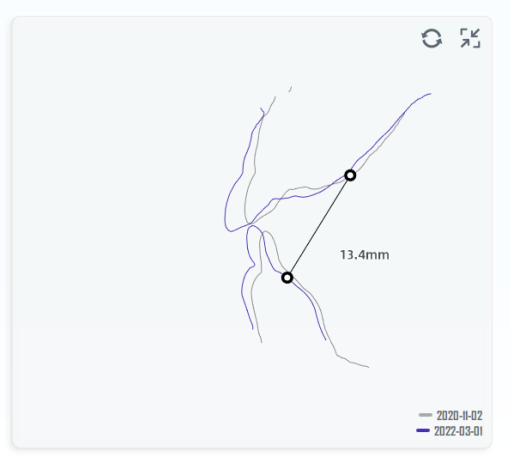
Note
By comparing the two lines, the changes of teeth movement can be detected.
1 Click ![]() to view the ribbon chart for teeth comparison.
to view the ribbon chart for teeth comparison.
2 Move the cursor to one single tooth and its detailed value will be shown.
Note
● The movement variables of the teeth in the new data are compared with the scanned data from earlier times.
● Positive values are set to blue, which indicate a shift toward cheek; Negative values are set to red, which indicate a shift toward tongue.
● The function of ribbon chart and sectional view cannot be enabled at the same time.