Scanning Settings¶
Click and then click the Scan Settings tab to view or set scanning parameters.
| General function | Description |
|---|---|
| IMU menu | Enabled by default. |
| Auto-brightness | Adjust the camera brightness to capture clear images. Enabled by default. |
| Refined scan | Checked by default. Suitable for scanning refined areas, making processed data more precise and improving data details. In the scenario of teeth restoration and implant, the refined areas will be automatically recognized after enabling this function. While in orthodotics and other scanning processes, the software will automatically start refined scanning, but will not automatically recognize refined areas. |
| Supports alternate day scanning | Enabled by default. Scanned orders support unlimited add-scan. |
| Filled holes will be displayed in grey | Check the feature to make the holes of teeth will be displayed in grey, refer to the following picture. The feature is unchecked by default,that make the holes of teeth will be displayed in color.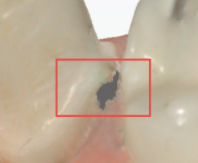 |
| Auto bite optimization | Optimize the data automatically when scanning the occlusion. |
| Prepare Detail Scan Model Data will be saved | If this function is enabled, the tooth preparation data after each scan will be saved, and multiple sets of tooth preparation data can be viewed on the pre-design interface; if this function is not enabled, the pre-design interface will only display the last set of tooth preparation data. (This function is only supported for pre-op orders) |
● Scanning Sequency:Support to set the scanning order according to the operation habits. By default, the working jaw is preferred.
● Scanning View:
| View | Description |
|---|---|
| Scanner Perspective1 | Camera Window and scanning data clockwise rotation 90°. |
| Scanner Perspective2 | The camera window displays the real scanning scenarios same as the scanned data displayed angle. |
| Operator Perspective | The scanning position of the operator perspective is divided into Patients Front and Patients Rear. Patients Front: The scanner perspective of lower jaw scan does not change, and the upper jaw data are mirror images. Patients Rear:The scanner perspective of upper jaw scan does not change, and the lower jaw data are mirror images. When selecting the operator perspective, you can check Mirror Show Upper Jaw, This parameter is mainly designed for the sitting position of the patient. After checking, the camera window is mirrored up and down, the scanning data is clockwise rotated clockwise by 180°, and the mirror image shows the upper jaw. |
Camera top, bottom, left, and right margins’ values are acquired from the camera by default; When selecting Operator Perspective as scanning view, you can also manually set the cropping parameters for the top, bottom, left, and right margins of the camera window.
Adjustable left or right margins in the range of [8, 300].
Adjustable top or bottom margins in the range of [8, 384].
: Restores the margin values in the camera.
Click ,upload the music documents.
- Click Start Testing and the software will test the performance. After test, the software will automatically configure the scanning speed to suit the performance.
- Click Restore Factory Settings to reset it to factory settings.