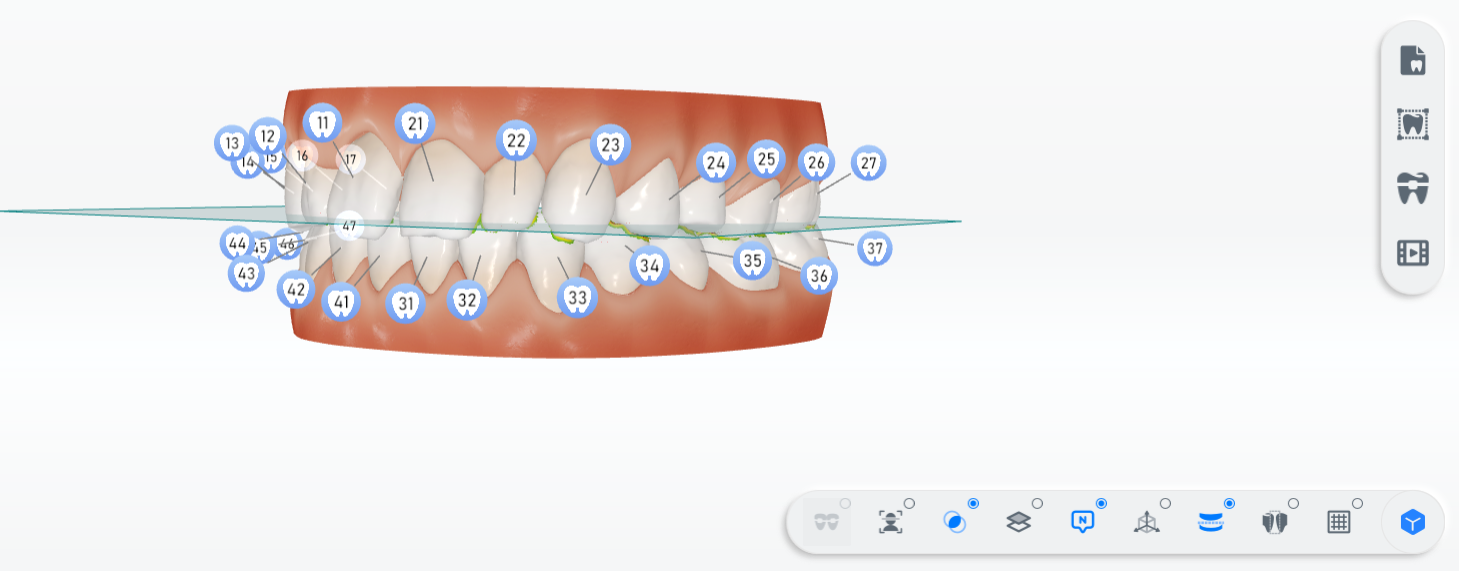Setup¶
Tooth setup shows the effect of orthodontics.
● You can create your own plans (Maximum is 3) and preview the effect.
● The process of orthodontics is displayed by an animation.
● You can setup the teeth manually.
Note
Click Setup to enter setup interface if the segmentation is completed.
Click  to create a treatment plan.
to create a treatment plan.
You can check and compare the expected results in real time by multiple treatment plans. The orthodontic plan can be analyzed or uploaded to the cloud.
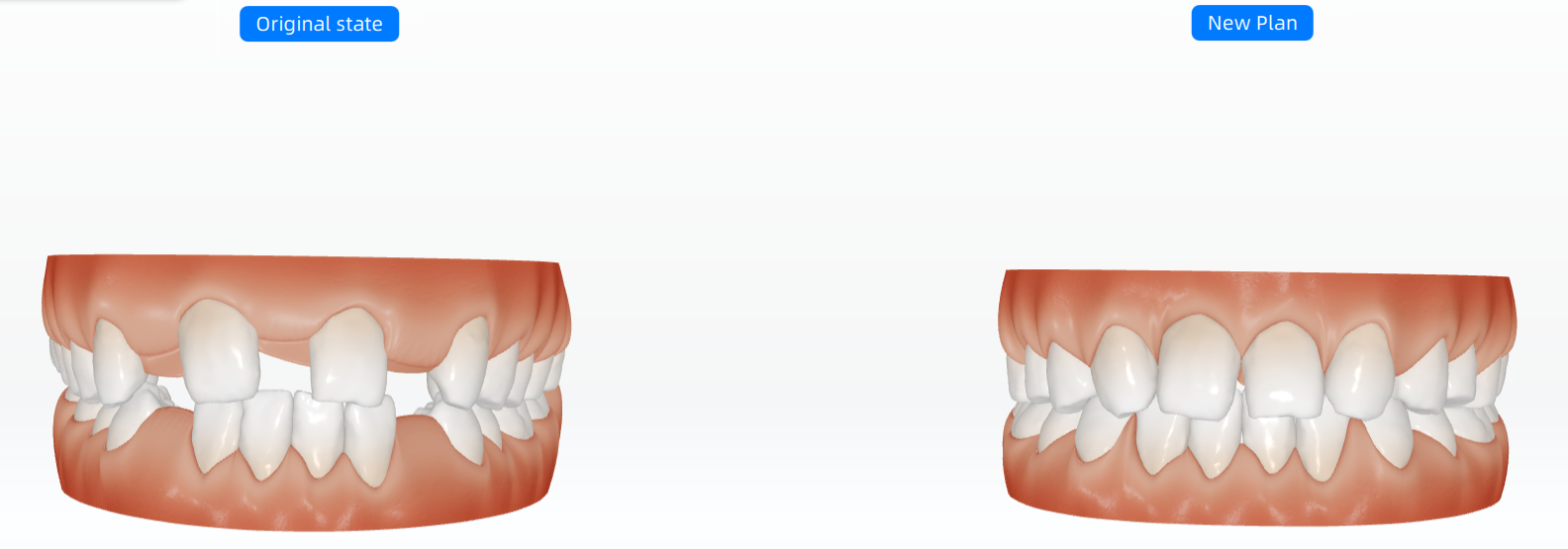
| Icon | Function | Description |
|---|---|---|
 |
Fit views | Press Ctrl and select more than two plans. The treatment effect of plans is displayed by clicking Fit Views. |
 |
Measurement | Bolton Analysis: Refers to the proportion relation between the sum of crown widths of upper and lower anterior teeth and the sum of crown widths of all upper and lower dental arches. The Bolton index can show the incompatibility of tooth width between upper and lower dental arch. The Bolton index analysis assists in the diagnosis and analysis of the formation mechanism of malformation, and plays as a reference factor for the treatment plan. |
 |
Rename | Rename the treatment plan. |
 |
Upload | Export or upload your plan to Dental Cloud. |
 |
Delete Plan | Delete the plan. |
You can set up the teeth manually.
| Icon | Function | Description |
|---|---|---|
 |
Move | Move the tooth. |
 |
Rotate | Rotate the tooth with the tooth as the origin. |
 |
Roll | Roll the tooth from side to side with the tooth as the origin. |
| Adjust Gap | To adjust the size of the gap between the teeth after orthodontics. 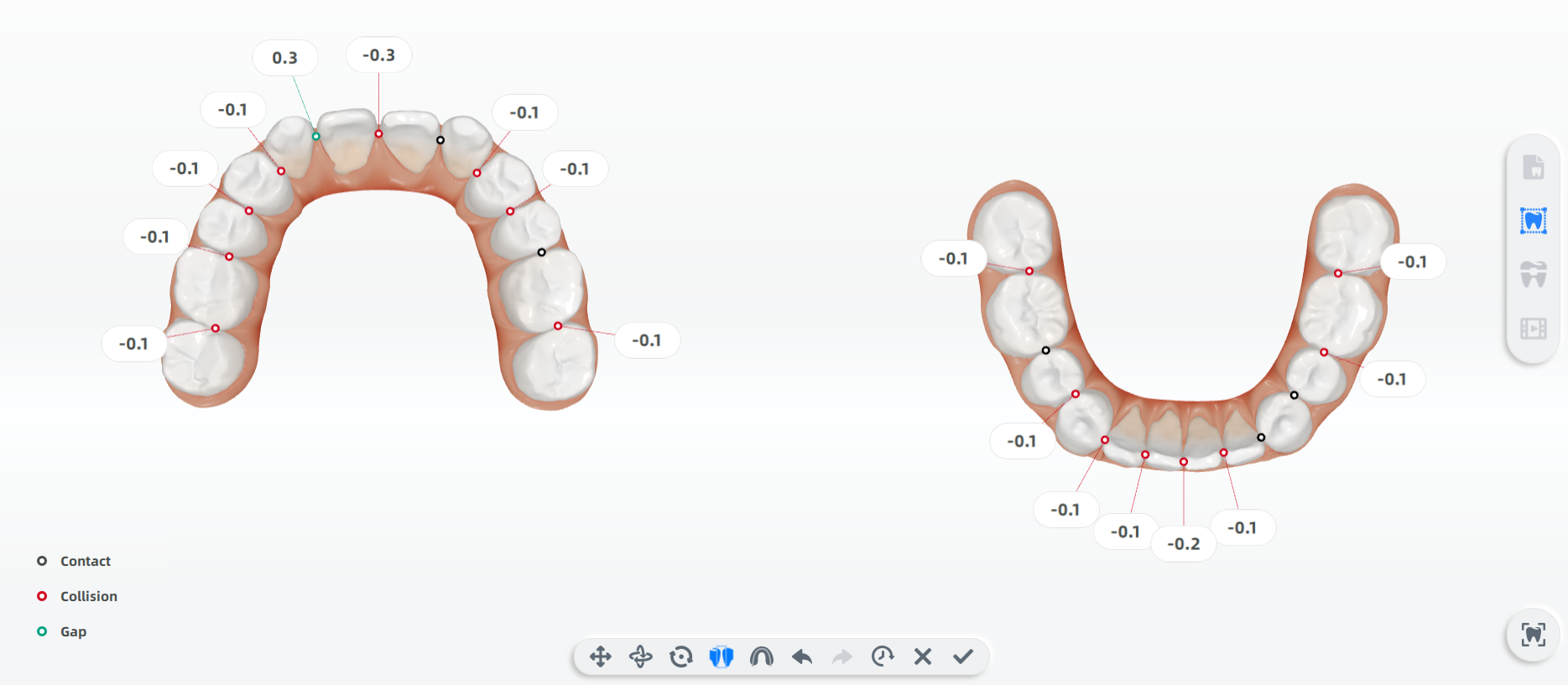 |
|
 |
Adjust Arch | Press and hold |
You can add brackets and move or adjust the brackets on the tooth surface.
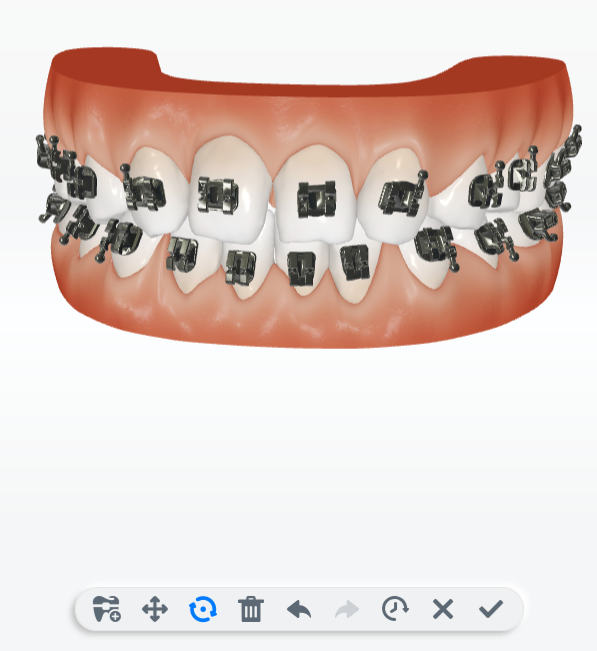
Preview the effect of different treatment plans by playing the animation.
Through the object control panel to control display the ortho simulator information, such as grids, adjacent contact, jaw plane, etc.