Printing View¶
On the interface of Printing view, preview the printing effect of models and set printing parameters.
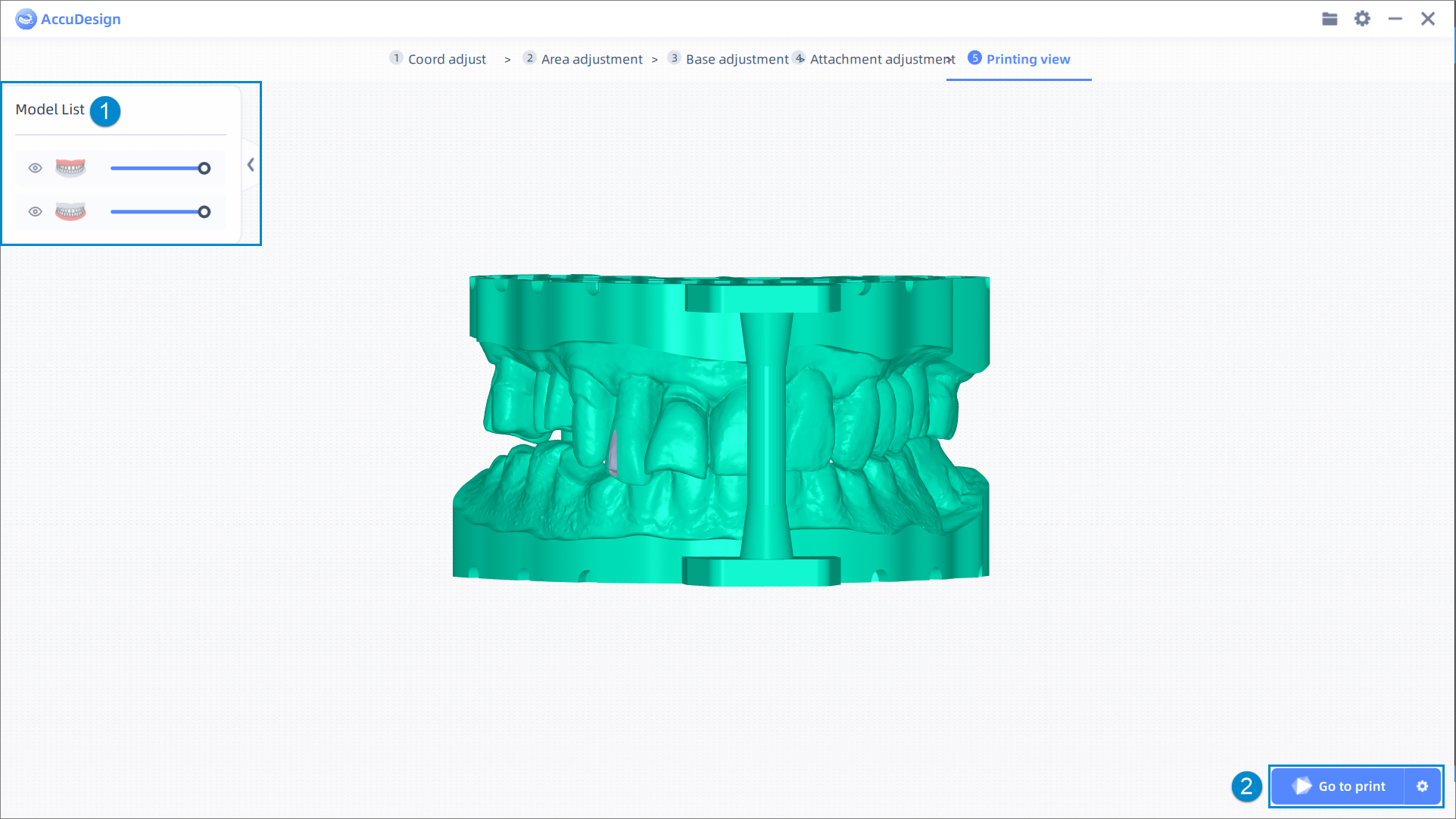
- Click
 button on the left side of the model, the corresponding model (shown by default) will be hided, and the button will switch to
button on the left side of the model, the corresponding model (shown by default) will be hided, and the button will switch to  .
. - Drag the transparency slider to adjust the transparency level of models.
- Click
 button to collapse the Model List (expanded by default), and the button will switch to
button to collapse the Model List (expanded by default), and the button will switch to  .
.
Click ![]() button to set Printer Series, Printer Serial No., Material Brand, Material Name, Layer Thickness and One-Click Printing Type, and click Save to save the settings.
button to set Printer Series, Printer Serial No., Material Brand, Material Name, Layer Thickness and One-Click Printing Type, and click Save to save the settings.
Note
When previewing models, you can hold down the right mouse button to rotate models or rotate the wheel to zoom in/out, which helps in selecting the area more precisely.
Click ![]() Go to print button to start up the AccuWare software and the models to be printed will be imported automatically.
Go to print button to start up the AccuWare software and the models to be printed will be imported automatically.
Note
- Please install the AccuWare software in the first place.
- If you have not clicked
 to adjust printing parameters, a Print Settings window will pop up, and you can click Save to start up Accuware.
to adjust printing parameters, a Print Settings window will pop up, and you can click Save to start up Accuware.