FA points¶
On the interface of FA, the software will automatically generate the FA points and the user can preview the three views of the FA points on the 3D model as well as the reference lines and adjust them as needed. The teeth in the three views will correspondingly change with the adjustments of the FA points.
Interface¶
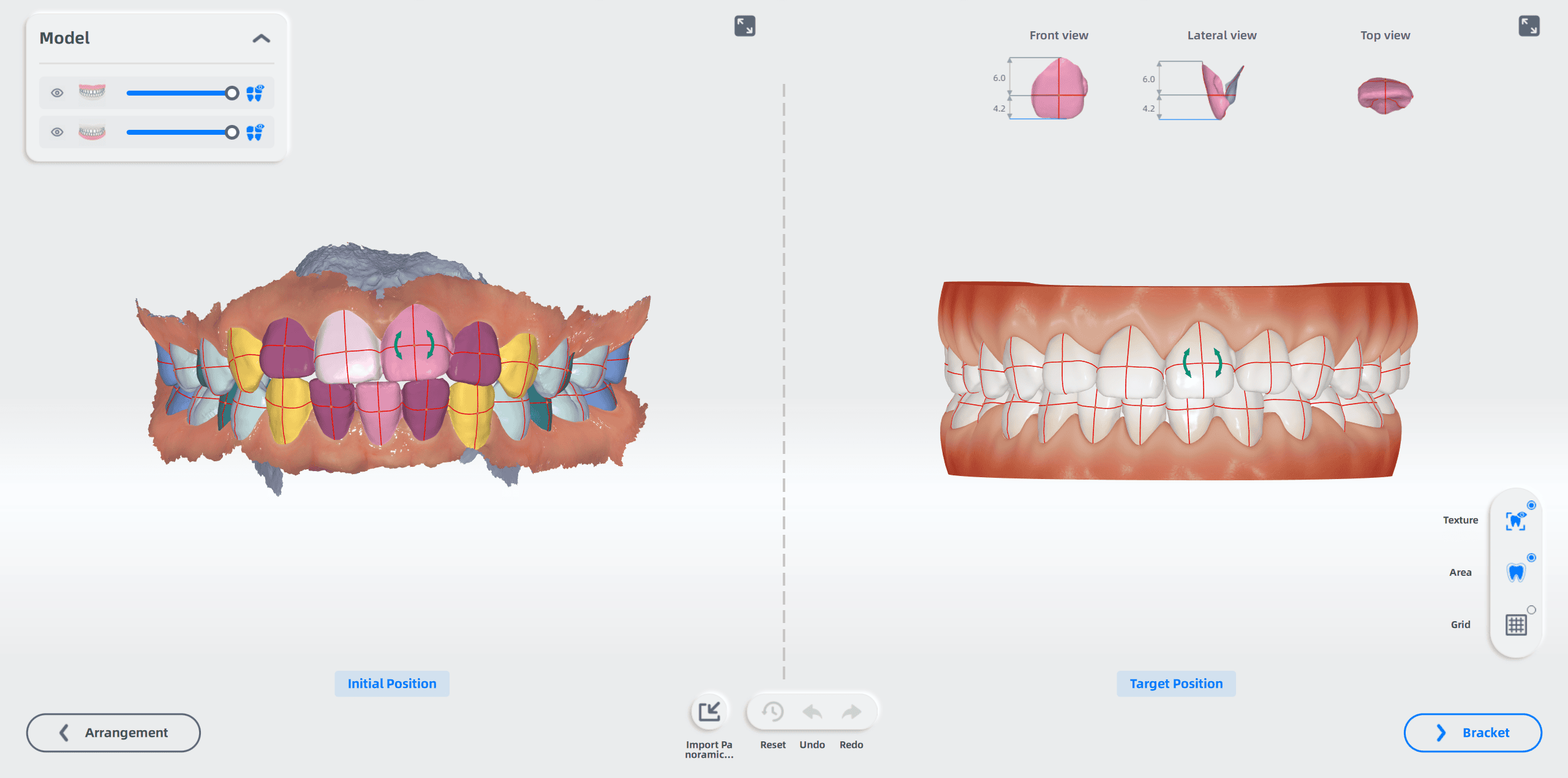
Model:
- Click
to show/hide the upper jaw or lower jaw.
- Drag the slider to adjust the opacity of the upper jaw or lower jaw.
- Click
to show/hide the reference lines.
Operation¶
Move/Rotate the FA point¶
- Movement: Click and hold the FA point that needs to be adjusted, and move the cursor to adjust the FA point position.
- Rotation: Click the FA point you want to rotate, hold the green arrows on either side of the FA point and move the cursor to rotate the FA point.
Fine movement/rotation¶
- Fine Movement: Press and hold the keyboard arrow keys for fine movement ( ↑ / ↓ / ← / → ).
- Fine Rotation: Hold down control + arrow keys at the same time to perform a fine rotation ( Ctrl+↑ / ↓ / ← / → )
Move/Rotate the FACC line¶
With the FA point of a tooth position selected, move the cursor over the FACC line (horizontal axis) of the tooth position, and when the line is blue, drag the line to rotate the FACC line.
Toolbar¶
| Operation | Description |
|---|---|
Import Panoramic X-ray |
Click to import an image (PNG, BMP, JPG, JPEG formats supported). The viewer will appear as a floating window, allowing you to zoom and move the image. On first use, a tutorial will guide you through the operations. After the tutorial closes, hover over 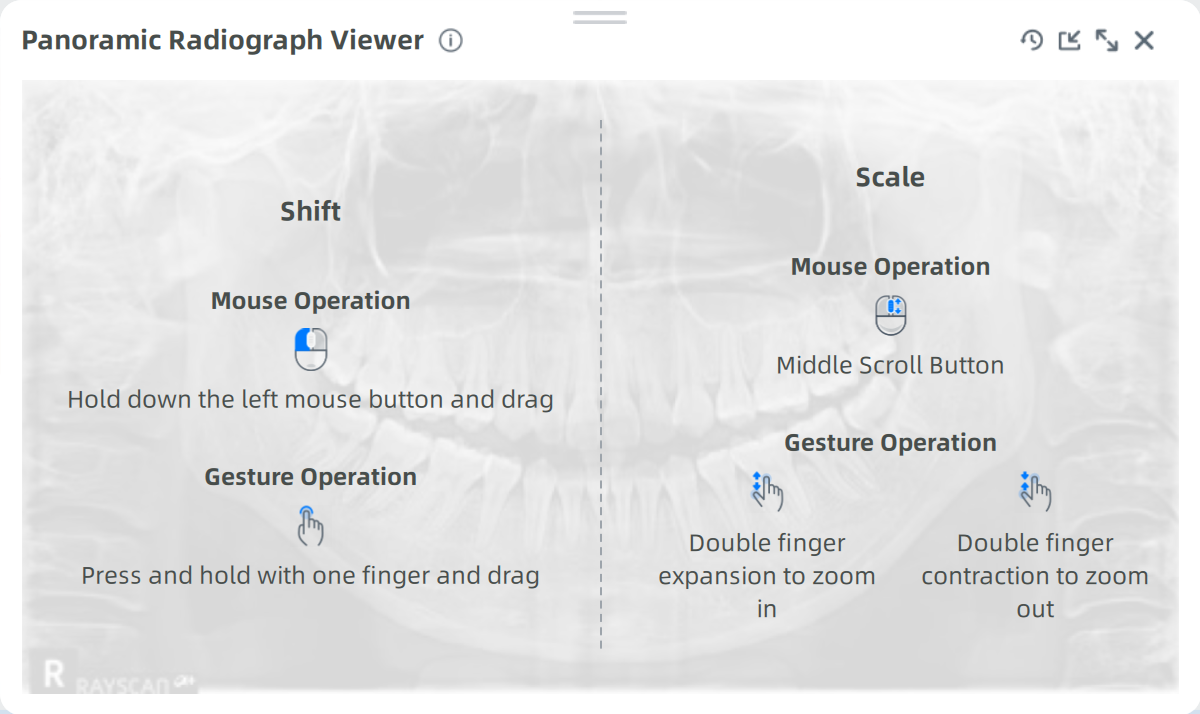 |
Reset |
Rest the FA points of all dental position to the default position. Click the button and a tip is popped up. Click Yes to confirm.  |
Undo |
Undo the last operation. |
Redo |
Redo the last operation. |
Options¶
| Item | Description |
|---|---|
Texture |
Enabled by default. When enabled, the model is colored. |
Area |
Enabled by default. When enabled, teeth are differentiated from each other with different colors. |
Grid |
When enabled, the model background shows grid for reference when adjusting teeth vertically or horizontally. |