Model comparison¶
Model Comparison is a tool that can compare and analyze the difference of a patient's intraoral data at different times. It can monitor multiple sets of tooth position changes and intraoral tooth wear data for orthodontic treatment.
Click to enter model comparison interface.
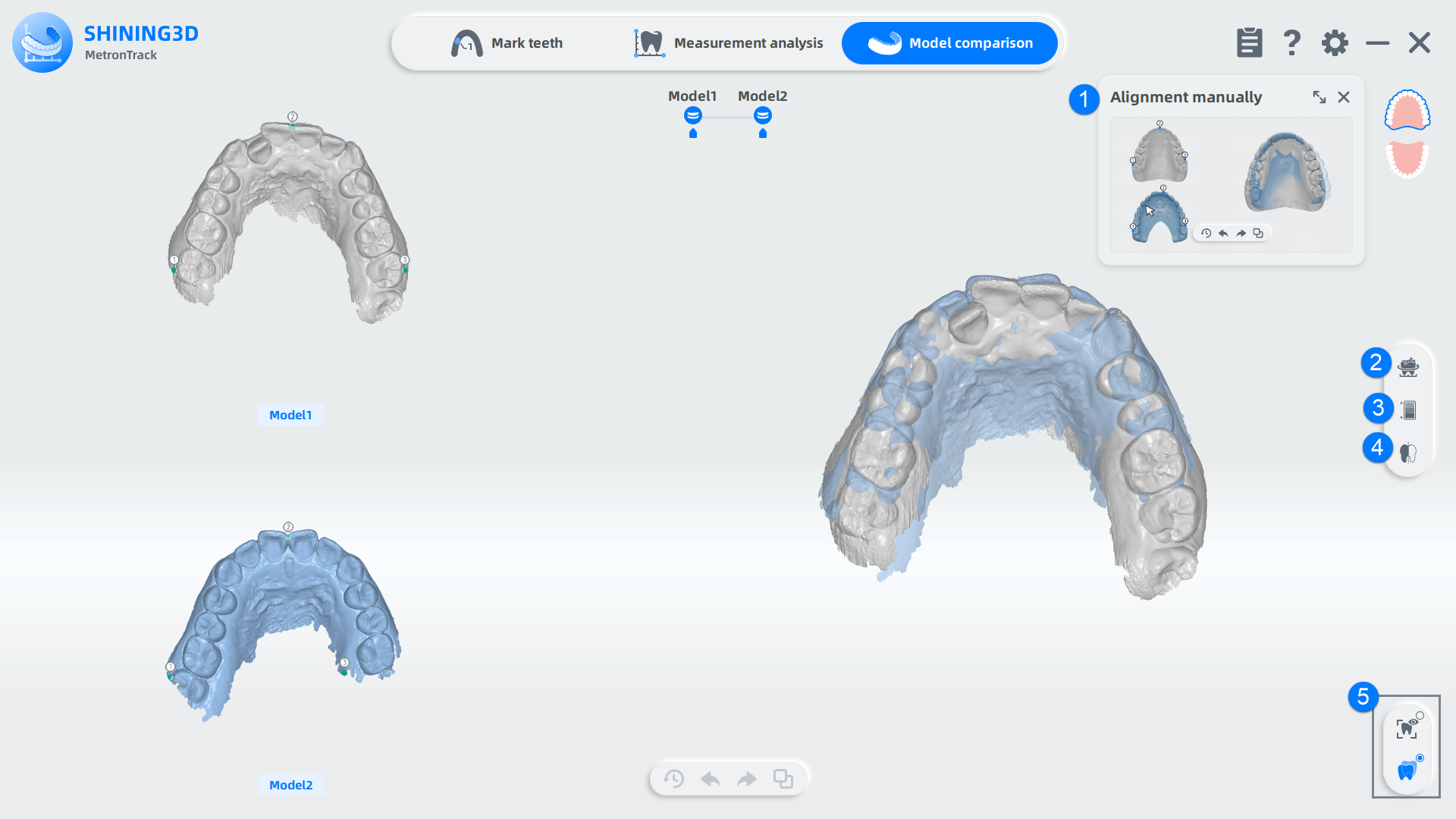
The models from different treatment periods are aligned according to the feature points, both automatically and manually.
Click  and
and  in the upper right corner of the interface to select jaw-plane view of upper/lower jaw.
in the upper right corner of the interface to select jaw-plane view of upper/lower jaw.
Note
In the model comparison interface, the automatically aligned total-jaw model will be displayed by default.
Manual Alignment
-
Left-click to add new points on model 1 and model 2. Press and hold the right mouse to move them. After the added points are set, click
 to manual alignment. The overlay effect of two models will be displayed.
to manual alignment. The overlay effect of two models will be displayed. -
Click
to reset if needed, leaving only the default three points remained.
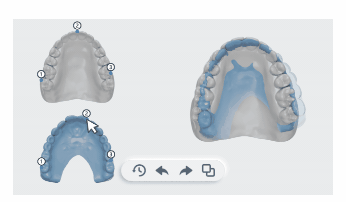
-
Click
 to enter Analysis of teeth movement. Default is the overlay effect of two models.
to enter Analysis of teeth movement. Default is the overlay effect of two models. -
Click one tooth to highlight the corresponding data on the mobility scale table.
-
When you select a specific measurement value on the mobility scale table, the model will display the corresponding tooth and its movement reference line.
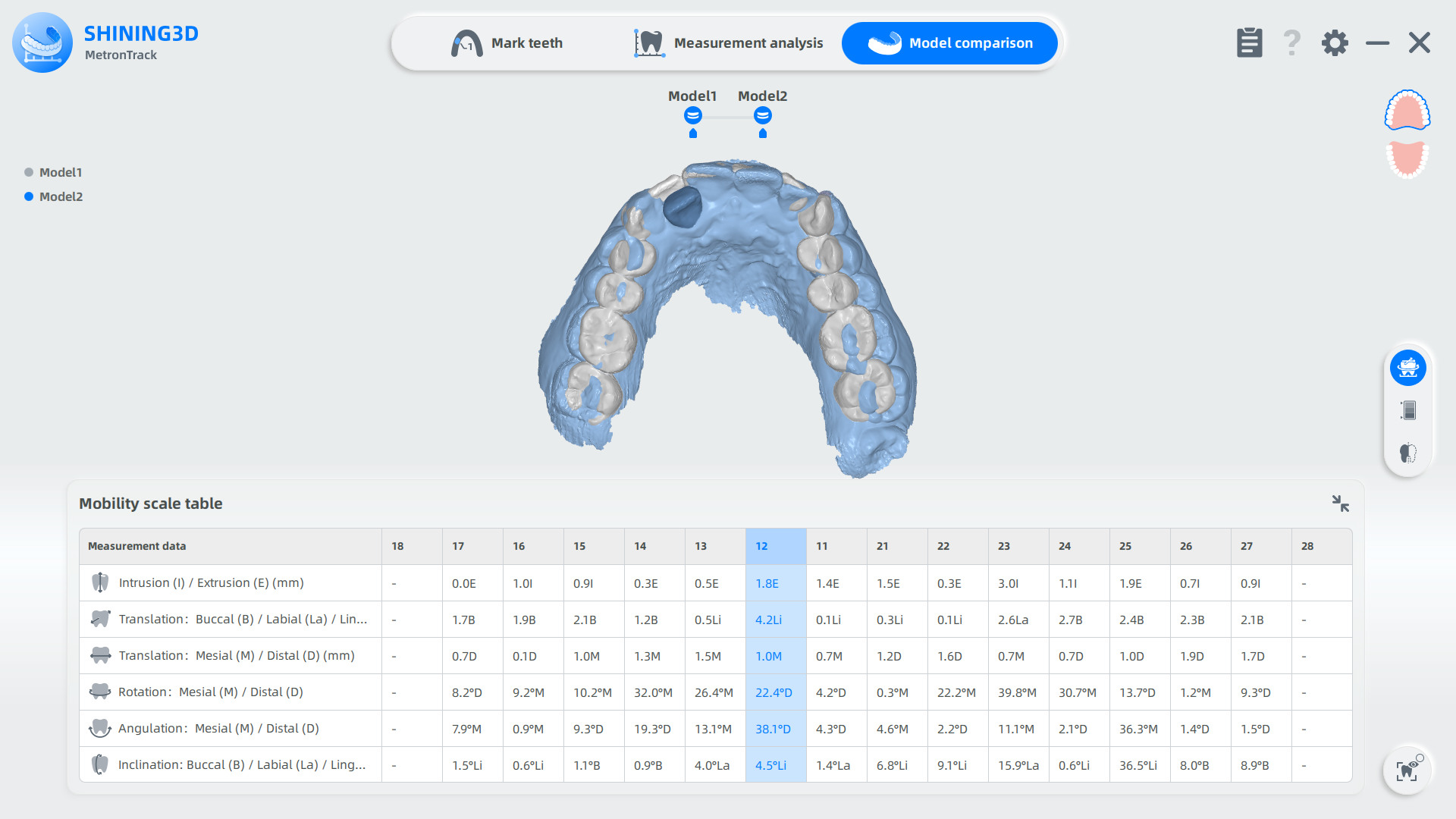
Note
Movement value of new teeth and dental implants cannot be measured.
-
Click
 to view the ribbon chart for teeth comparison. Drag the slider in the right bottom to set the range.
to view the ribbon chart for teeth comparison. Drag the slider in the right bottom to set the range.
Note
- The movement variables of the teeth in the new data are compared with the scanned data from earlier times.
- Positive values are set to red, which indicate a shift toward cheek; negative values are set to blue, which indicate a shift toward tongue.
- The function of ribbon chart and sectional view cannot be enabled at the same time.
-
Move the cursor to one single tooth and its numerical value will be shown in detail.
-
Support switching the comparison area: jaw or tooth.
-
The photoscope can be dragged to model for viewing. Left-click the photoscope to display the magnification effect of Model 2. Otherwise, the photoscope will display the magnification effect of Model 1.
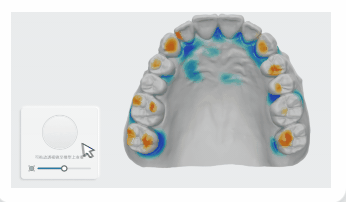
Note
Colors in the photoscope indicates the differences between Model 1 and Model 2 in this target area. The darker the color, the more different they are.
-
Click
 for the sectional view of teeth model.
for the sectional view of teeth model. -
Move and rotate the section to the proper position and angle you want.
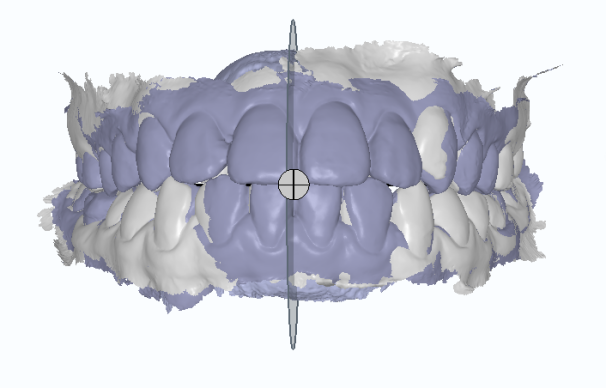
-
Comparison between new and previous scanned data is shown in the bottom-right corner. Users can click two different points to measure the distance.
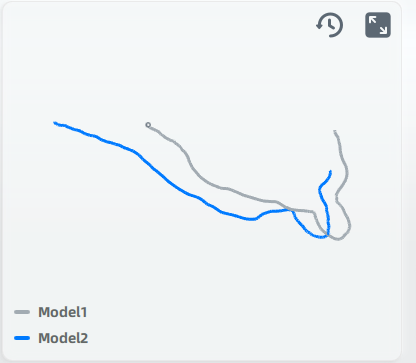
Note
- The darker lines are the newer scanned data, and the lighter lines are scanned data from earlier times.
- Compare the two lines to detect the changes of teeth movement.
- The darker lines are the newer scanned data, and the lighter lines are scanned data from earlier times.
-
Support switching the comparison area: jaw or tooth.
Texture
When this function is enabled, the model is colored.
Col
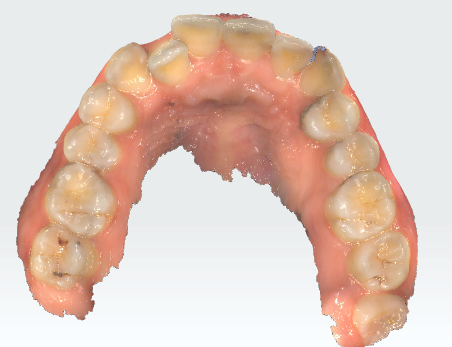
Show Texture
Col
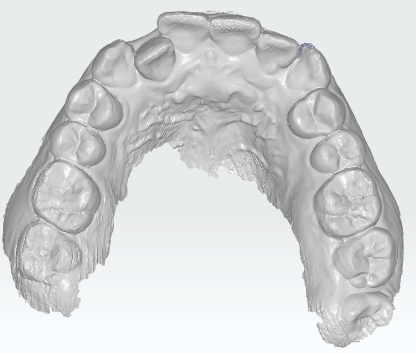
Hide Texture
![]() Overlay
Overlay
Enabled by default. When enabled, one model will be overlaid with the other model.
Col
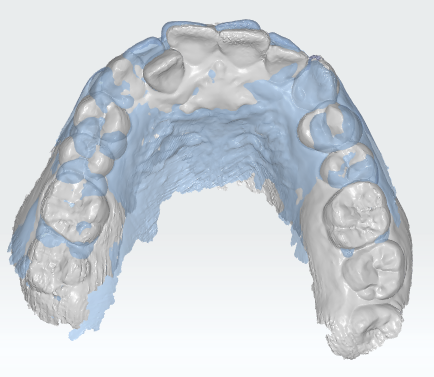
Show Overlay
Col
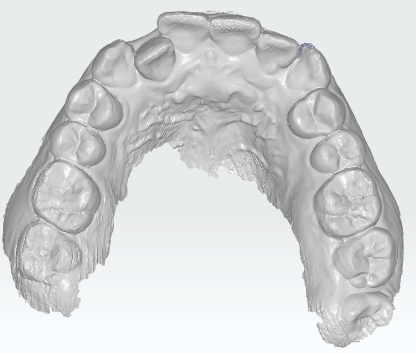
Hide Overlay