Patient Merge¶
In the Patient List, merging patients is supported when these patients are the same. Merging patients make it easy to manage patients.
When importing orders, the imported patient can be merged into an existing patient.
Note
Only manager of the institution can merge patients.
Patient Merge in Software¶
Steps
-
Click
to enter the window of merging patients.
-
The window of Patient Merge shows the basic information of the primary patient and similar patients.
-
Click the similar patients and the curtain patient will be added in the Selected on the left. Move the cursor on a certain patient and click
 to delete the selected patient.
to delete the selected patient. 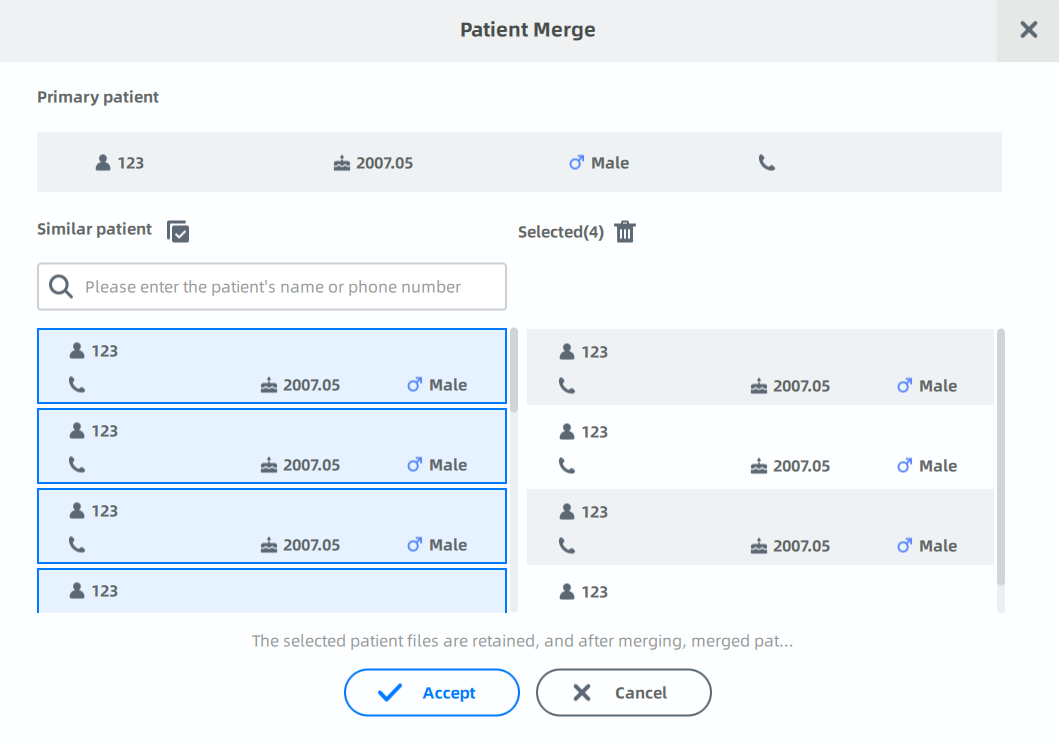
Note
When there are no similar patients, manually enter the patient's name or phone number to search.
-
Click Accept and a prompt is displayed, indicating that The combination of patients cannot be withdrawn. After confirming, click Accept again to merge patients.
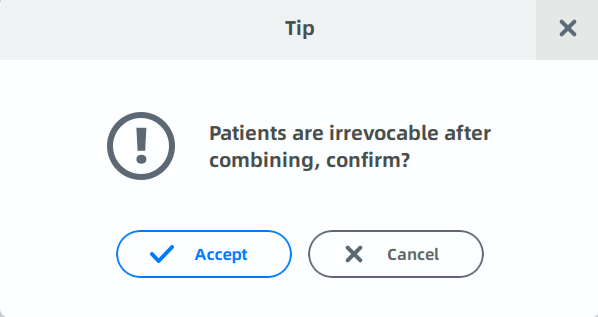
-
A prompt showing "Merge Success" indicates that the selected patient(s) has been merged with the primary patient.
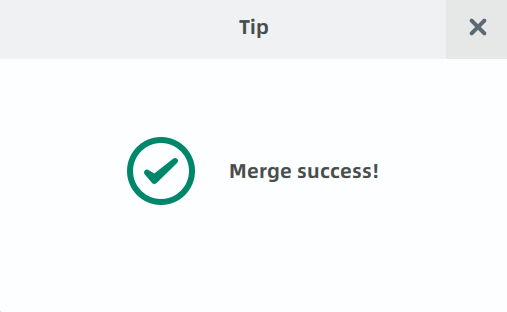
Functions¶
| Description | |
|---|---|
 Select all |
Click the button to select all similar patients. |
 Clear all |
Click the button on the right of Selected to clear all selected patients. |
Search |
Enter the patient's name or phone number to manually search patients |
Caution
-
The combination cannot be withdrawn. And the combination record will be uploaded to the cloud.
-
After merging, the merged patients won't be displayed in the similar patients any more.
-
Merging patients is accessible only when connected to the Internet.
Merge Patients of Imported Order¶
When importing orders, imported patients can be merged into existing patients.
Steps
-
Click
 to import orders.
to import orders. -
When the imported order isn't from the current institution, or its patient information is empty, a prompt of "Merge this order to an existing patient?" is popped up.
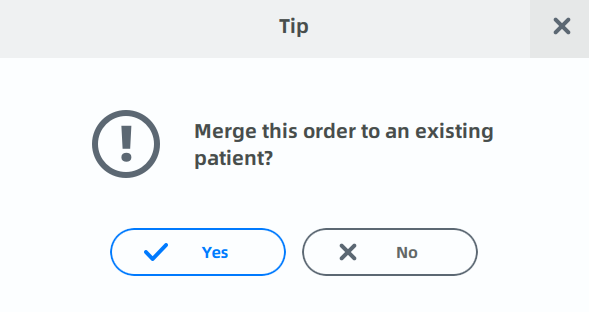
-
Click Yes to enter the window of Order attribution modification.
-
The window of Order attribution modification shows the original patient of the imported order and attribution patient.
Enter the patient's name or phone number to search.
-
Click Accept and the imported order will be attributed to the selected patient.
Caution
When the imported order comes from the third-party or from Exocad, and information of the imported patient is totally same with that of an existing patient, then the order will be directly merged into the existing patient.