Register and Log in¶
Open the software and enter the login interface.
If there are no SHINING 3D accounts, click New User? Click here to register to enter the registration interface.
Steps
- Select a role type and fill in registration information such as contact information and phone number.
- Read Privacy Policy and select the check box.
- Click Register.
- Click Back to return to the login interface. Enter the account and password to log in.
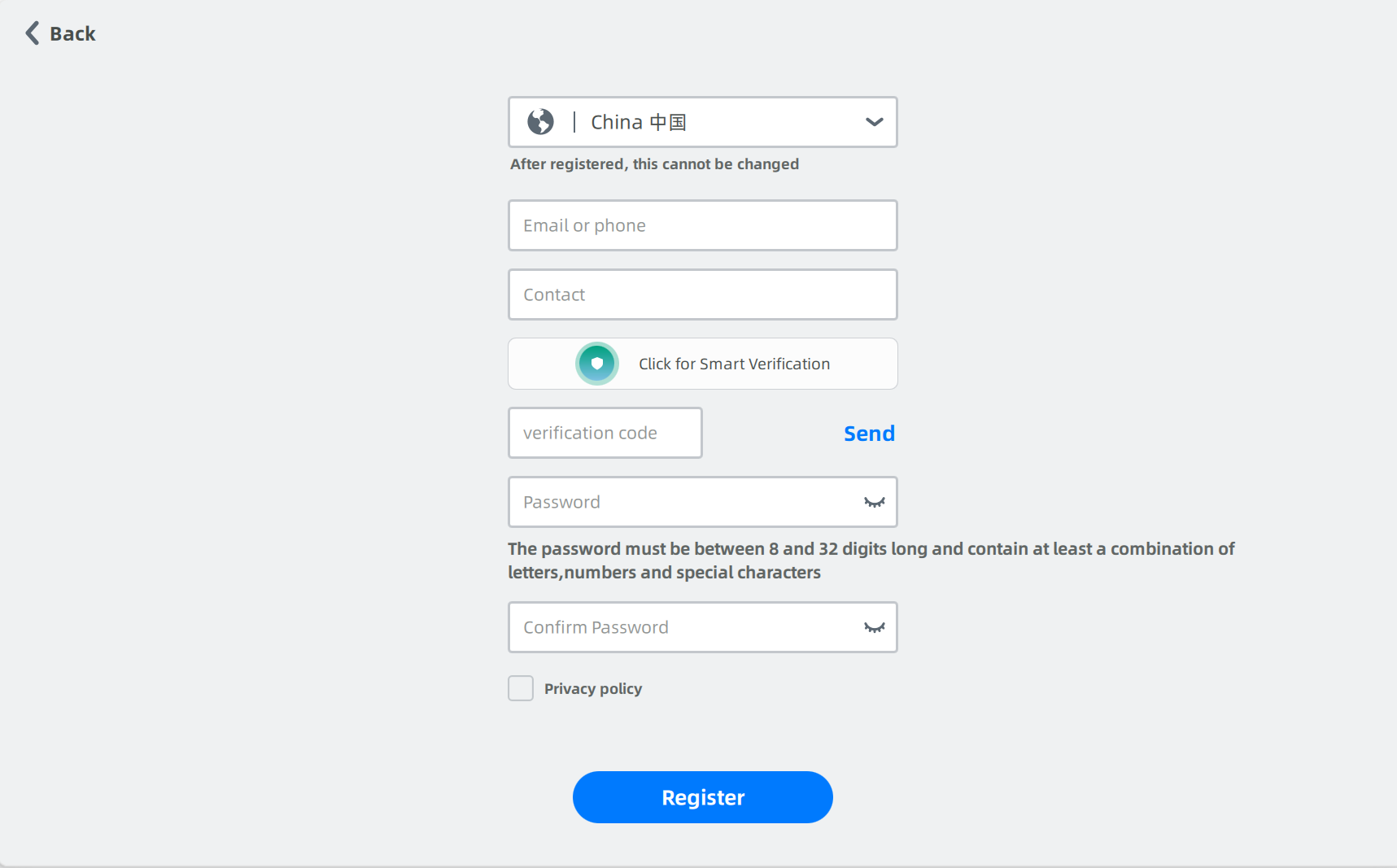
Note
- You can join in the temporary institution directly for 3 days without approval.
- If you found an institution or are approved to join in a common institution in 3 days, then you will be moved out from the temporary institution.
- One user can only join in the temporary institution once.
- After registration, messages about dental cloud will be sent to the phone or e-mail you entered.
- The users can log in with a dental cloud account or register a new account.
- The users can log in by password or by verification code.
- After logging in, registration information and connection can be checked.
| By password | By verification code |
|---|---|
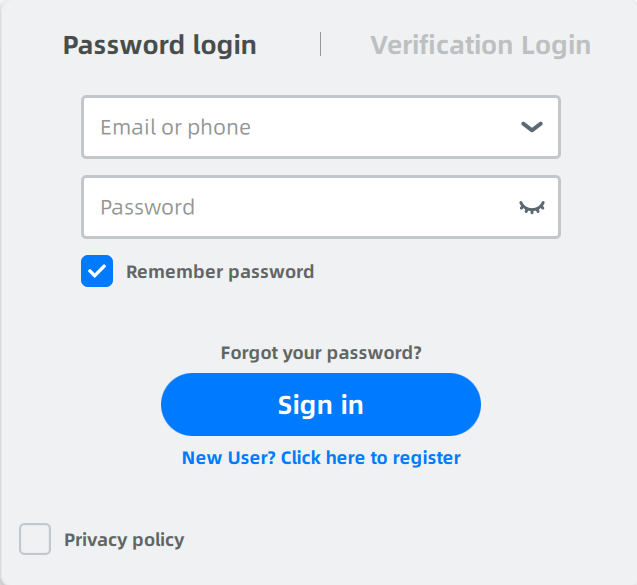 |
 |
Note
The account information can be deleted in the drop-down menu of the account login box.