Use DentalViewer¶
Through the DentalViewer, you can preview the edited scanning data directly, that is more convenient and fast.
On the start menu select DentalLauncher > DentalViewer to open DentalViewer as follows.
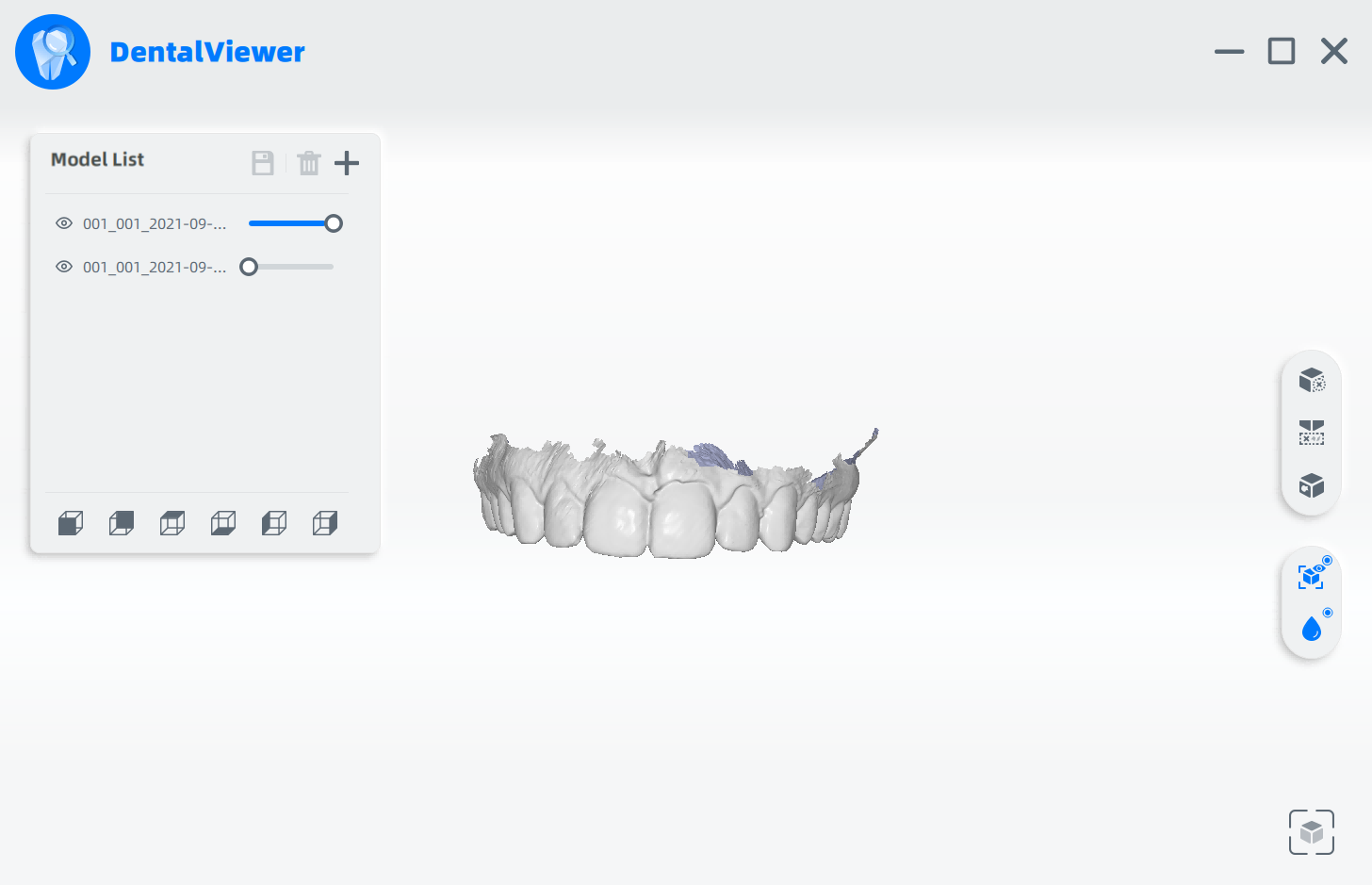
Operation Guide
- Click
 to add the scanning data generated by IntraoralScan.
to add the scanning data generated by IntraoralScan.
Note
support draging files to the DentalViewer interface to edit the data.
- Edit or optimize the scanning model data through the right toolbar.
| Icon | Name | Description |
|---|---|---|
 |
Edit | Details in Data Edit . |
 |
Remove Isolated Data | Quickly delete small data isolated to the main model. |
 |
Fill Holes | 1 Click the icon to enter the fill holes interface. 2 Drag the slider to adjust the application range. 3 Click |
 |
Texture | Click the icon to view the texture on the scanned model. |
| Smooth | Click the icon to clean and improve the quality of the model. |
|
 |
Fit View | Click the icon to adjust the size of the model to be adaptive to the interface. |
3 Click to save the edited model data.
to save the edited model data.
Related operation
| Icon | Name | Description |
|---|---|---|
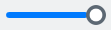 |
Transparency | Adjustable transparency of model data. Drag the slider to the far left, and the model data becomes transparent. |
 |
View | View the data from six different directions. |
 |
Delete Selection | In the model list, delete the selected data file. |