Create an order¶
- Click
to enter the interface of creating an order or click
to select a patient and create an order. More details can be found in Create New Order.
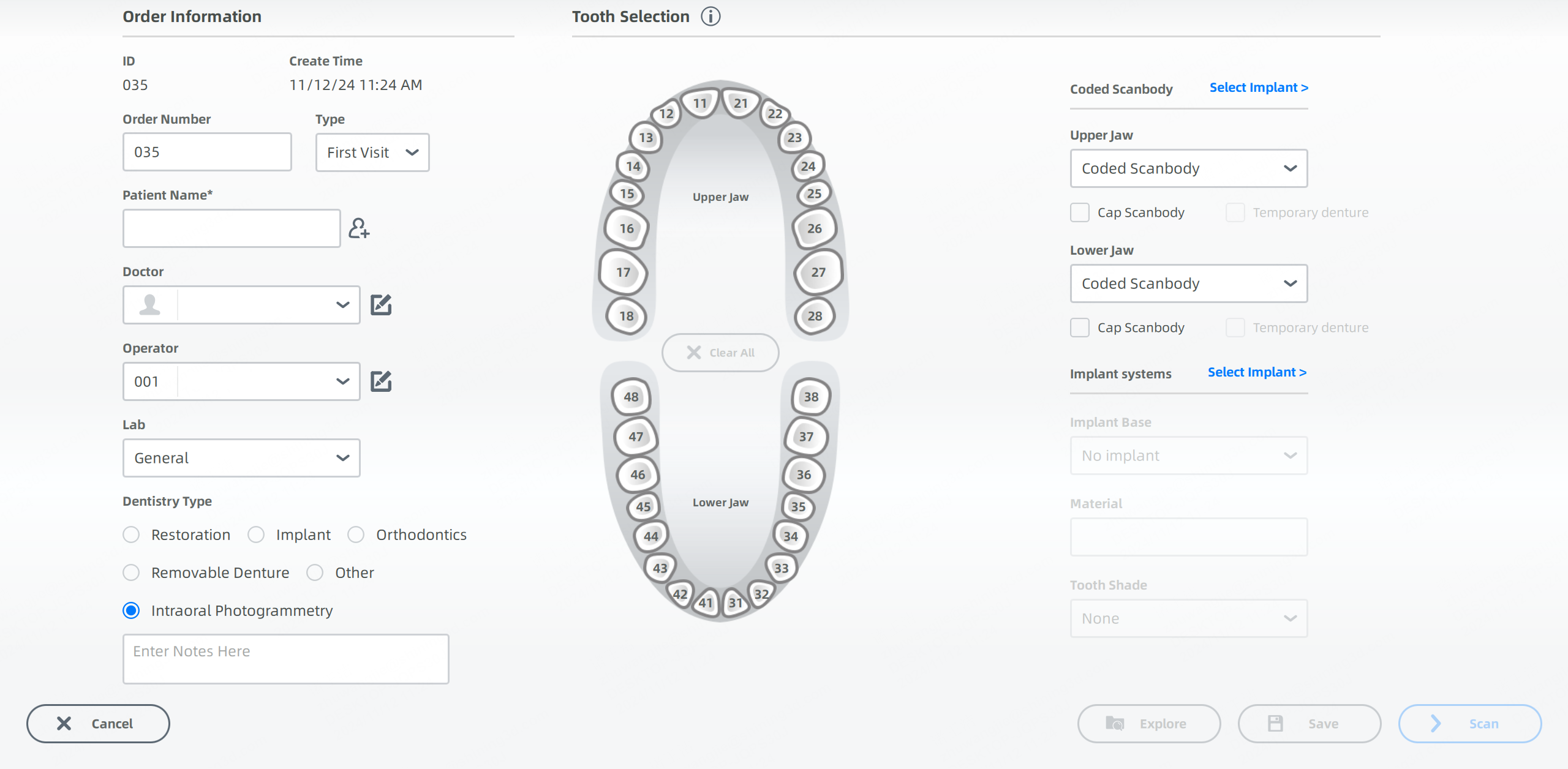
- Select Intraoral Photogrammetry as the dentistry type and select the teeth.
-
Click
to select implant type on the pop-up window for the upper jaw and lower jaw. Coded Scanbody and Other Restoration are supported.
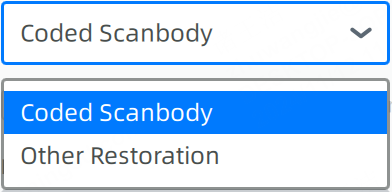
- If you select Other Restoration, there is no need to download coded scanbody database.
- If you select Coded Scanbody, you need to download the database and select the coded scanbody.
Caution
It is not supported to select Other Restoration for both upper jaw and lower jaw at the same time.
-
(Optional) Cap Scanbody and Temporary Denture are supported.
- Select Cap Scanbody only to start scanning cap scanbody.
- Select Temporary Denture only to start scanning coded scanbody with temporary denture.
- Select both to start scanning cap scanbody with temporary denture.
-
Select implant systems (optional), implant base, material and tooth shade.
- Click Scan to start scanning.
Download coded scanbody database¶
-
Click Select Implant on the right side of the interface.
-
Download the database through Fill in the serial number of coded scanbody, Scan the QR code or Local import (no network).
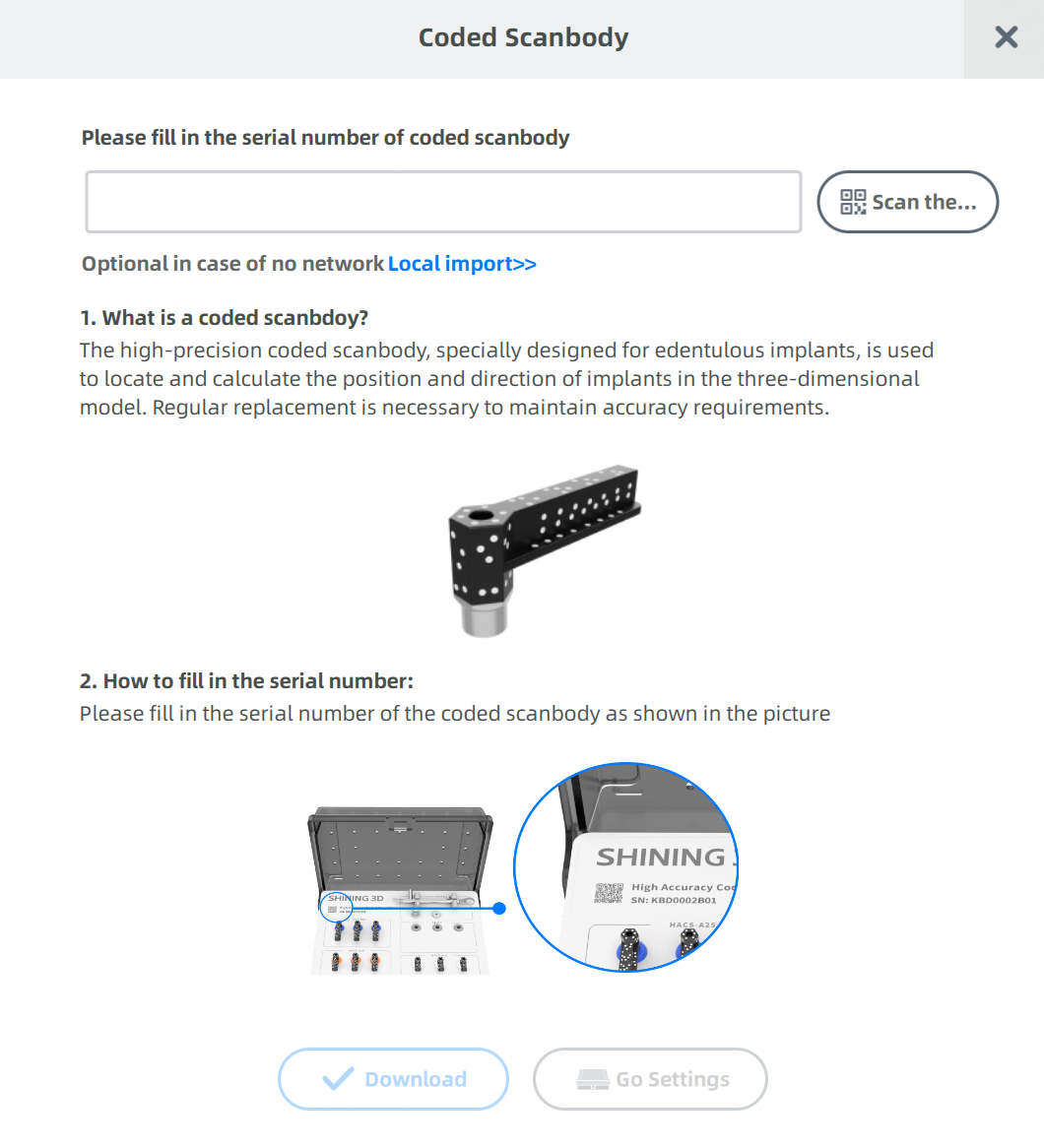
-
Click Download and check the relevant information of the coded scanbody.
-
Click Confirm.
After downloading the database, the selected teeth will be turned into .
Note
- If you have downloaded coded scanbody database, you can click the serial number to check the number of uses. Click Go Download to download other database.
- To ensure product accuracy, the recommended usage is within 300 times.
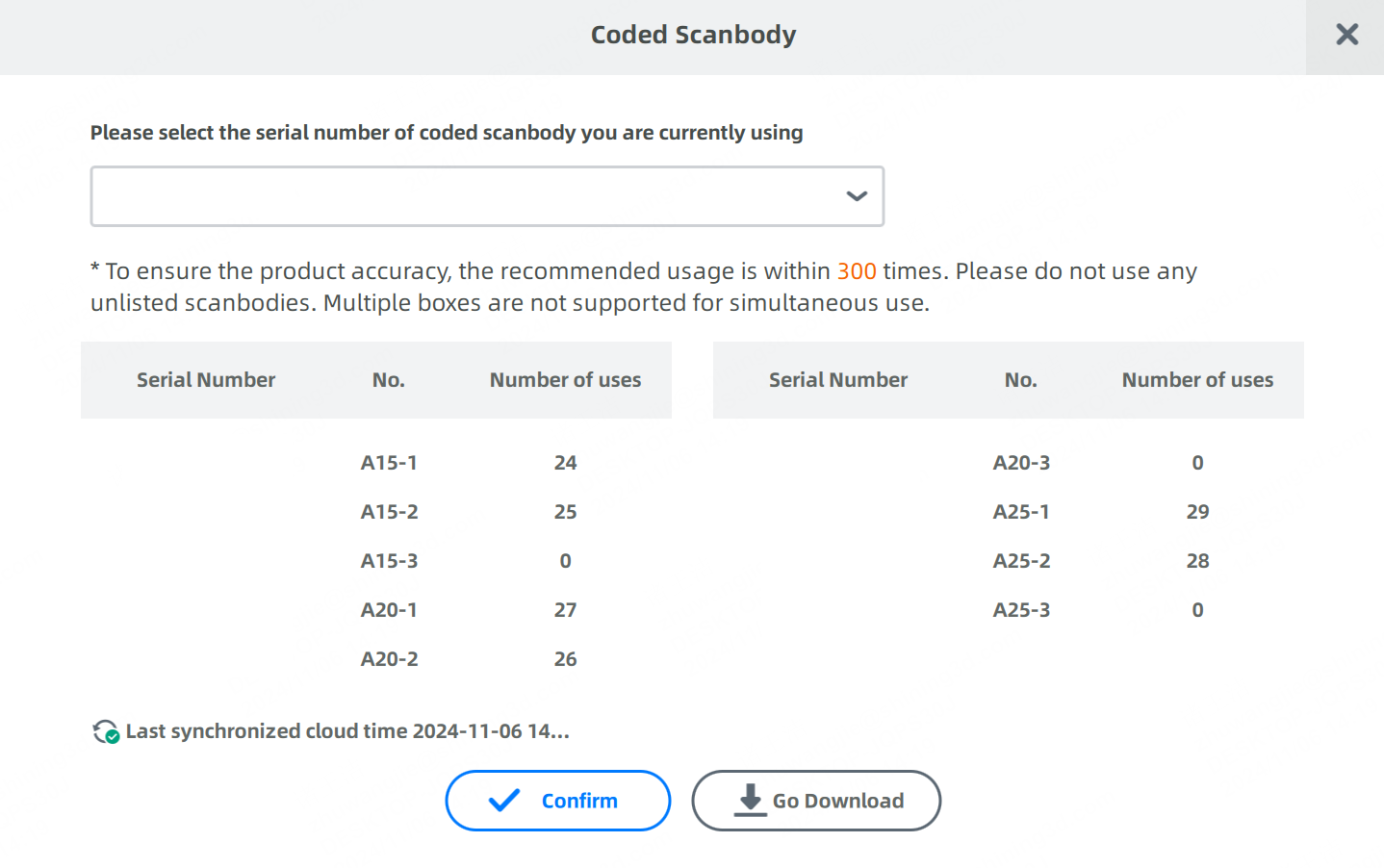
Select the implant system¶
- Click Select Implant to enter the interface of choosing the implant systems. The interface shows the history, database and favorites list of the implant systems.
-
After selecting the tooth, selecting the Manufacturer Implant Type Sub Type in the database.
- Searching a certain implant system by enter in its name or clicking
to import local database is also supported.
- Click
to download database of implant systems.
- When choosing an implant system, click to add it in the favorites list for future using.
- Searching a certain implant system by enter in its name or clicking
-
Click Apply
- If an implant system is suitable for multiple teeth, click All Applications.
- Click Cancel all to unselect the systems.
-
Click Confirm.
Import an order¶
Click  to import local orders with scanbodies.
to import local orders with scanbodies.
Note
- If the scanbody database of the imported order is not stored in local path, please download the database first.
- In the interface of editing the order or after clicking Go Scanning in Pre-design, a prompt pops up. Follow the prompt to download the database.