Segment¶
On the interface of segment, models of upper jaw and lower jaw are displayed separately. The software automatically recognizes each tooth with different colors and displays teeth numbers. Users can preview the upper jaw and lower jaw from different perspectives, check the teeth numbers, edit teeth areas, remove teeth and add teeth.
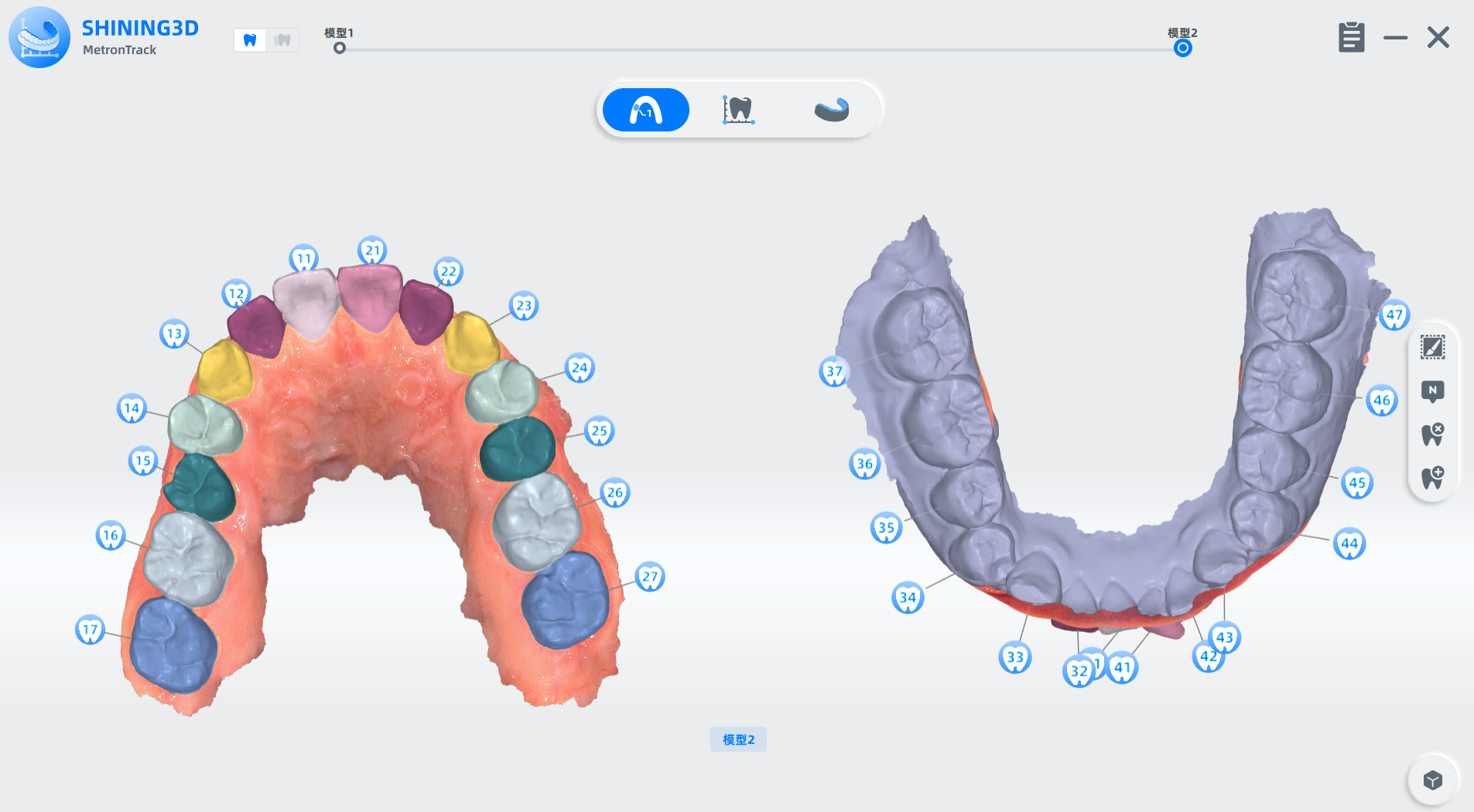
Click to enter the interface of tooth selection. Select a certain tooth to modify its area.
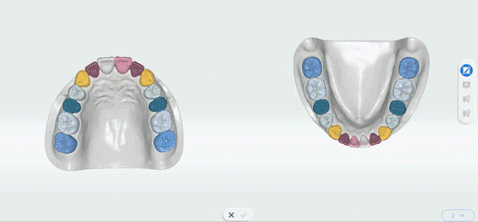
Icon |
Name |
Description |
|---|---|---|
| Brush | Click Brush to select the tooth area. Drag the slider to adjust the thickness of the brush. | |
| Erase | Click Erase to delete the selected area. Drag the slider to adjust the thickness of the eraser. | |
| Undo | Undo the last operation. | |
| Redo | Redo the last operation. | |
| Draft | Click Draft to save the current operation and return to the tooth selection interface to select other teeth. | |
| Cancel | Cancel all operations and exit Modify Area. | |
| Confirm | Save all operations and return to the segment interface. |
Caution
When tooth regions are wholely erased, a tip of "It is not allowed to remove all tooth regions!" pops up.
Click to enter the interface of changing tooth number.
1 Click the tooth to re-number it.
2 Select the tooth number according to the actual situation of the patient
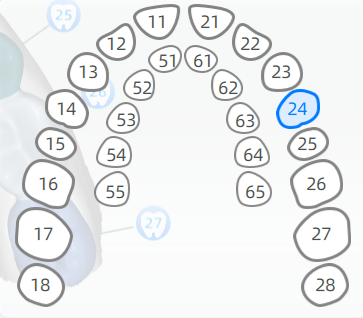
Note
-
The outer tooth number is permanent tooth (permanent dentition for adults), and the inner tooth number is deciduous tooth (period of mixed dentition for children).
-
When the mixed dentition is selected, only the Moyers Prediction function is supported; when the permanent dentition is selected, the Crowding Measurement, Bolton Ratio Measurement and model comparison function are supported.

: Click to cancel all operation and exit.
: Click to confirm and save all operations.
Caution
Do not repeat the same tooth number; The red number means tooth position is repeated.
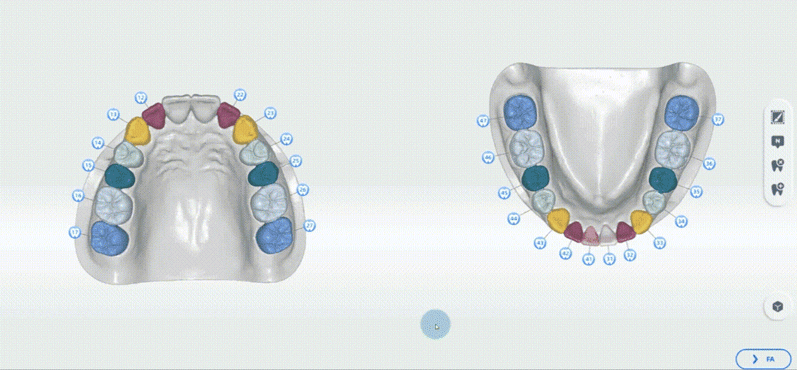
Steps
1 Click to enter the interface of removing teeth.
2 Select the tooth which should be deleted and the tooth number is displayed in red.
3 Click to delete it.
4 If more than one tooth needs to be deleted, repeat steps 1-3.
5 Click to confirm and exit the operation interface.
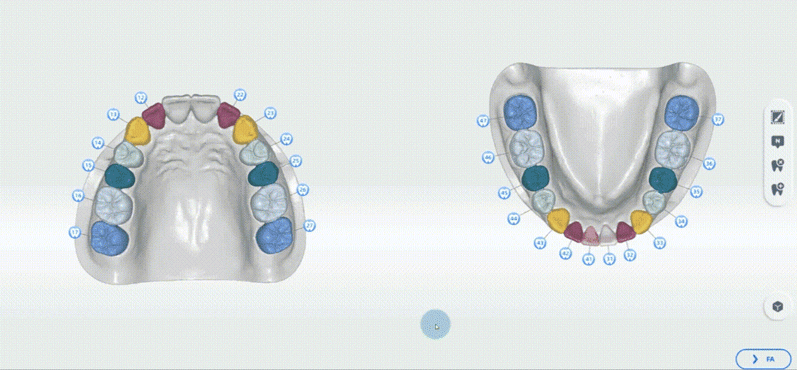
Steps
1 Click to enter the interface of adding teeth.
2 Double-click the position where the tooth should be added.
3 Select the tooth number in the pop-up window.
4 Click to confirm.
Caution
Repeat steps 1-4 to add more teeth. And the tooth number should be different.
| Name | Description | |
|---|---|---|
| Number | Enabled by default. When enabled, the teeth numbers are displayed. | |
| Texture | Enabled by default. When enabled, the model is colored. | |
| Area | Enabled by default. When enabled, teeth are differentiated from each other with different colors. |