Software Installation¶
To use the scanner, you need to install the OptimScan Q (hereinafter referred to as the "Scanning Software") and SHINING3D Inspect (hereinafter referred to as the "Inspection Software") software first.
Environmental Requirements¶
Recommended configuration:
| Configuration | Recommendation |
|---|---|
| Operating System | Window 10 (64-bit) and Window 11 (64-bit). |
| Processor | Intel® Core™ i7-11700 or above. Improper computer configuration or hardware issues will cause CPU performance degradation and affect the user experience, it is recommended that you use the CPU-Z tool to check CPU performance before starting scanning; for more, please see processor. |
| Graphics Card | NVIDIA RTX 3060 or above. |
| VRAM | 6 GB or above. |
| RAM | 32 GB or above. |
| Interface | USB 3.0. |
Processor¶
Col
Install and launch CPU-Z, follow the steps in the right figure to get a CPU multi thread performance score. A score of 4000 or more is required.
Note
The software package does not contain CPU-Z software. Please download it yourself.
Col
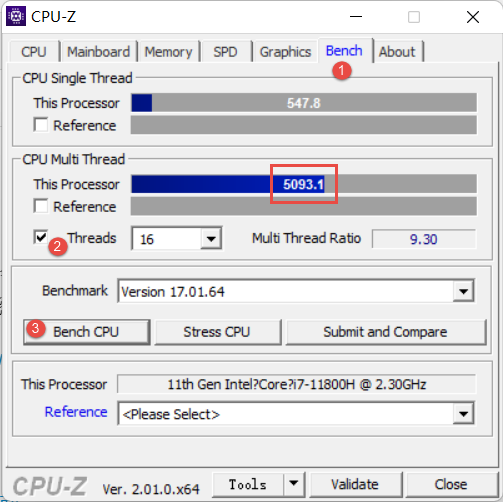
GPU¶
Please use a NVIDIA11 discrete graphics card for better and smoother scanning experience.
Note
Col
The graphics card should support CUDA 10.2 or above. You can use NVIDIA Control Panel > Help > System information > Components to get the current CUDA version.
Col
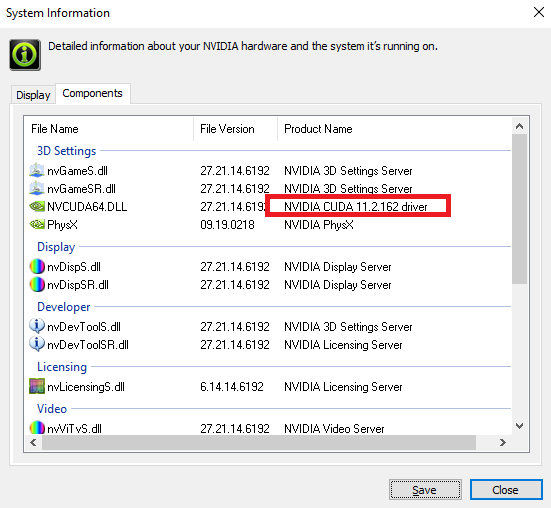
Use a discrete graphics card on desktop:
Connect your monitor to the port of discrete graphics card on the back of your computer, and OS will use the discrete graphics card automatically.
Use a discrete graphics card on laptop:
- Launch NVIDIA Control Panel on your laptop.
- Go to 3D Settings > Manage 3D Settings > Global Settings, select High-performance NVIDIA processor and Apply.
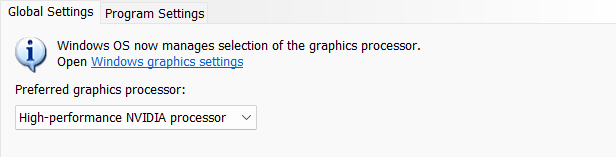
Software Installation¶
Please use the software from the USB drive included in the device's packaging for installation.
Caution
- The default installation path is
C:\Program FilesorC:\Program Files (x86). - In the wizard for software installation, TeamViewer is checked by default for bundled installation. After launching the software, you can click
 >
>  Support > Remote Assistance > TeamViewer to initiate it. If remote assistance is not needed, you can uncheck the TeamViewer option during installation, and it will not be automatically installed along with the software; you can later download TeamViewer independently via the TeamViewer official website.
Support > Remote Assistance > TeamViewer to initiate it. If remote assistance is not needed, you can uncheck the TeamViewer option during installation, and it will not be automatically installed along with the software; you can later download TeamViewer independently via the TeamViewer official website.
-
We use CUDA from NVIDIA to get high scanning experience. ↩