3Dconnexion SpaceMouse¶
This software is compatible with 3Dconnexion SpaceMouse. With the 3Dconnexion SpaceMouse, you can quickly rotate, pan, zoom, and perform other shortcut operations on models in a 3D scene.
For more operations, please refer to the 3Dconnexion user manual.
Mouse Connection¶

The steps to connect the 3Dconnexion SpaceMouse are as follows:
- Take out the 3Dconnexion SpaceMouse from its packaging and insert the connecting cable into a USB port on your computer.
- Open the official website for downloading the software.
- Download and install the latest version of the 3Dconnexion software.
- Run the software and click
 Trainer for quick training and guide.
Trainer for quick training and guide.
Software Interface¶
| Icon | |
|---|---|
| Learn how to quickly use the 3Dconnexion SpaceMouse. | |
| Here you can find the manuals for all 3Dconnexion products. | |
| Open the settings panel to customize your 3Dconnexion devices. | |
| Use the 3Dconnexion Viewer to review 3D models. Supported formats(.stp, .step, .igs, .iges, .obj, .stl, .ply, .jt, .glTF). | |
| You can create high-resolution picture collages with SpaceMouse by 3Dconnexion Collage. | |
| Test and practice your skills by assembling the landing gear of an aircraft. | |
| Register your product after the installation to benefit from 3Dconnexion services. | |
| Find instructive videos for your 3Dconnexion devices. | |
| Provide feedback to the 3Dconnexion product team. |
Button Description¶
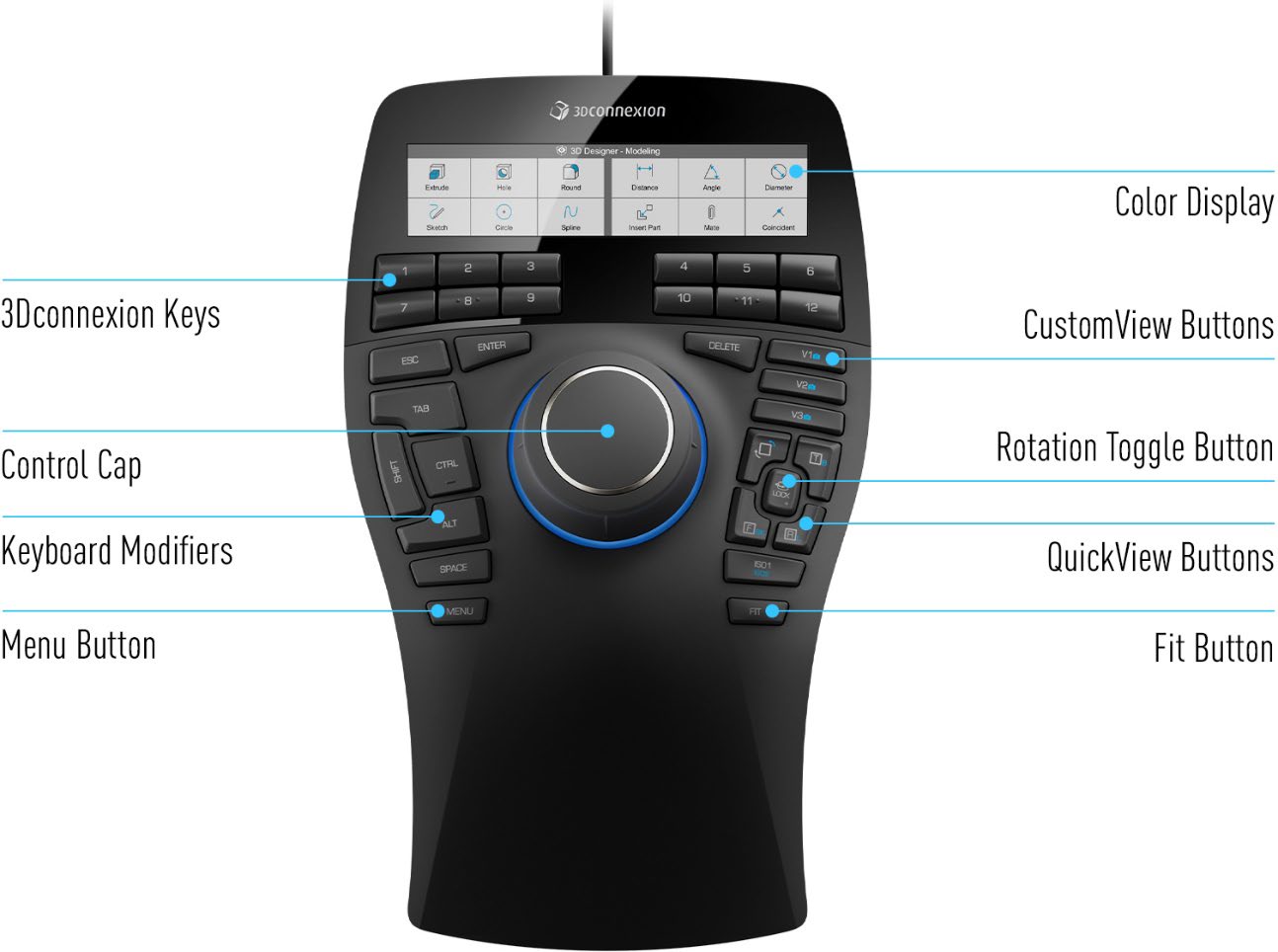
| Button | |
|---|---|
| Color Display | |
| Number Buttons | 12 additional programmable function buttons. You can customize their functions using the 3Dconnexion settings. Refer to Number Buttons for specific operations. |
| CustomView Buttons | In this scanning software, long press to save the current view of the model (angle, position, zoom, etc.), or single click to switch to the saved view. |
| Control Cap | Used to manipulate the 3D model through actions like pushing, pulling, and twisting. Refer to Control Buttons for specific operations. |
| Rotation Toggle Button | Press once to lock rotation around all axes. |
| Keyboard Modifiers | Eight keyboard modifier buttons that function similar to their counterparts on a regular keyboard. |
| QuickView Buttons | Five quick view buttons that help you switch the drawing or 3D model to desired views. These buttons also have secondary functions that can be accessed by long press. You can customize the long press and short press functions in the 3Dconnexion settings. |
| Menu Button | Quickly brings up the menu for customizing button functions. |
| Fit Button | Automatically fits the 3D model to the center of the screen. |
| No. | Keyboard Shortcut | |
|---|---|---|
| 1 | Ctrl+M | Toggle selection of markers/point clouds (only works in Scan). |
| 2 | Ctrl+G | Toggle selection of penetration/non-penetration (only works in Post-processing). |
| 3 | Ctrl+T | Toggle selection mode for data. For more selection modes, please refer to Data Edit. |
| 4 | Ctrl+A | Select all. |
| 5 | Ctrl+C | Cancel selection. |
| 6 | Ctrl+R | Connected components. |
| 7 | Ctrl+I | Invert selection. |
| 8 | Del | Delete selection. |
| 9 | Ctrl+Z | Undo. |
| 10 | Ctrl+Shift+Z | Cancel editing. |
| 11 | Enter | Confirm editing. |
| 12 | Ctrl+H | Show/hide texture. |
| Figure | Description |
|---|---|
| Tilt cap left/right to rotate the model on its Z axis. | |
| Rotate the model on its Y axis. | |
| Tilt cap forwards/backwards to tumble the model on its X axis. | |
| Push forward or pull backward button to zoom in or out the model. | |
| Move the model up and down. | |
| Move the model left and right. |