Device Activation¶
Before using the device, please activate it first, and you can choose online activation or offline activation.
Note
- Before activating the device, please ensure the device is connected.
- If you fail to activate the device in neither way, please contact your supplier or our support team.
Online Activation¶
Col
Launch the software, then register an user account. Log in with your new account, and the device will be activated automatically.
Col
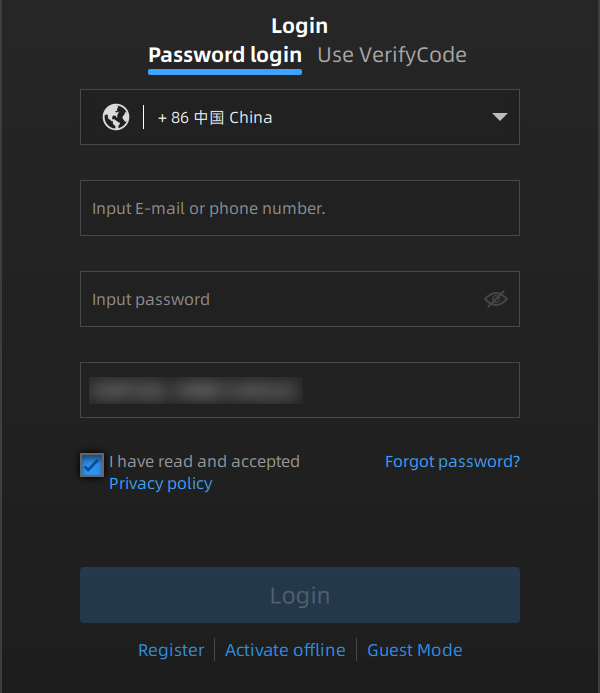
Note
If you are a new user, please register a SHINING 3D Passport account first: you can click Register in the pop-up window after starting up the software, or click Sign Up in the SHINING 3D Passport official website.
Offline Activation¶
If your computer is unable to connect to the internet, please select the offline activation method.
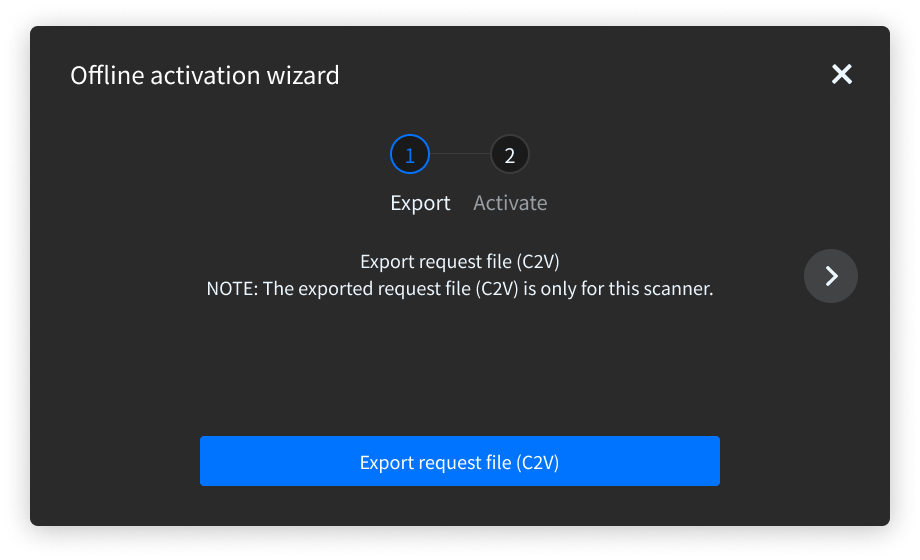
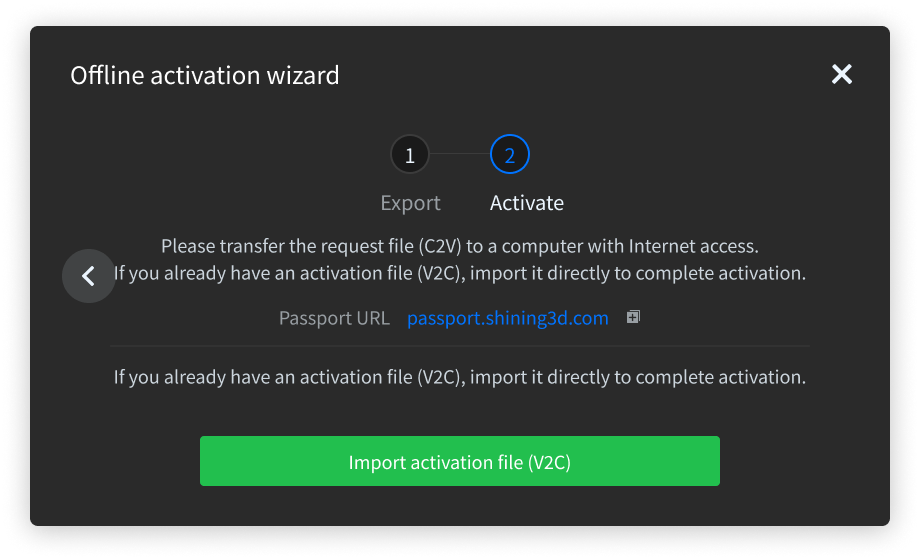
Note
You still need another computer which is connected to the Internet to help you finish the offline activation.
The steps for offline activation are as follows:
Col
- Click Activate offline in the window to enter the offline activation guide ①.
-
Click Export request file (C2V) and use a USB drive or other means to copy the C2V file to a computer that is connected to the internet.
Note
The exported activation certificate is only for use with the device corresponding to the specified serial number.
-
On the internet-connected computer, log in to the SHINING 3D Passport official website, upload the C2V file on the Offline Activation page, and click the Activate button to navigate to the page where you can download the corresponding V2C file.
- Copy the V2C file to the current computer, and in the offline activation guide ② of the software platform, click Import activation file (V2C) to complete the offline activation.
Col
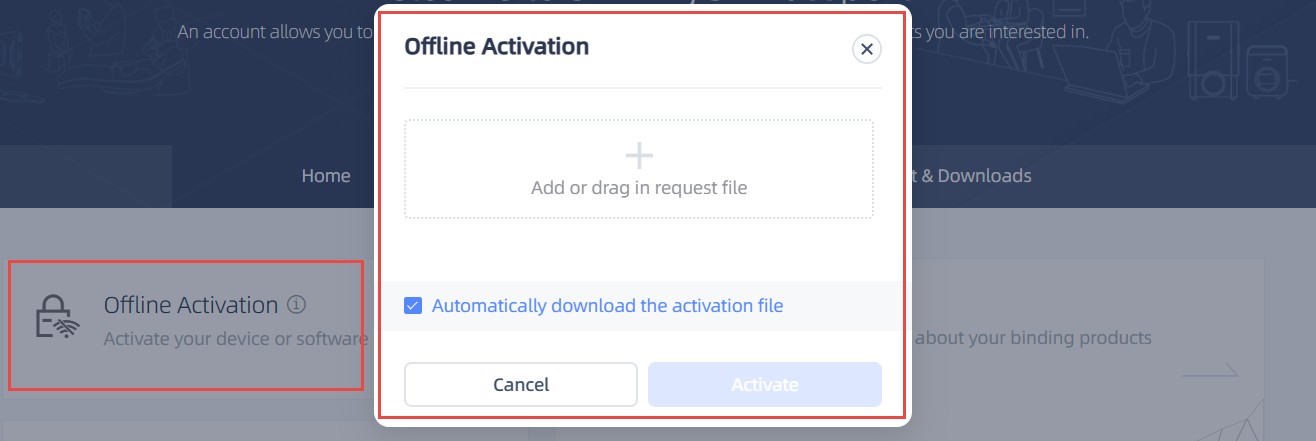
Note
If you are a new user, please register a SHINING 3D Passport account first: you can click Register in the pop-up window after starting up the software, or click Sign Up in the SHINING 3D Passport official website.