Mesh Model¶
After global optimization, you can convert the point cloud into a triangular mesh surface through mesh. The data after meshing can be directly used for rendering, measurement or 3D printing.
Click in the right-side function bar of the Scan step interface to enter Post-Processing.
Mesh Parameter¶
| Icon | Function | |
|---|---|---|
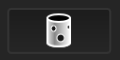 |
Unwatertight | Unclosed model stays the way it is scanned. You can choose different Data Quality options based on your needs: Standard (default): Reduces data size for a shorter meshing time. High Detail: Retains more details, but the time will be longer. |
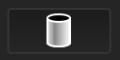 |
Half watertight | Some of the holes will be filled automatically. Holes with a diameter less than or equal to the resolution * 5 will be filled. |
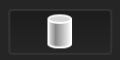 |
Watertight | All holes will be filled automatically. The data can directly be 3D printed. The Model Quality can be set as High, Med (default), or Low only for the watertight mesh. |
Mesh Optimization¶
Note
When using the stepper, you can directly enter the number or click ![]() to adjust the value.
to adjust the value.
| Optimization Option | ||
|---|---|---|
| Filter | Optimize the data and improve the clarity of the data.
|
Setting the filter level high will lose some small details. |
| Smooth | Smooth the possible noise on the surface of the scan data. Three optimization options are available: Standard (default), Med and High. |
|
| Remove Small Floating Parts | Remove small floating parts isolated from the main data. Adjust the area of floating parts to be removed by dragging the slider or using the stepper. The default value is 10, and the range is 0 ~ 1000 (0 indicates no removal). For a specific illustration of the effect, refer to the following images:  |
|
| Max Triangles | Set the max plate number to get mesh model's triangle plate number is within configured plate number (enabled by default). | Please input the value reasonably, avoiding entering too small values, as excessive simplification may result in lower data quality. |
| Fill Small Hole | Auto fill the small hole when generating the mesh. The default value is 10 with a range of 0 to 100. You can delete unwanted neighboring areas to delete edge noise data; the default value is 3 with a range of 0 ~ 10 (0 indicates no neighboring area deleted). |
This function is unavailable for watertight models. |
| Optimization Option | ||
|---|---|---|
| Remove Spike | Remove spike-like data on the image edge. | |
| Marker Hole Filling | Fill in the surface of the object that is not scanned to the pasting marker. | For the align mode of Markers, this functions is enabled by default for watertight models; for other align modes, this function is unavailable. |
| Mesh for Thin-Walled Part | Recommended for scanning thin-walled parts within 2 mm. |
Note
When enabling Recommended Parameters, it will automatically use the recommended parameters for meshing.
Mesh Generation¶
-
Click Preview to preview the mesh effects.
Note
- If it prompts that "Out of memory", it is suggested that you release part of memory before mesh.
- If there exist texture model files that exceed the resolution limit in the project, please follow the prompts to choose whether to simplify the data.
-
After the mesh generates, click Confirm to confirm the mesh result.
Note
Click
to restore the mesh.