Mesh Edit¶
After mesh, in the Mesh interface, you can
![]() clip the mesh and
clip the mesh and ![]() map the texture.
map the texture.
Interface Overview¶
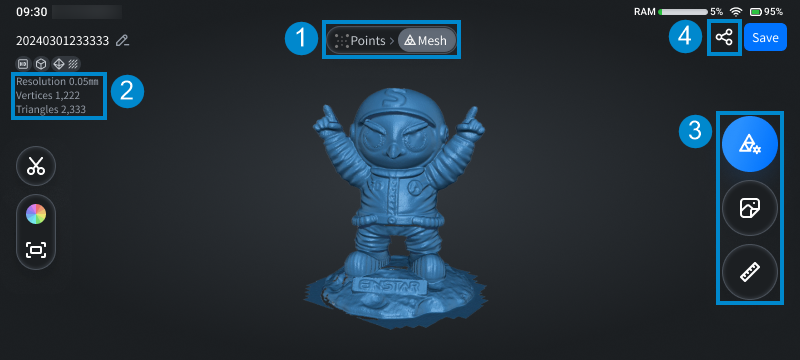
Note
For the introduction to other information in this interface, please see interface overview.
| Index | Function | Description |
|---|---|---|
| ① | Switch data | Tap to switch the displayed data of the model to |
| ② | Project information | Display the data information (resolution, vertices and triangles) of the current project; for more, see project information. |
| ③ | Function buttons |
|
| ④ | Share the mesh model to SHINING 3D Digital Cloud; for more, see save and share. |