Project and project group¶
Project group¶
To start scanning, you need to create / open a project group. Project group is the standard file structure of the software, it contains one project or more. Each project contains the scan data of its own.
| Only one project in the project group | One object needs to scan with only one alignment mode. | Only one alignment mode can be used in the same project. |
| Multiple projects in the project group | It is recommended to create multiple projects within one project group when scanning the large object, multiple objects and one projects with multiple alignment modes. After scanning, you can align these projects one by one. |
Create project group¶
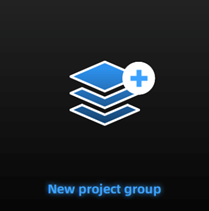
Two ways to create a project group:
-
Before scanning, select scan mode, then click new project group in prompt.
-
In scan window, click project group in side bar, then click new project group in prompt.
In the prompt window, name the project group and new to the path you choose, all the scan data will be saved to the folder with the name you just set.
Open project group¶
Note
Current project group will be saved automatically.
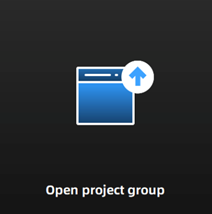
Two ways to open a project group:
-
Before scanning, select scan mode, then click open project group in prompt.
-
In scan window, click project group in side bar, then click open project group in prompt.
In the prompt window, select the project group file and then open.
Project¶
Consider each project as a part of the project group. All operations of project can be done by the following buttons.
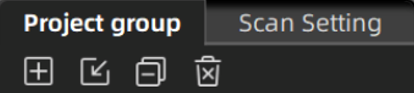
| icon | function | instruction | note & warning |
|---|---|---|---|
 |
Create new project | Two ways to create a project: 1. A project will be created automatically when you create a project group. 2. In scan window, click  to create a new project. to create a new project. |
Only can create project when scanner connected. |
 |
Open project | Two ways to open project: 1. When opening a project group, all project(s) of this group will be loaded to the software. 2. Click to open the project of one project group. |
Cannot open project with different resolution or texture setting. |
 |
Remove project | Click  to remove selected project from the project tree. to remove selected project from the project tree. |
The data will not be deleted, you can open the project when needed. |
 |
Delete project | Click  to delete the project from the project tree, and delete all the data of this project. to delete the project from the project tree, and delete all the data of this project. |
This operation will delete the scan data from the computer permanently. |