You can measure on the model you just scanned, or you can open a model file to do the measurement.
Click to select the file to be measured; or directly drag the file (STL, OBJ, PLY) to the measurement interface.
Create Features¶
Click to display the menu of creating features. To close the menu, please click the icon again, or click Close.
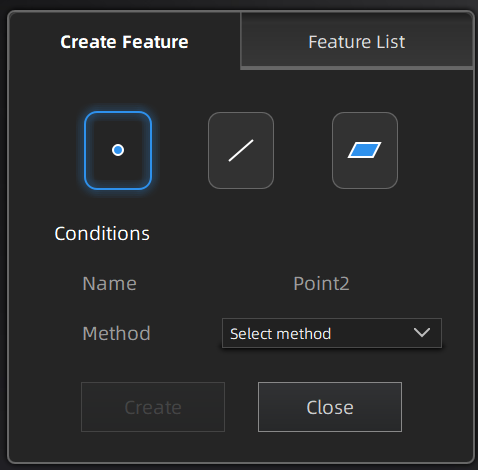
| Creation Method | Description | Note |
|---|---|---|
| Selected Points | ● Click on the data to select a point. ● Click Create to create a point. |
|
| Line-Plane Intersection | ● Click on the created line, or select it on the dropdown. ● Click on the created plane, or select it on the dropdown. ● The point generated is the intersection between the non-parallel line and plane. |
Line and Plane should be created in advanced. The line should not be parallel to the plane. |
| Creation Method | Description | Note |
|---|---|---|
| Point-Point | ● Pick 2 points. ● Click on the data to select a point or click on a feature point previously created. ● In the Choice list select one of the points to redo it. ● The line generated is define as point from to point to point. |
|
| Plane-Plane Intersection | ● Click on the plane previously created, or select it on the dropdown, repeat for the second plane. ● The created line is the intersection between the 2 non-parallel planes. |
2 planes should be created in advanced. The planes should not be parallel to each other. |
| Creation Method | Description | Note |
|---|---|---|
| 3 Points Fit | ● The plane is generated by 3 points not co-linear. ● Click on the data to select one point or click on a previous created feature point. ● In the Choice list select one of the points to reselect it. Feature creation failed! Error code 6: the points selected are co-linear. |
The 3 points can't be on the same line. |
| Point-Line Fit | ● The plane generated includes the point and the line (The line should be created in advanced). ● Click on the line previously created or select it from the drop-down. ● Click on the data to select a point or click on a feature point previously created. Feature creation failed! Error code 6: the point selected belongs to the line. |
Line should be created in advanced |
| Best Fit | ● The plane generated is the position with the smallest deviation from the selected area. ●Press Shift+ LMB to select an area. Press Ctrl+ LMB to deselect. Press Ctrl + C to deselect all data. |