Setting
Laser Scan¶
Scan Mode¶
Choose the proper scanning mode to scan.
| Scan Mode | |
|---|---|
| Scan Point Cloud | Acquire the data as point cloud. It could be switched to scan point cloud mode after scanning markers. It is also feasible to import the generated global marker file and then scan the point cloud. |
| Partial HD Scanning | Partial HD Scanning means selecting the area to be rescanned when the requirement of resolution is high. Targeted scanning can save scanning time and make the data obtained completer. |
| Scan Markers | Only scan markers. Acquire marker data fast. There is no laser line in the scanning process. Markers can be scanned to supplement in the global marker file generated before. |
Light Source Mode¶
Select the different mode of laser lines to scan.
| 26 cross laser lines to scan large objects quickly | |
| 7 parallel laser lines to scan fine details | |
| A single laser line for deep holes and pocket area scanning |
Object¶
When scanning reflective objects, select Reflective to improve the scanning effect.
Outdoor Mode¶
To scan normally in the glare environment such as outdoors.
Local Enlarged View¶
When the function is enabled, the scanning interface only displays the local perspective of the scanned object, which can be used for supplementary scanning of small holes. It is recommended to enable under 0.2mm point distance.
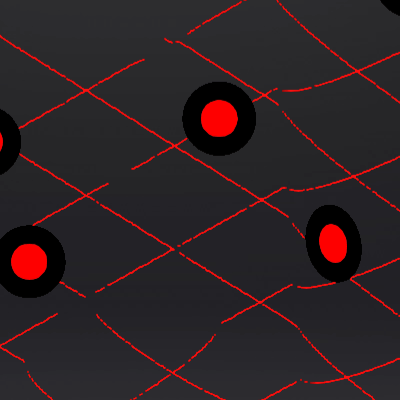
View Lock¶
The object view will be locked during scanning and not follow the scanning path, when the function is enabled.
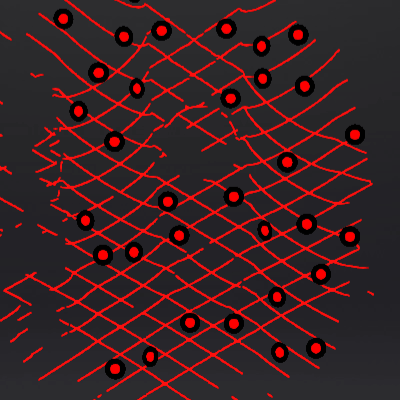
Brightness¶
For objects of different materials and colors, adjust the brightness of the scanner to scan better.
| Too Bright | Proper | Too Dark |
|---|---|---|
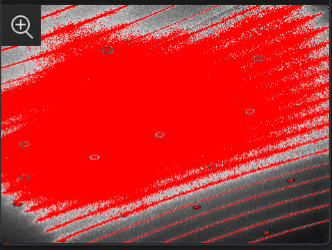 |
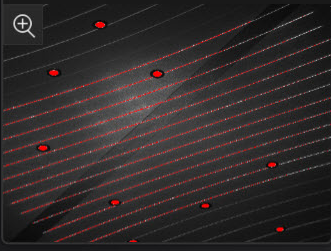 |
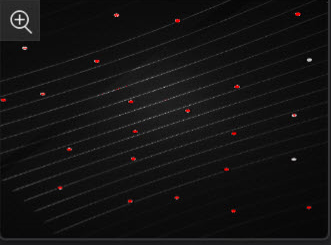 |
IR mode¶
Working Distance Adjustment¶
The effective area of the scanned data. It can be adjusted according to the size of the object and the alignment mode. The larger the value, the easier it is to scan data with far distance, but some data details will be lost.
250mm(small objects) |
Data Quality Indicator¶
To indicate the data quality of your scan.
Note
Only available before generate point cloud.

Hair Mode¶
When the function is enabled, it is easier to capture hair but the data noise will increase.
Note
Only available in portrait scan mode.
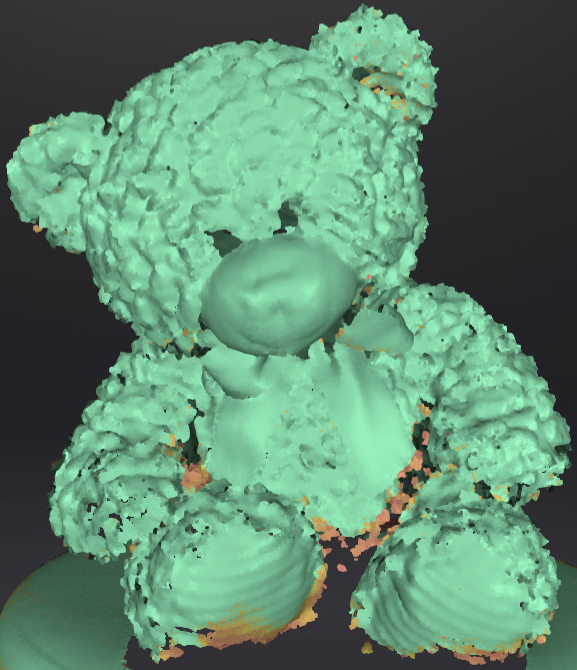 |
 |
Local Enlarged View¶
When the function is enabled, the scanning interface only displays the local perspective of the scanned object, which can be used for supplementary scanning of small holes. It is recommended to enable under 0.2mm point distance.
View Lock¶
The object view will be locked during scanning and will not follow the scanning path, when the function is enabled.