Movement¶
Use this mode to modify the alignment of the data to the global coordinate. This action is useful for post processing or reverse engineering.
Caution
- The shape and accuracy of the model will not be changed by the movement.
- After the movement and exiting, the changes are irreversible so you can only reset the model by reloading the original file.
Click the button to enter the movement interface. Click it again to exit.
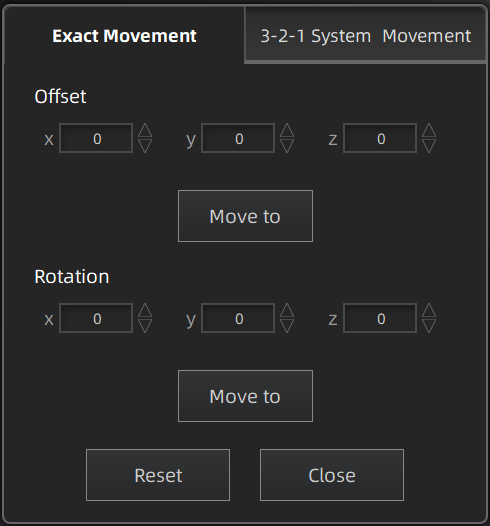
Click "Move to" to align the model center with the input coordinates, and the axis direction is adjusted to match the input rotation angle.
The coordinate system displayed on the interface is the global coordinate system, in which the direction of the red line is the positive direction of X-axis, green is the positive direction of Y-axis and blue is the positive direction of Z-axis.
Click Reset to cancel all the transformation in the exact movement interface.
Click Close to save the results and exit.
3-2-1 system movement aligns data by selecting the point, line and plane. Before movement, create feature points, lines and planes. The feature lines created are not perpendicular to the plane.
The coordinate system on the interface represents the global coordinate system: Red=X+, Green=Y+, Blue=Z+.
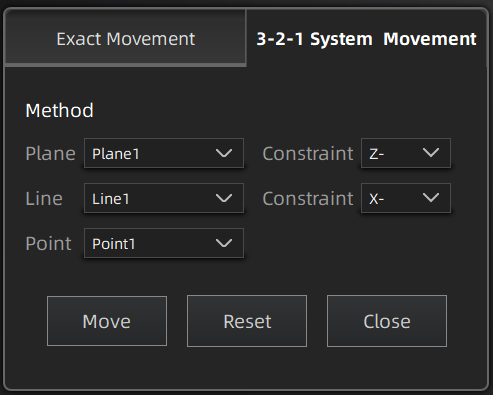
- Select a feature surface in the plane drop-down menu, and select an axis in the corresponding constraint drop-down menu of the plane. The arrow on the plane corner indicates the positive direction of the plane, and the selected axis direction will be consistent with the plane direction.
- Select a feature line in the drop-down menu of the line, and select an axis in the drop-down menu of the line. The arrow of the line indicates the positive direction of the line, and the direction of the selected axis will be consistent with the direction of the projection of the line on the selected plane.
- Click the drop-down menu to select a point, the position of this point is the origin of the coordinates (0, 0, 0).
Click Movement to start the coordinates transformation. When the lines are perpendicular to the plane, the transformation fails, so the movement fails.
Click Reset to cancel all the transformation in the 3-2-1 system movement interface.
Click Close to save the results and exit.